1. Opening Stock
Open Stock
Each warehouse has its own stock of various products. The container coordinator has to open the stock in order to make the products available for the drivers. On the app, you can access the Stock tab and manage the container’s stock levels, as well as fill orders, report defectives, and close stock.
To select the available products, you will have access to a product catalog and be able to choose the amount for each one of them. All inputs should be filled even if the amount is 0.
If you would like to add products that are not visible in the provided list, you can click on the plus symbol (+) at the top right and add any products from that selection.
After selecting the products, you will be able to access to the stock summary with the Container name and all the listed products. If everything is correct, confirm and open stock.
When the stock is opened, you are able to perform other actions, until you close the stock.
Video tutorial
Report defective
When you find a defective canister, it should be reported to the system. In order to do that, you should select the Product Type, current state (Empty/Full) and enter the quantity.
The reported products are marked as Suspected Defective until the Auditor marks them as Defective.
Video tutorial
Filling orders
Filling orders are managed in the Back Office and displayed as cards on the App. To fill an order, you have to select one of the orders, analyze the details and move the required products first. After that, it becomes possible to fill the canisters. Scan all the products' barcodes and finally confirm filling.
Video tutorial
Extract gas
When a canister is marked as defective, it should be extracted. To do that, you'll have access to the Empty Cylinders tab. Select product type, quantity and confirm the action.

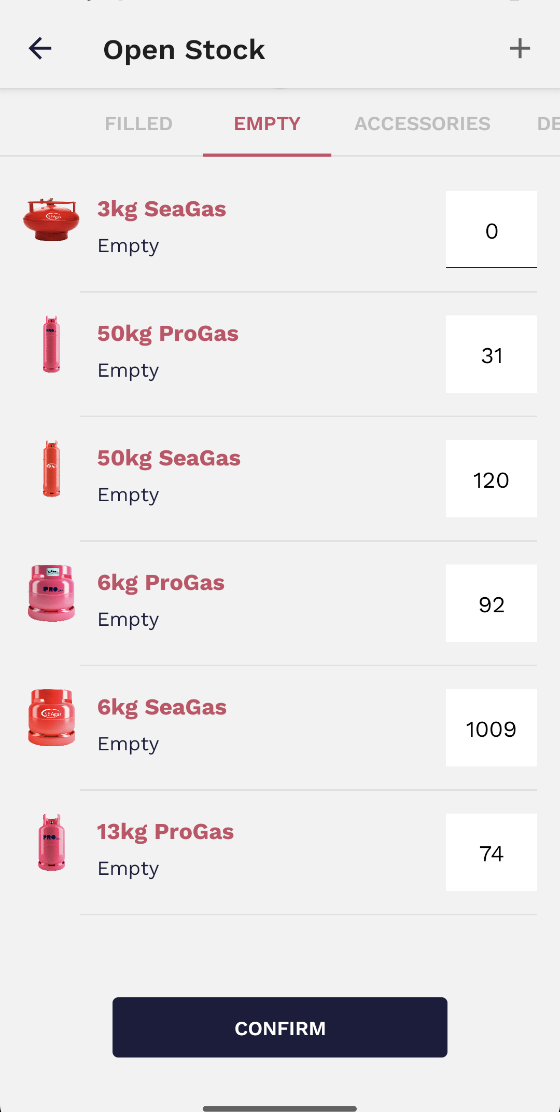
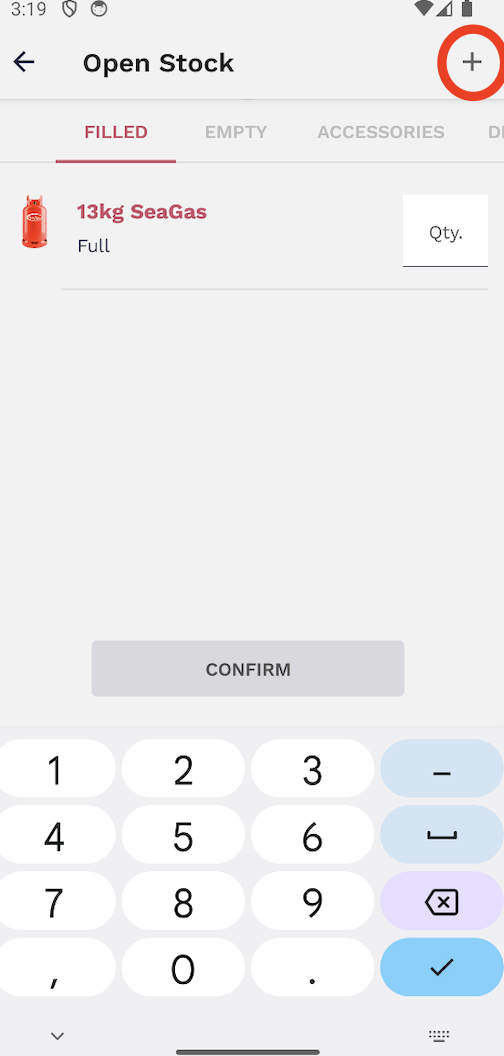
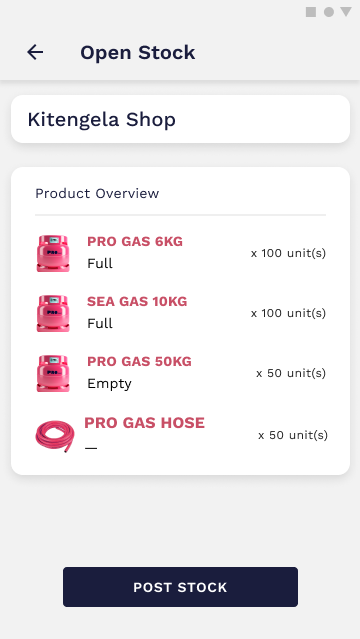
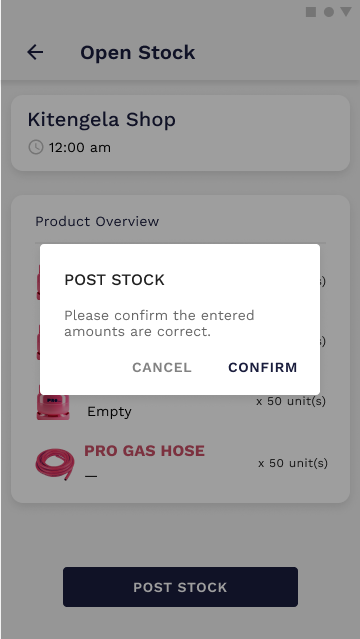
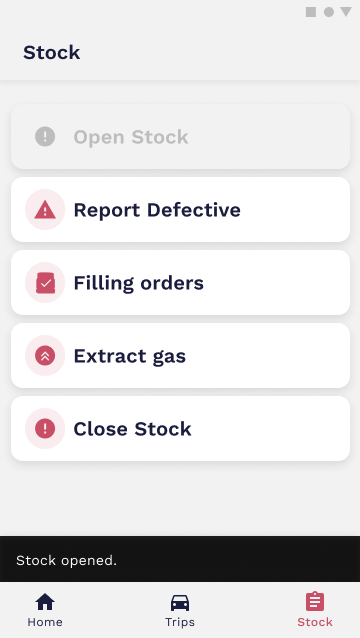
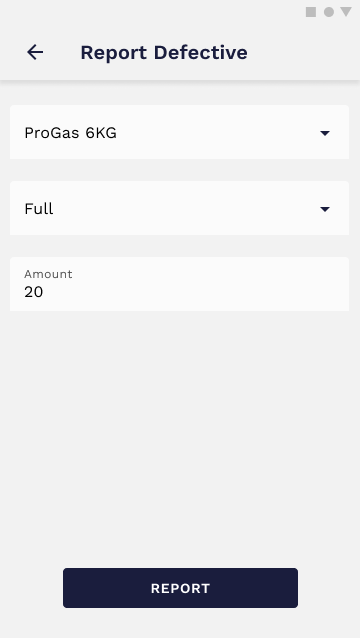
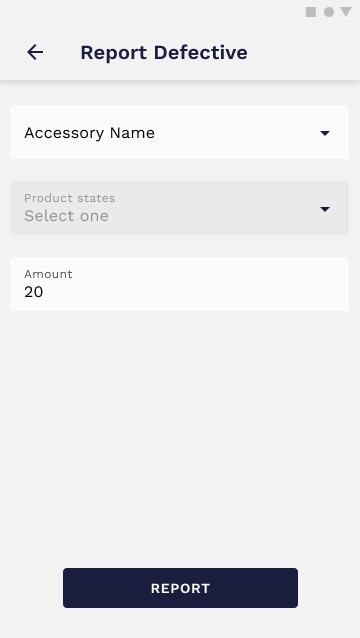
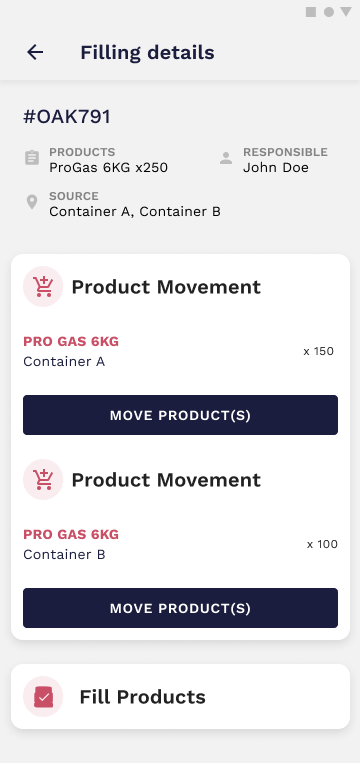
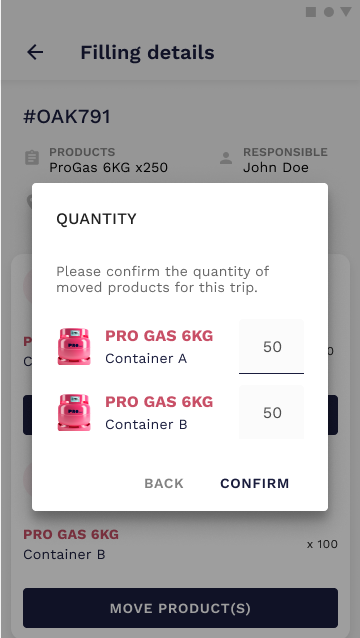
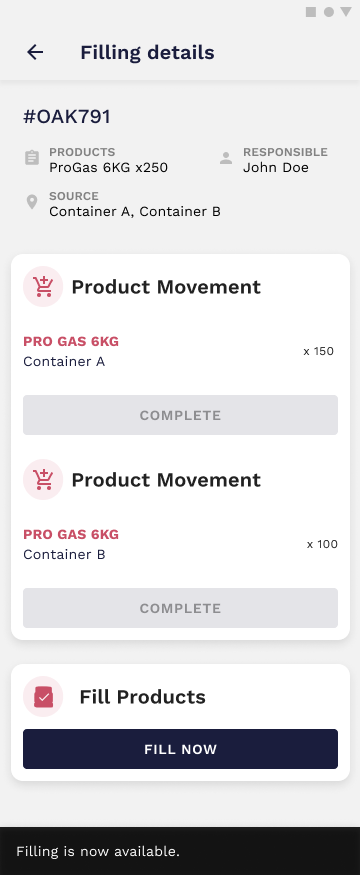
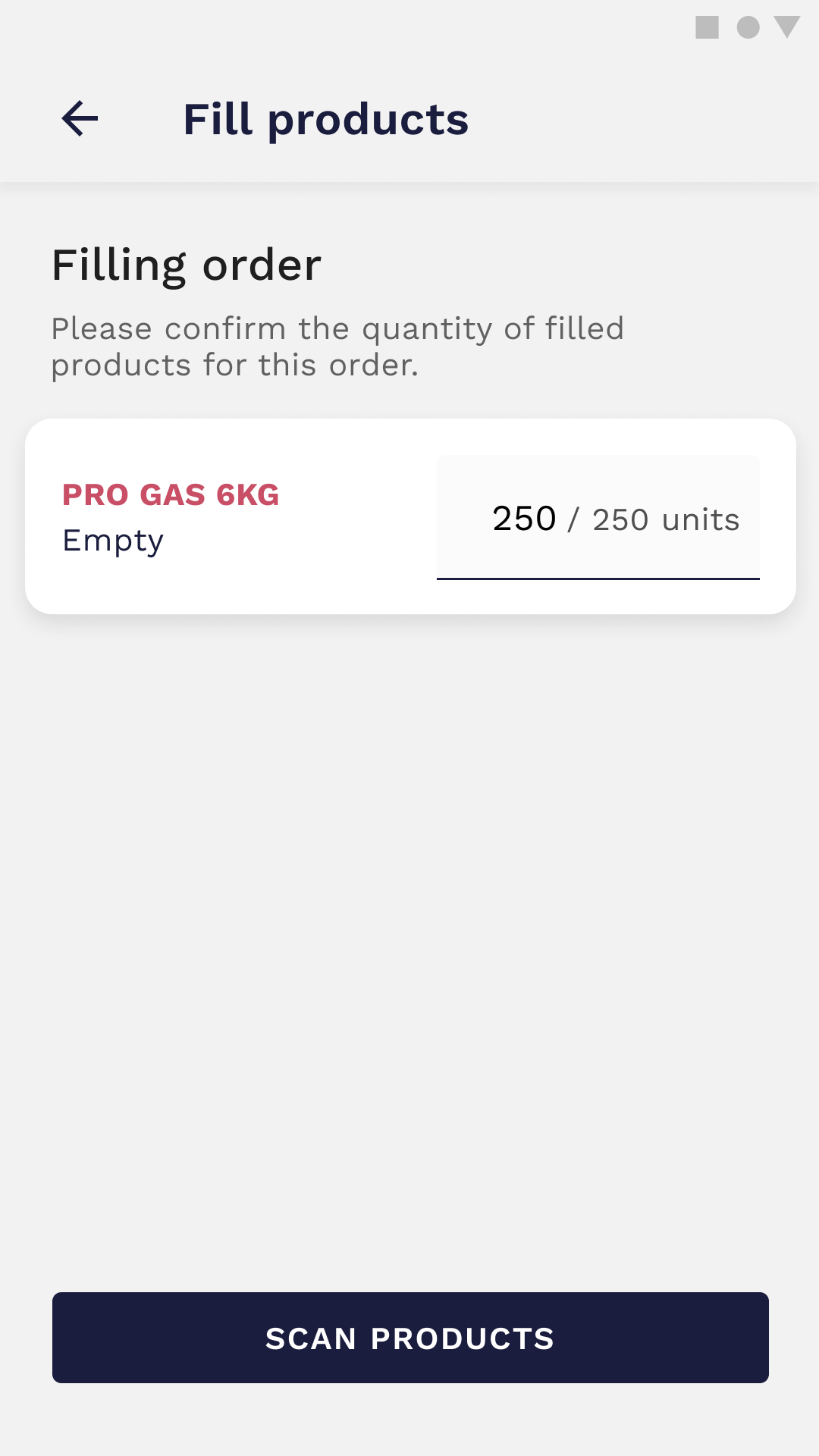

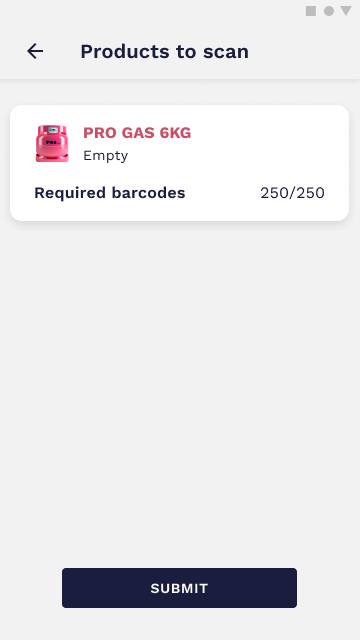
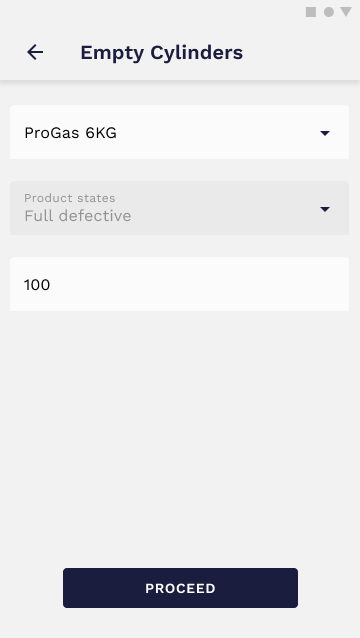
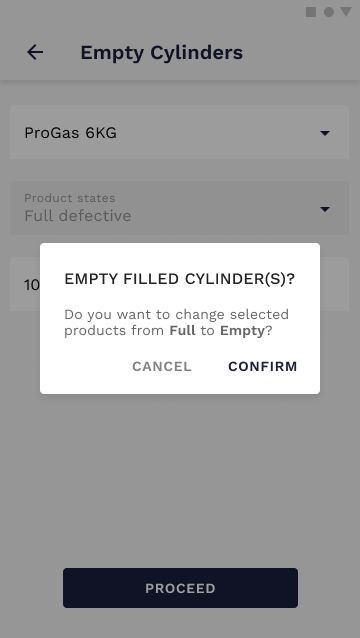
No Comments