1. How to Log in/ Clock in
Log in
In order to use the app as a Filling Manager, you need to log in using a valid phone number. After that, you will receive a confirmation code and the application will ask you to introduce that code to guarantee a secure authentication.
Confirm the code and you’re ready to use the app. In case something goes wrong, you can always ask for another code by clicking on the Resend Code button.
Clock in
To perform any action in the app as a Filling Manager, besides the Login/Log Out, you need to Clock In to start your shift. You can simply do that by clicking on the Clock In button. Once you’re clocked in, you can view your assignments (trips and vehicles) and start your working shift.
Clock out & Log out
Similar to Clock in, after finishing your shift, you should click on the Clock Out button and Log out. If you Log out without clocking out, it will automatically register your shift as finished.

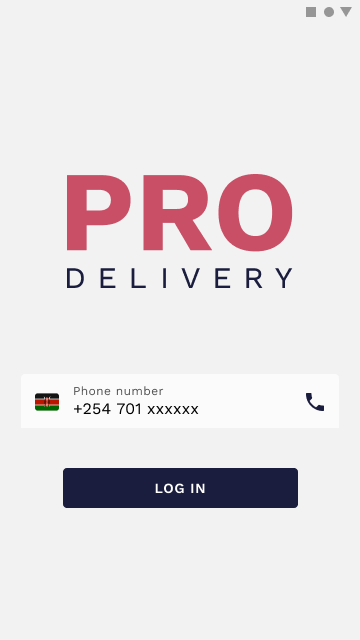
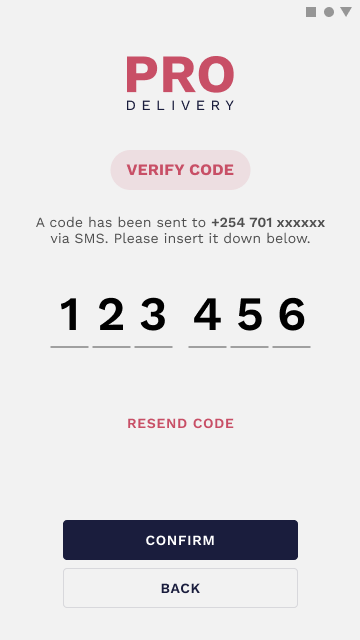
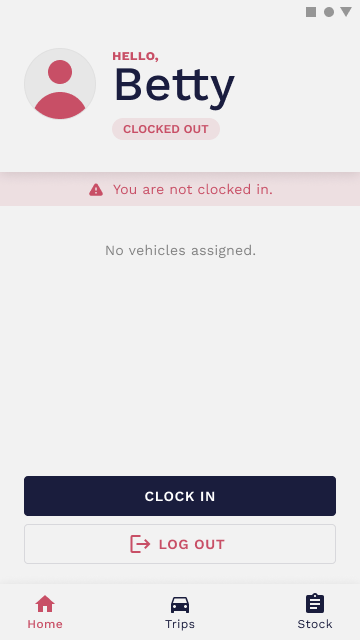
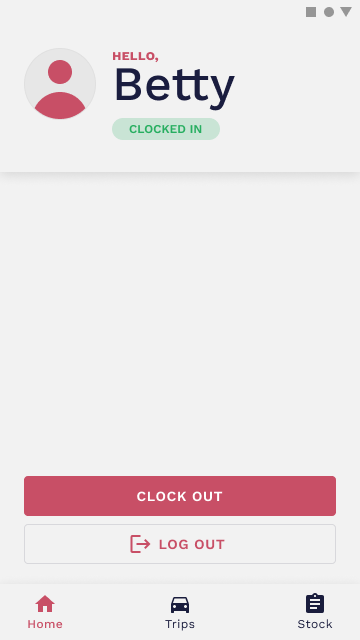
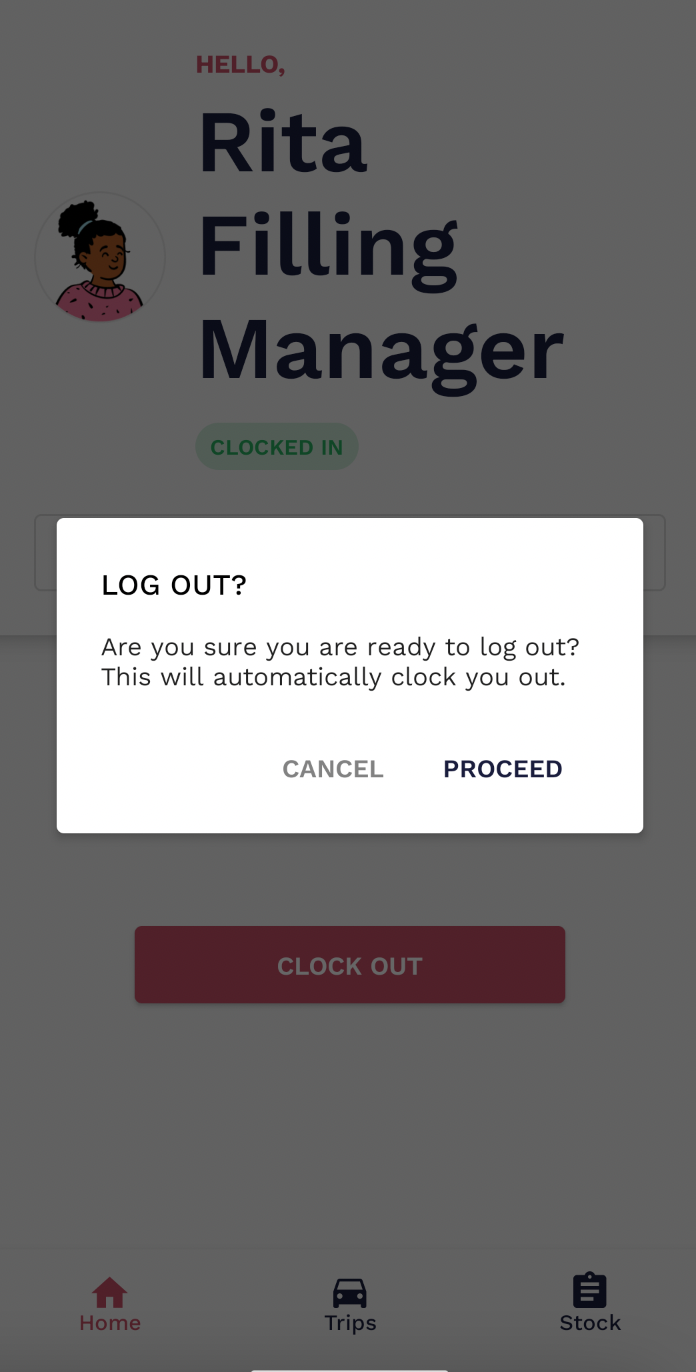
No Comments