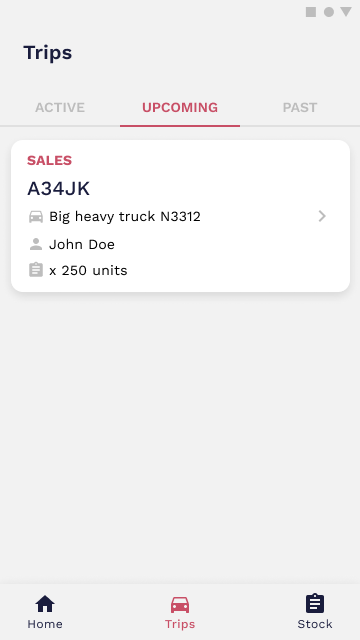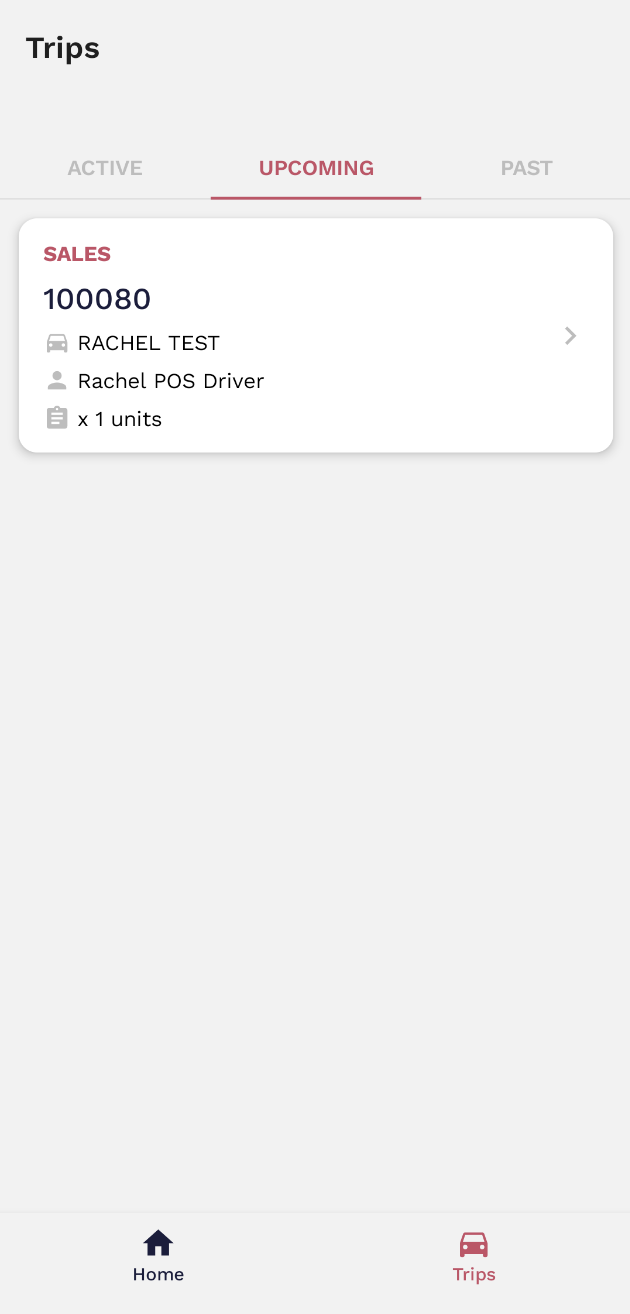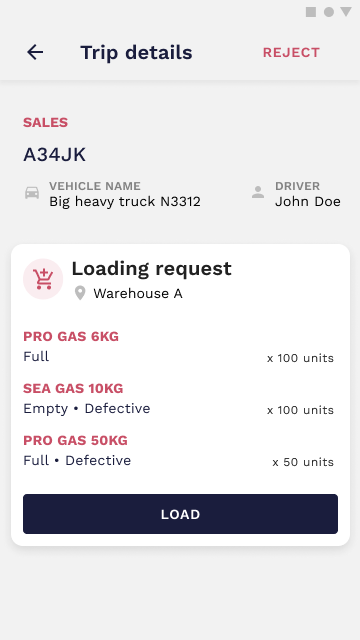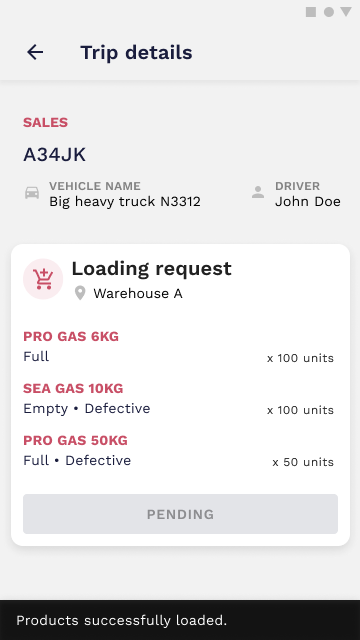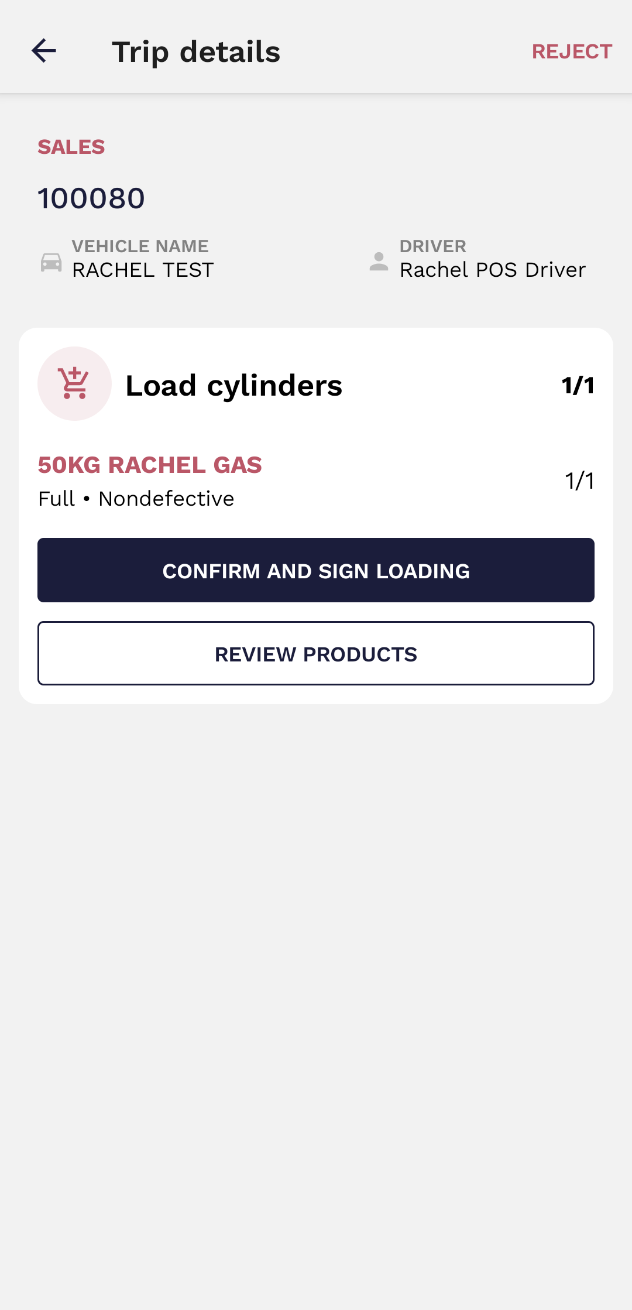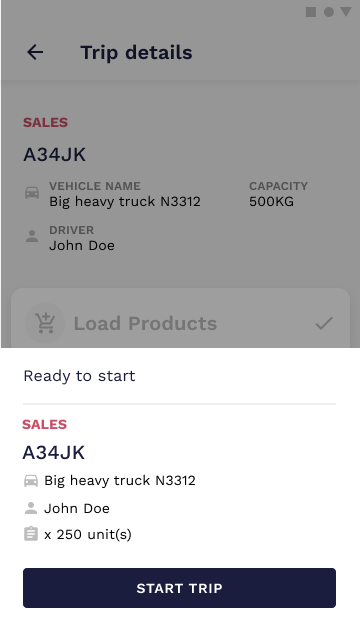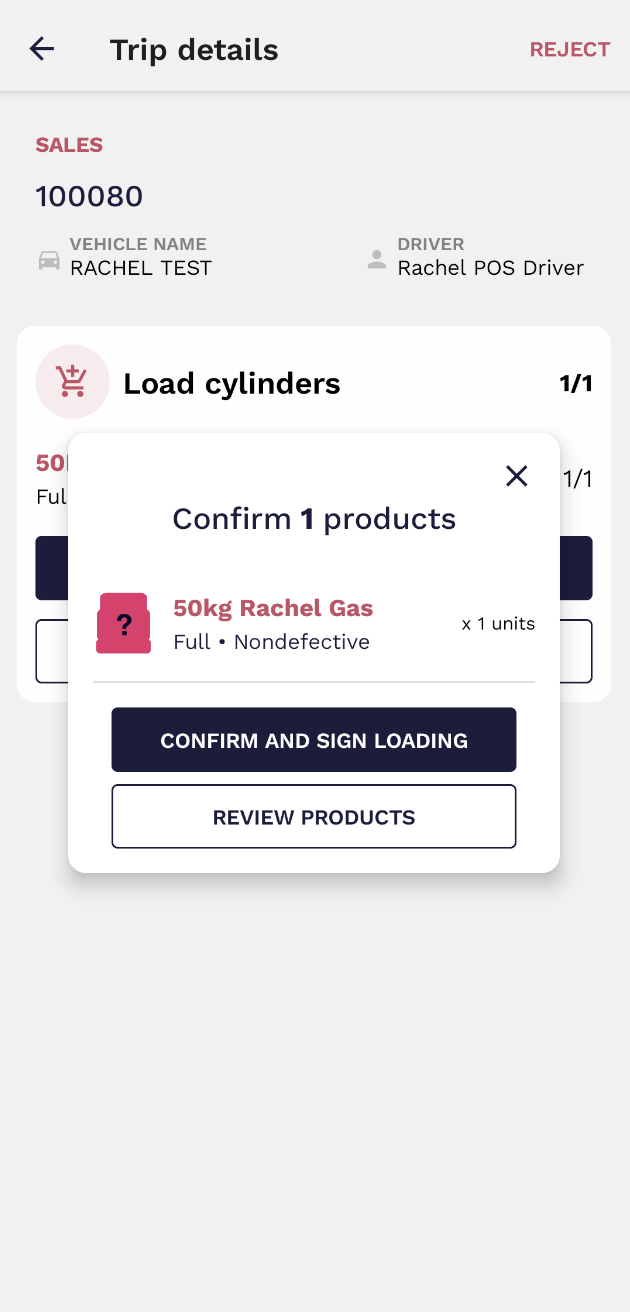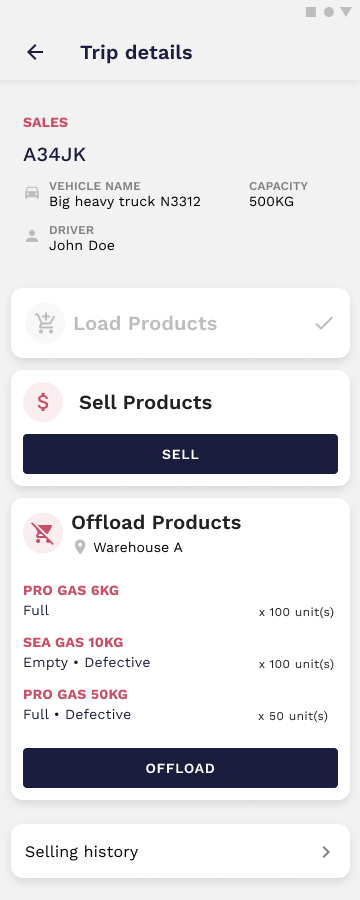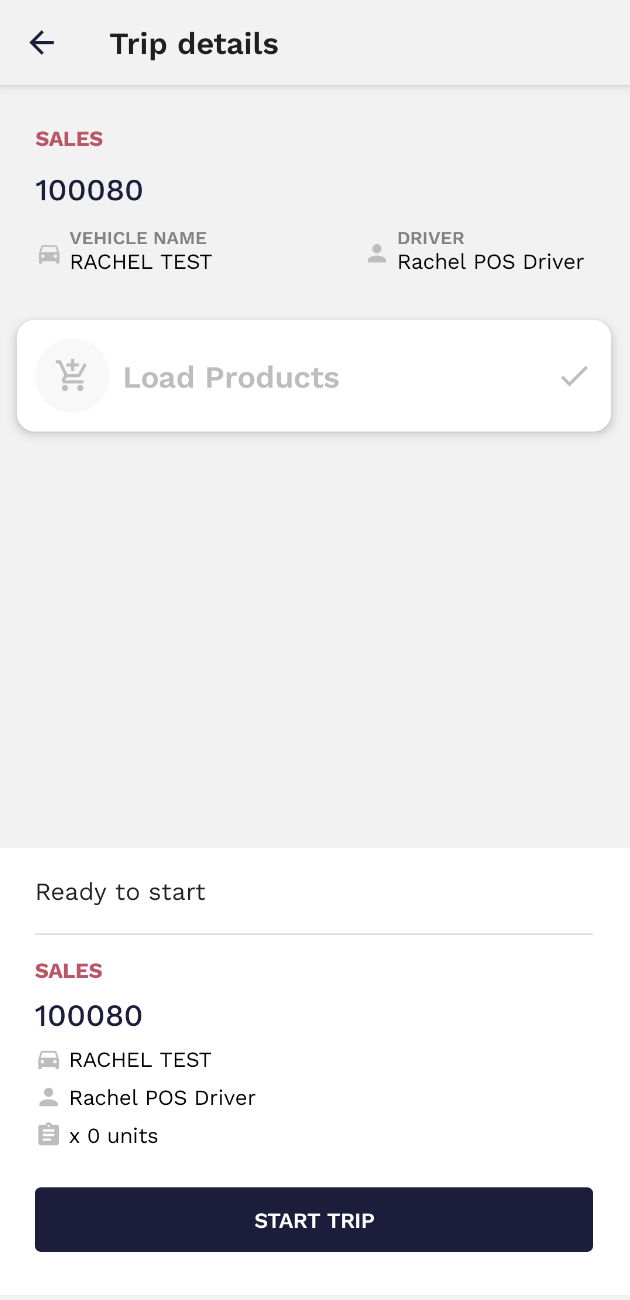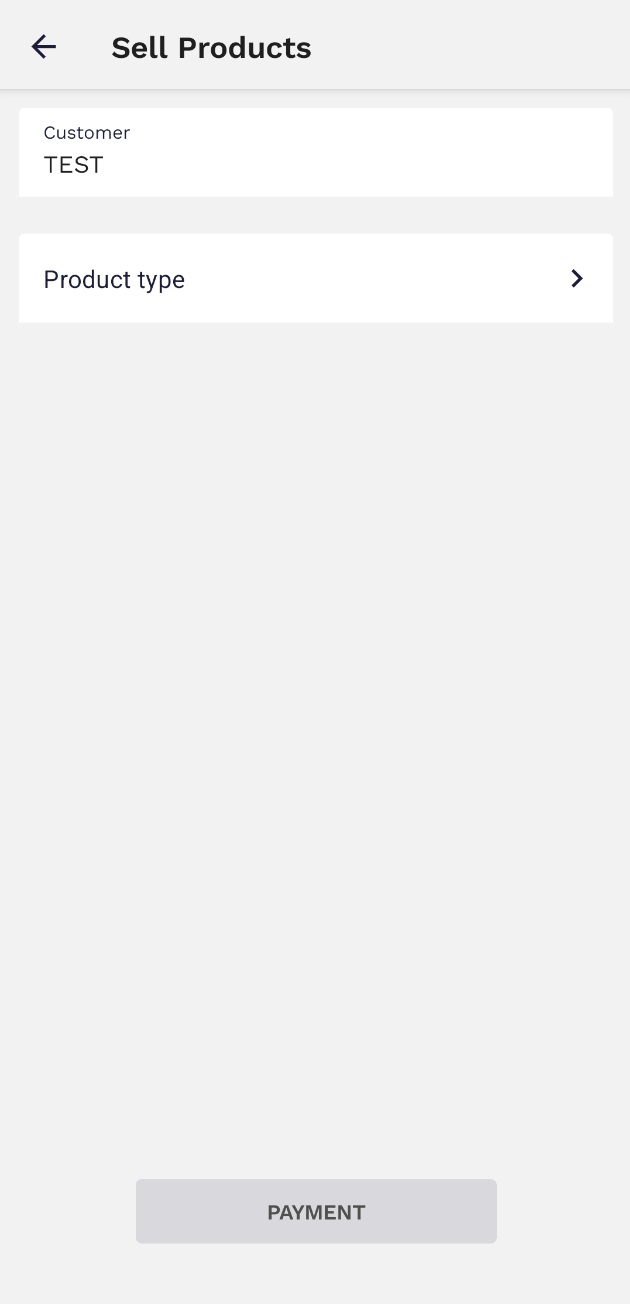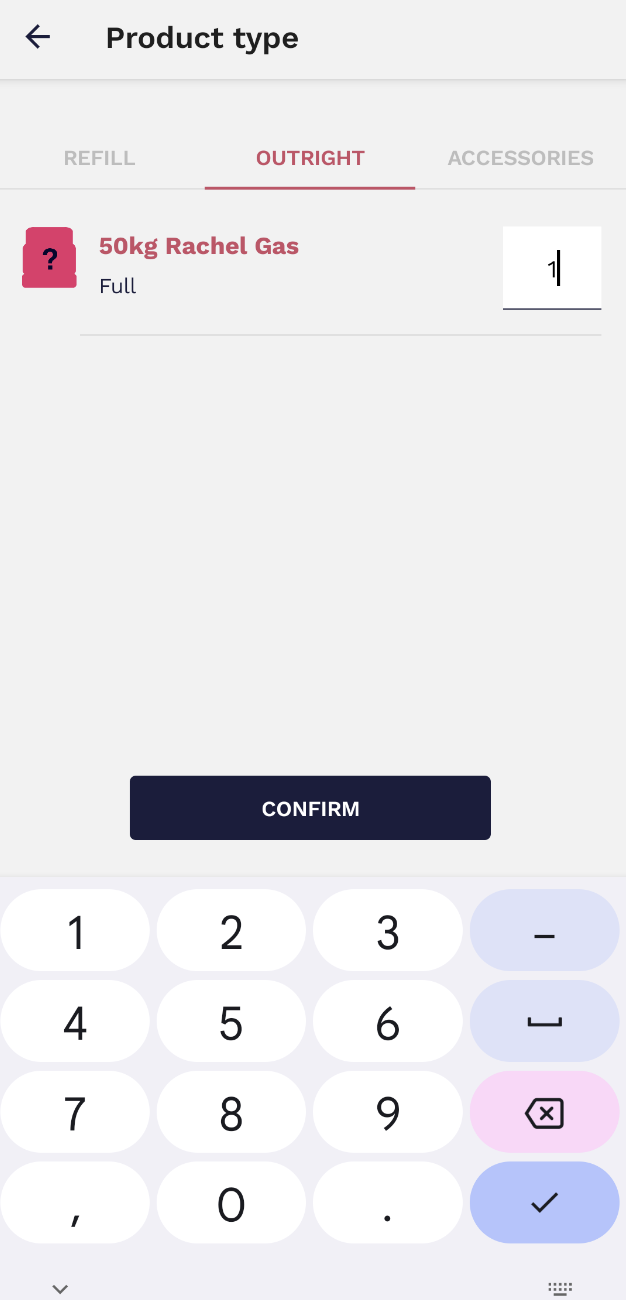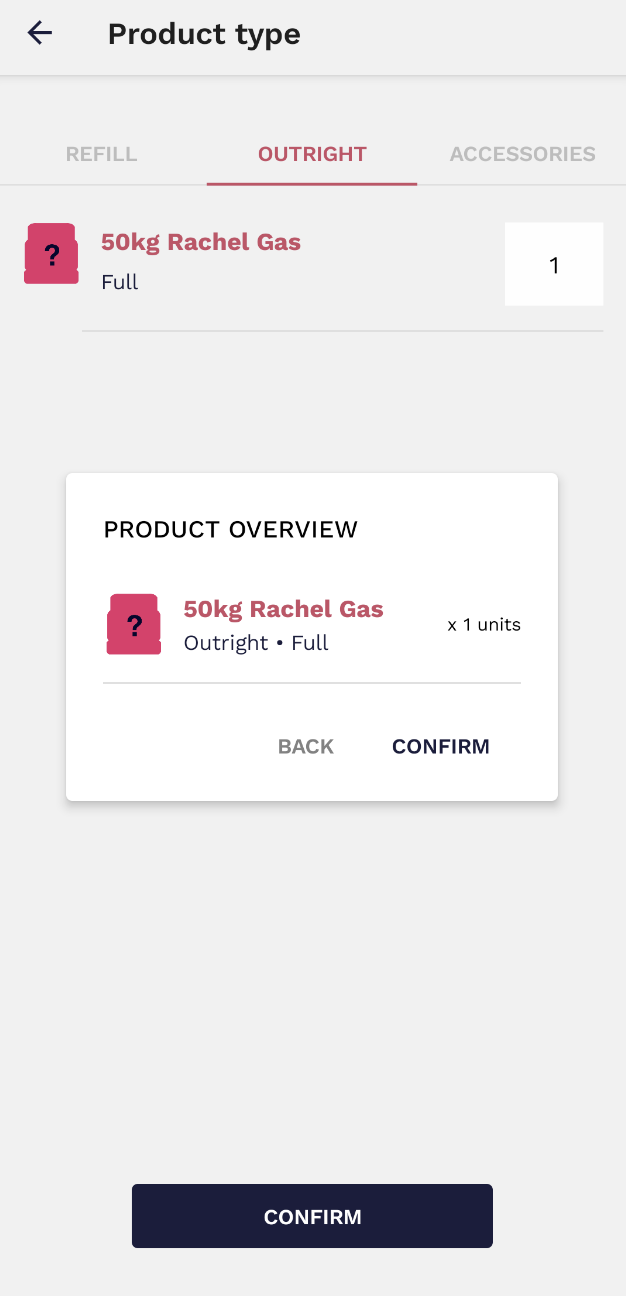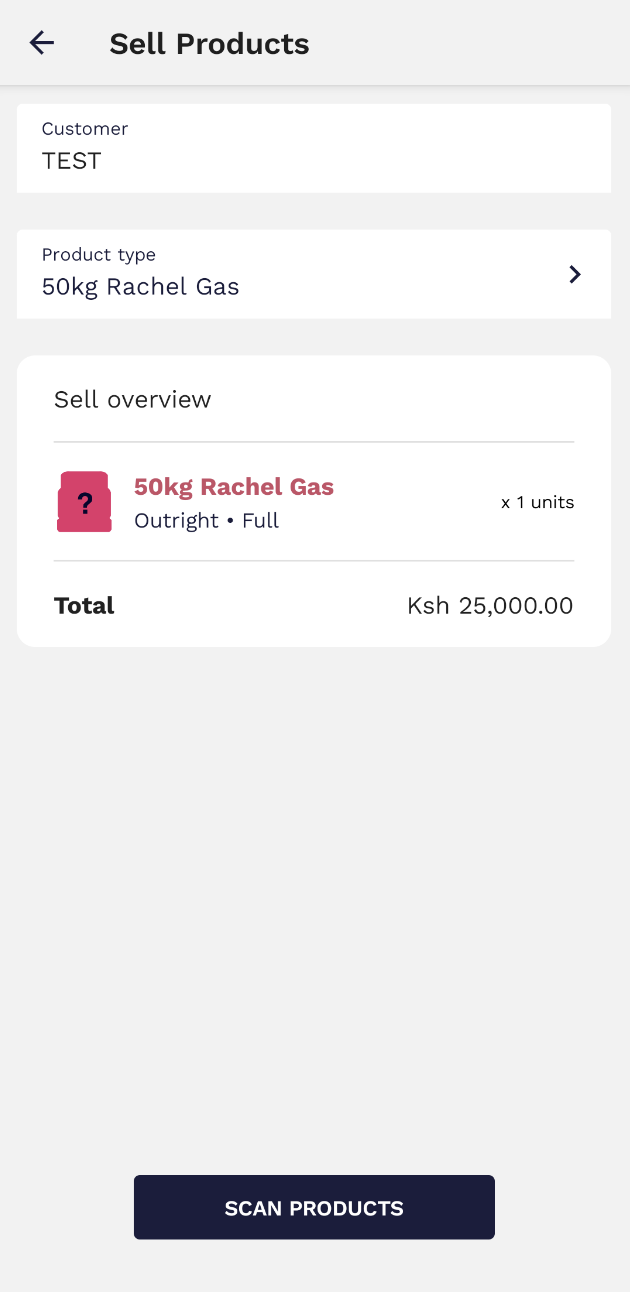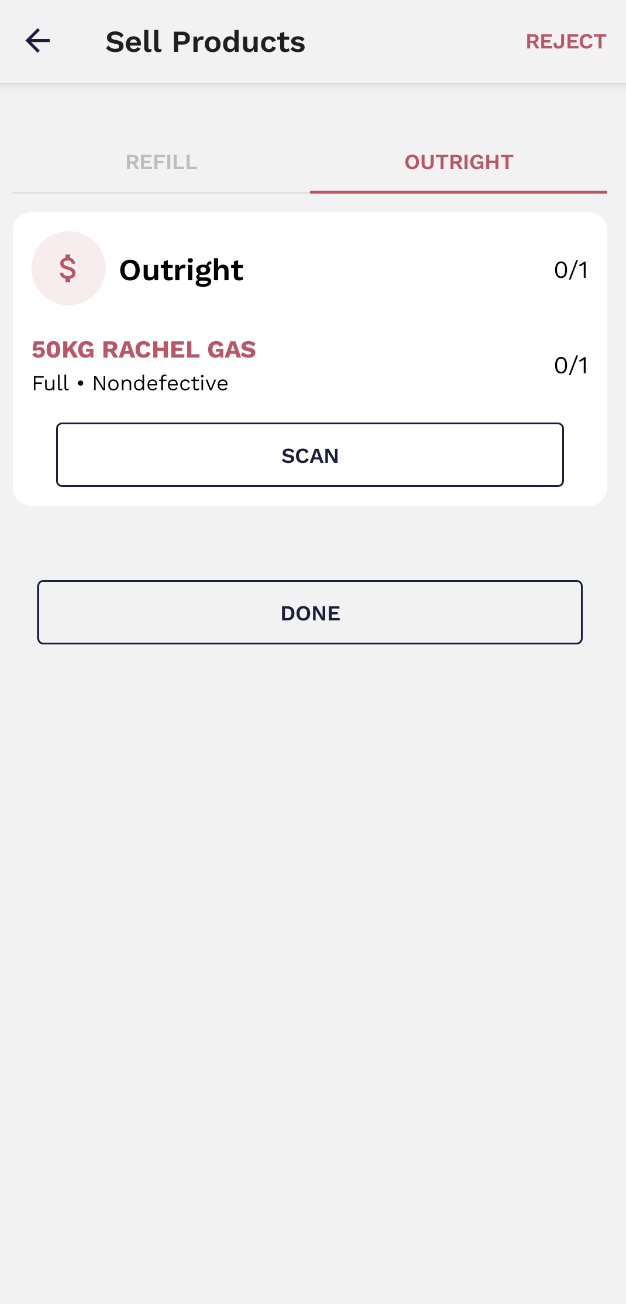3. How to Start Trips (+Scanning)
Start a trip
Every driver can perform one trip at a time. To see your scheduled trips, access the Trips tab and check the Upcoming trips.
To start a trip all you need to do is select a trip card. It will show you the details page where you can load the products. Each card displays the trip type, ID, vehicle, your name, and the product quantityquantity. orBefore warehouses.
must scan these cylinders. The Loadfraction state(1/1) changesrepresents tothe Pendingnumber of cylinders scanned. When the fraction is complete, it signifies that all cylinders have been scanned, and the actiontrip iscan completedbe whenloaded, both driverconfirmed, and containersigned.
When you click 'confirm and sign loading' a window will appear where you are requested to confirm and sign the action.loading You are able to start your trip when a pop-up notification shows up.again.
the load is confirmed and signed, you can begin. Click on Start Trip to initiate the trip and start to sell the products.
The offload option is always available because it is not mandatory to sell every product from the stock in order to offload.
To make an outright sale, you should insert the customer name (or add a new one if necessary) and select the product type. Then choose the correct type of sale (refill/outright or accessory) and insert the correct quantity.
Then, a window will appear where you are requested to confirm the sale.
In order to complete the sale, you must scan the cylinder/s being sold.
If the barcode cannot be scanned, you can insert the serial number by manually typing it in (from the keyboard section).
If the sale is a refill, then you must scan both the full cylinder (in your vehicle) and the empty cylinder (that is going to be refilled).
The offload option is always available because it is not mandatory to sell every product from the stock in order to offload.