Overview/New User
Overview
In order to see all users registered in the system or create a new user click on the Overview tab.
You can click on the Actions buttons to display, update and delete a registered user. All users have the Name, Email, Phone, User Type, and Status information displayed.
Display
Update
To disable one user you need to go to user update and untick the active checkbox before pressing submit.
You can change the user type of the user, in the above example this user is of user type Defective Yard Manager. Every User Type can have a number of roles assigned depending on the level of permissions enabled.
Delete
New user
To create and register a new user in the system you can click on the New User button. A new page will open with the user's required information in order to complete a successful registration. The mandatory fields for the user creation are the Full name, Email address, Phone Number, and User type. The active field comes automatically filled out by default.
After filling out all the mandatory fields you can click on the button Submit in order to finish the user creation.

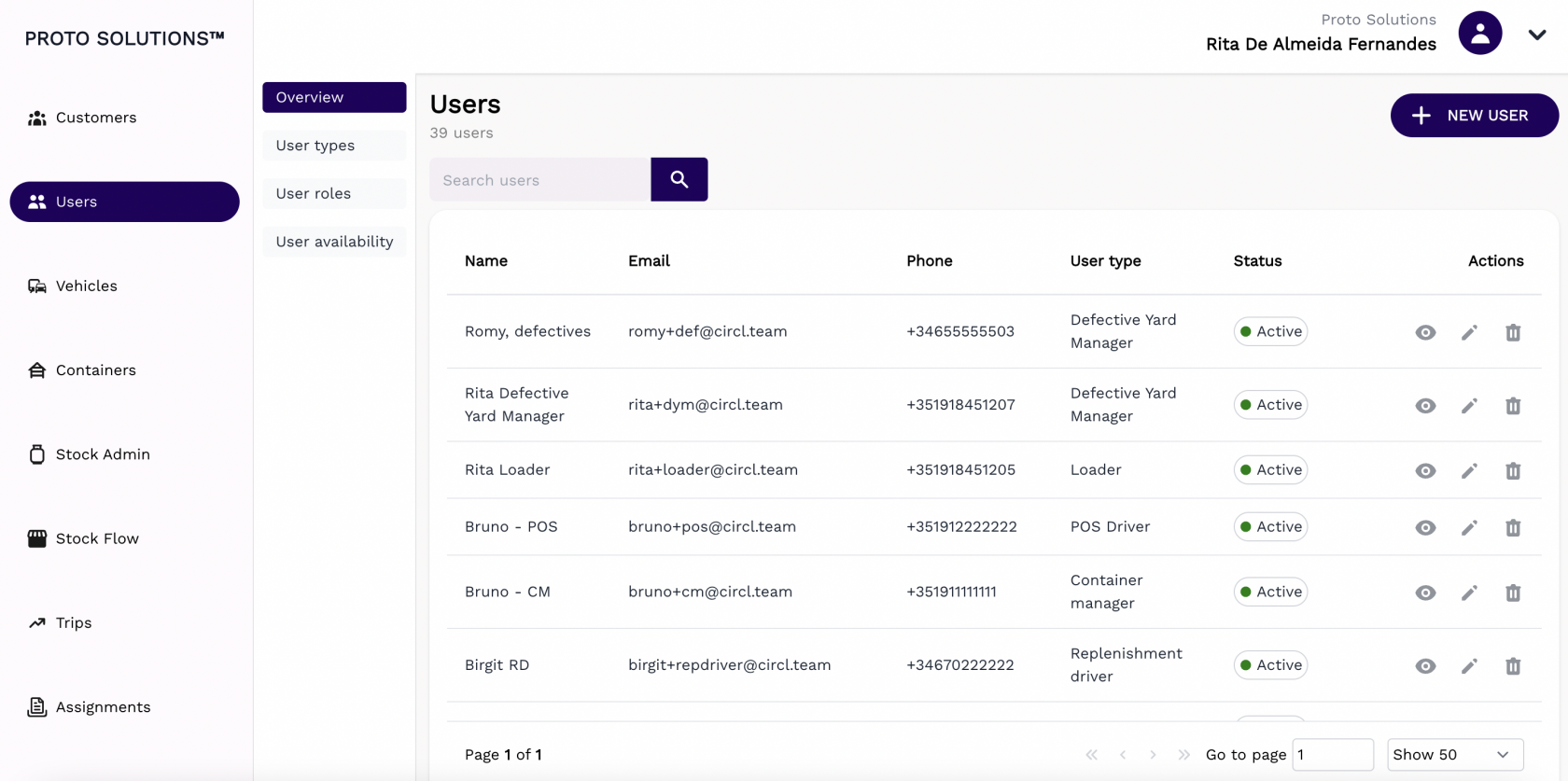
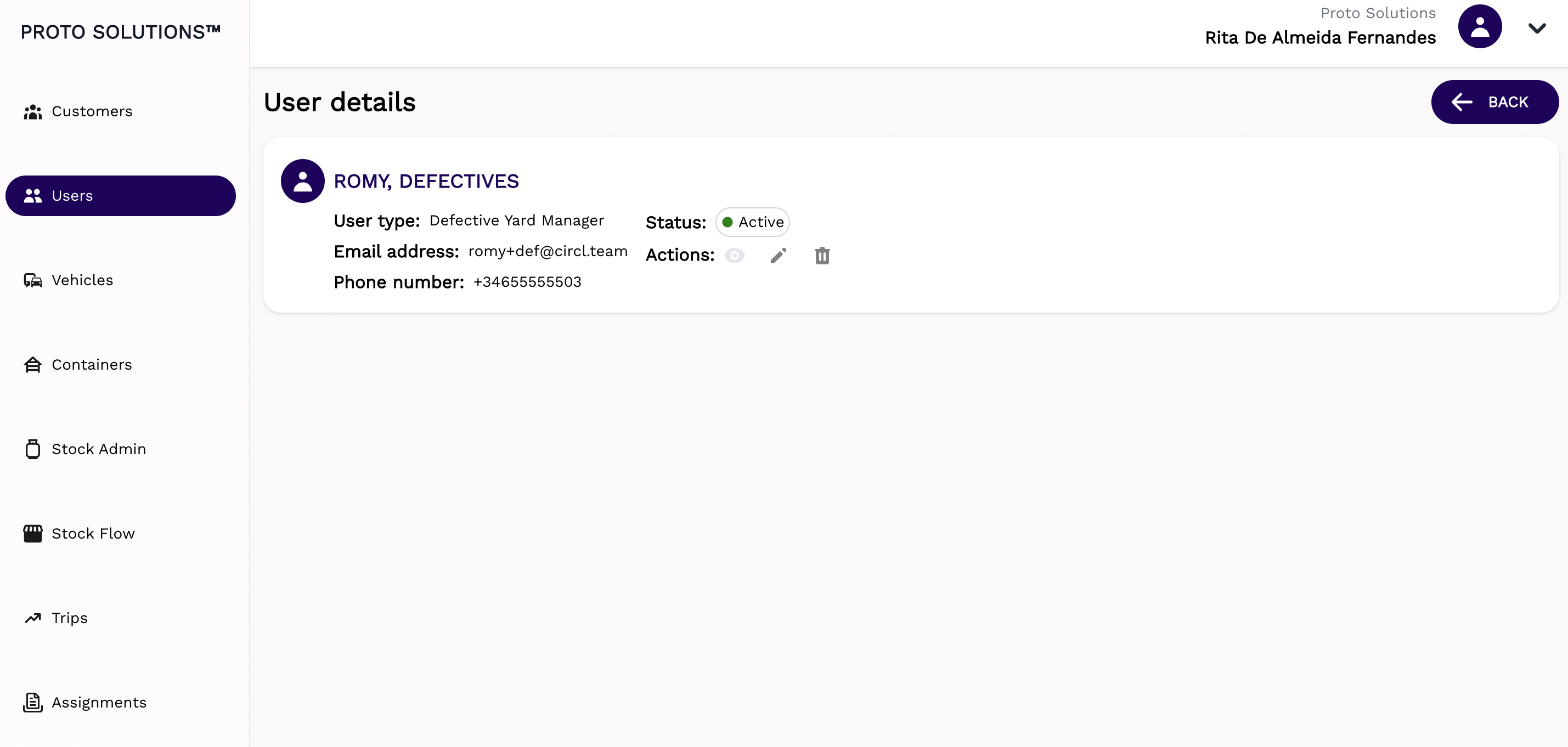
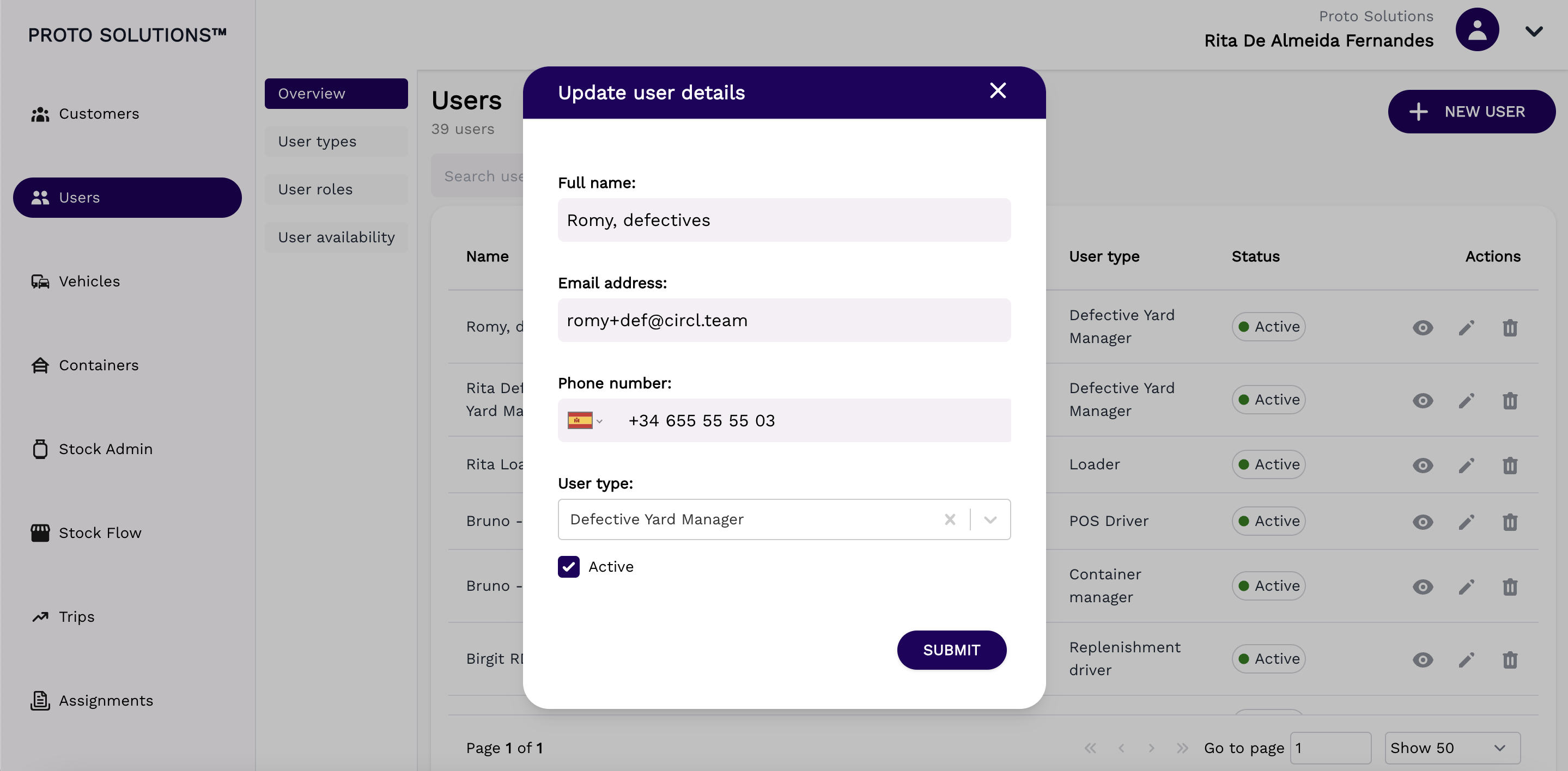
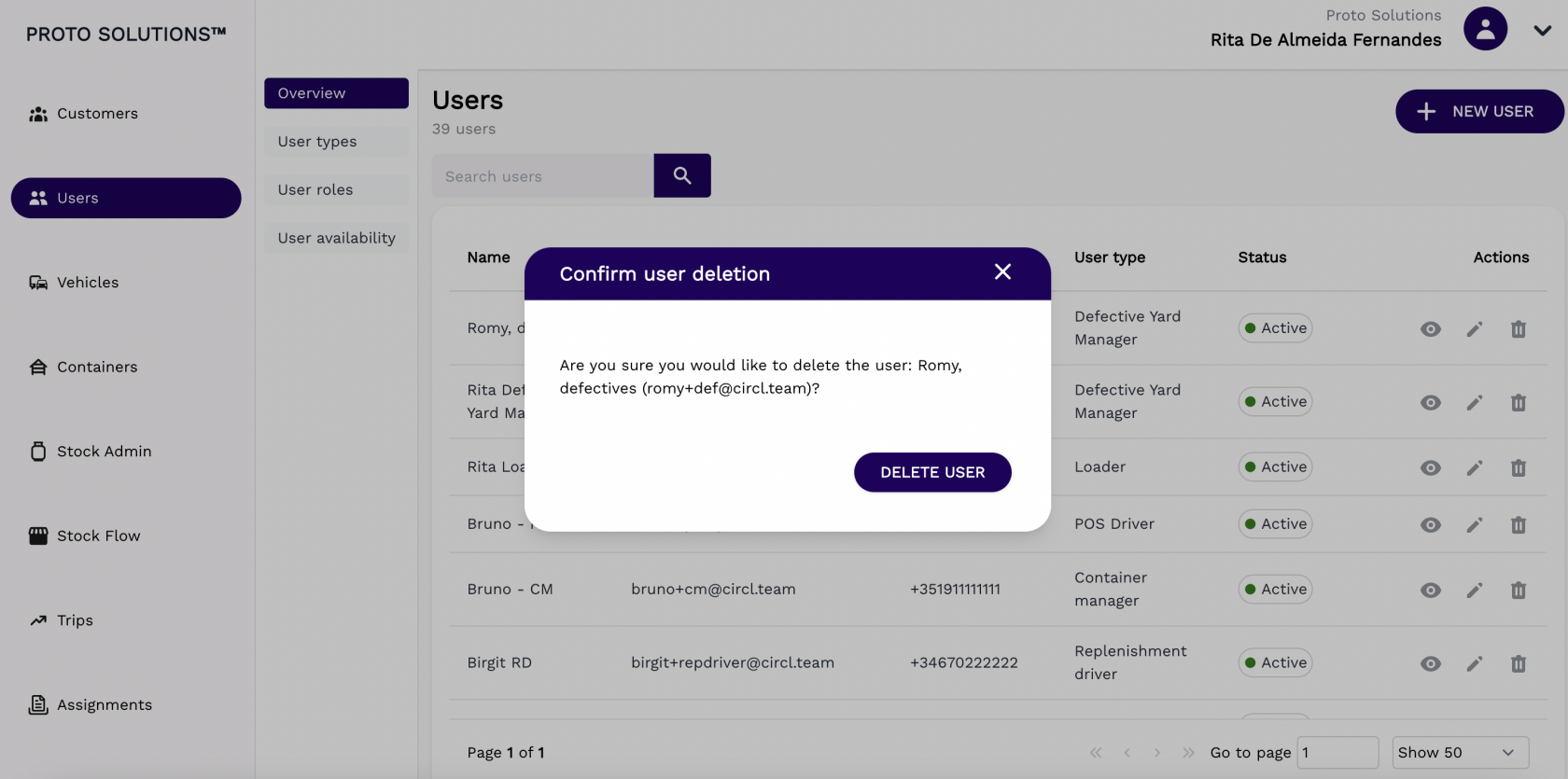
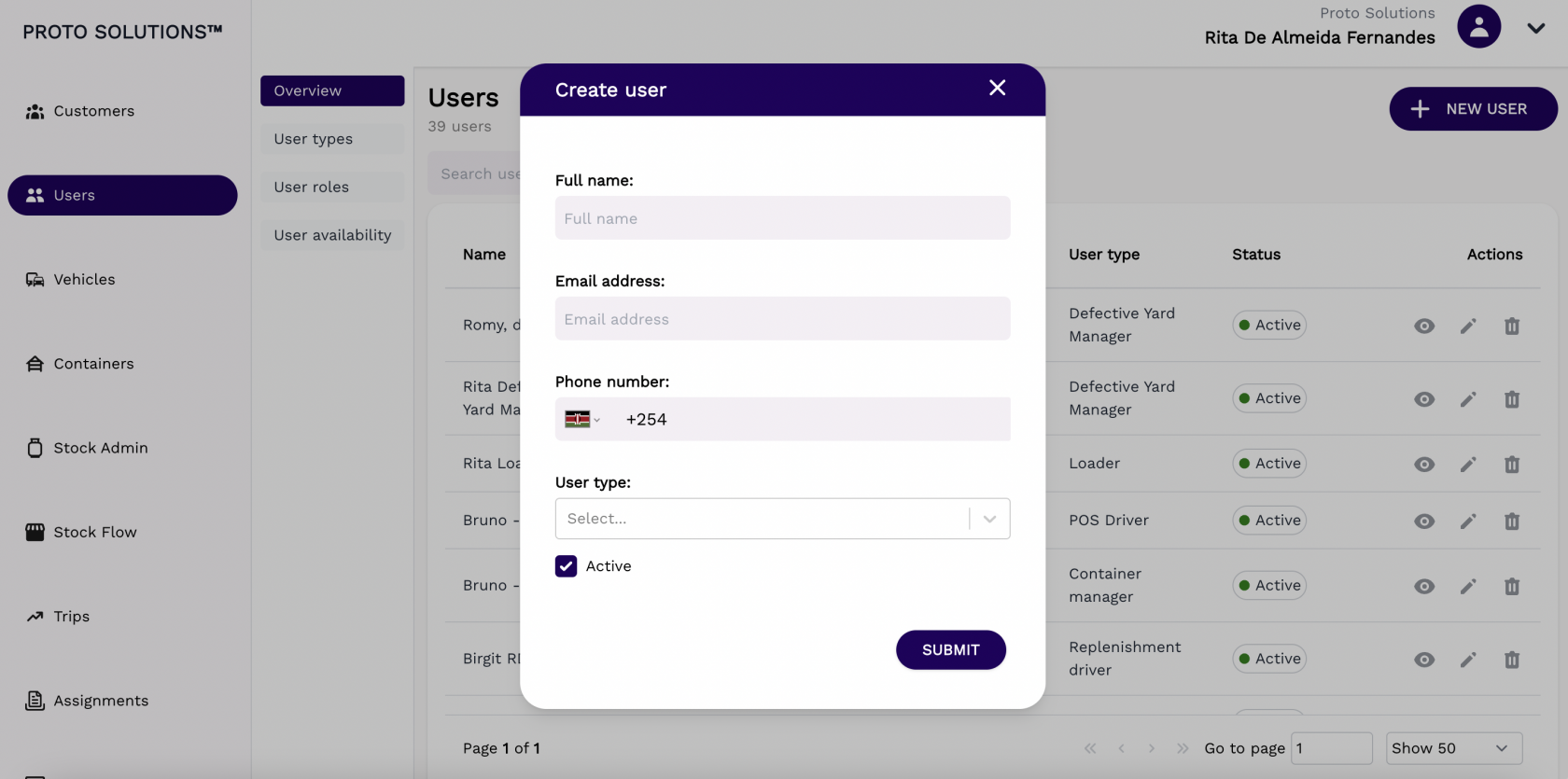
No Comments