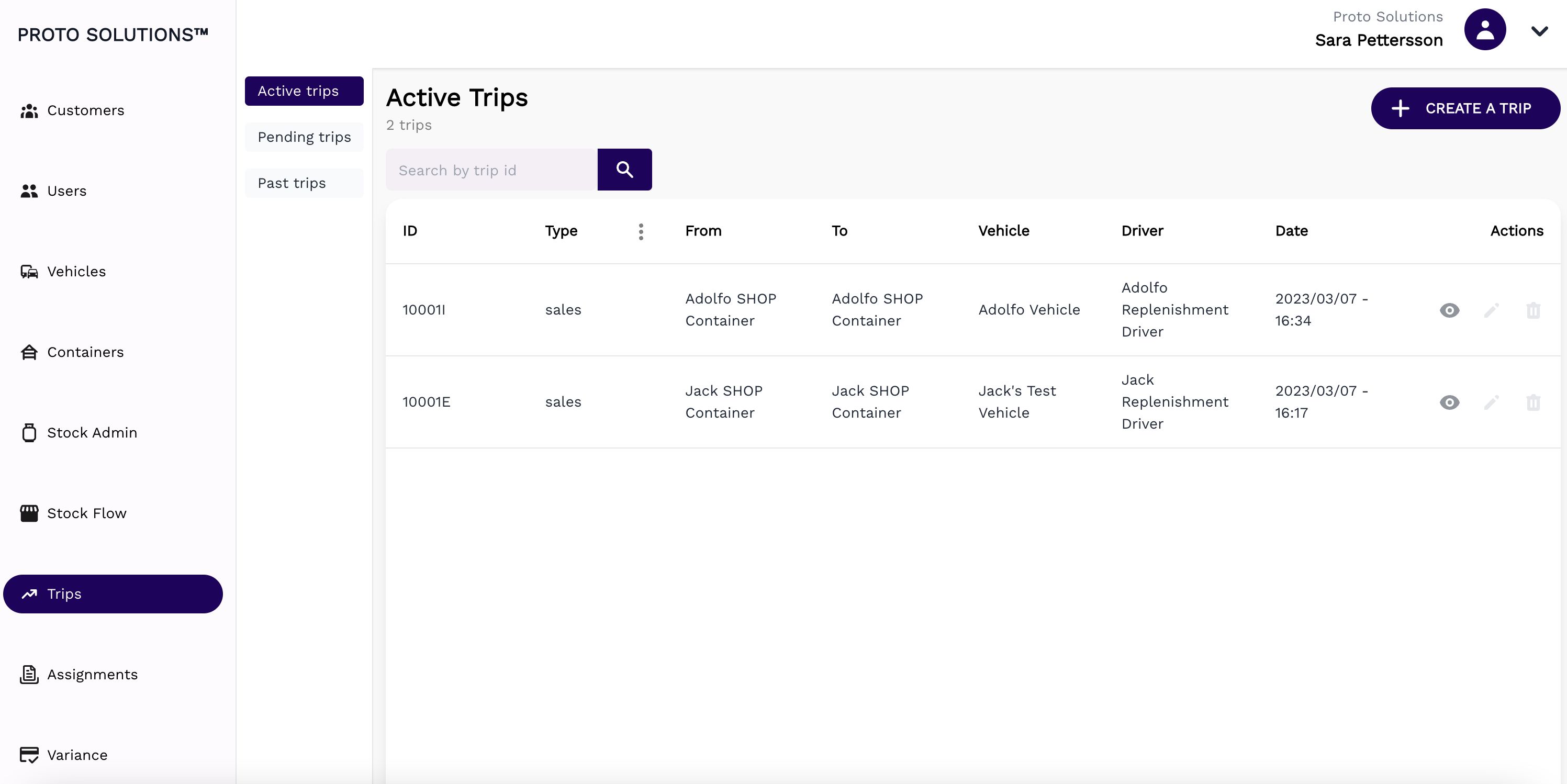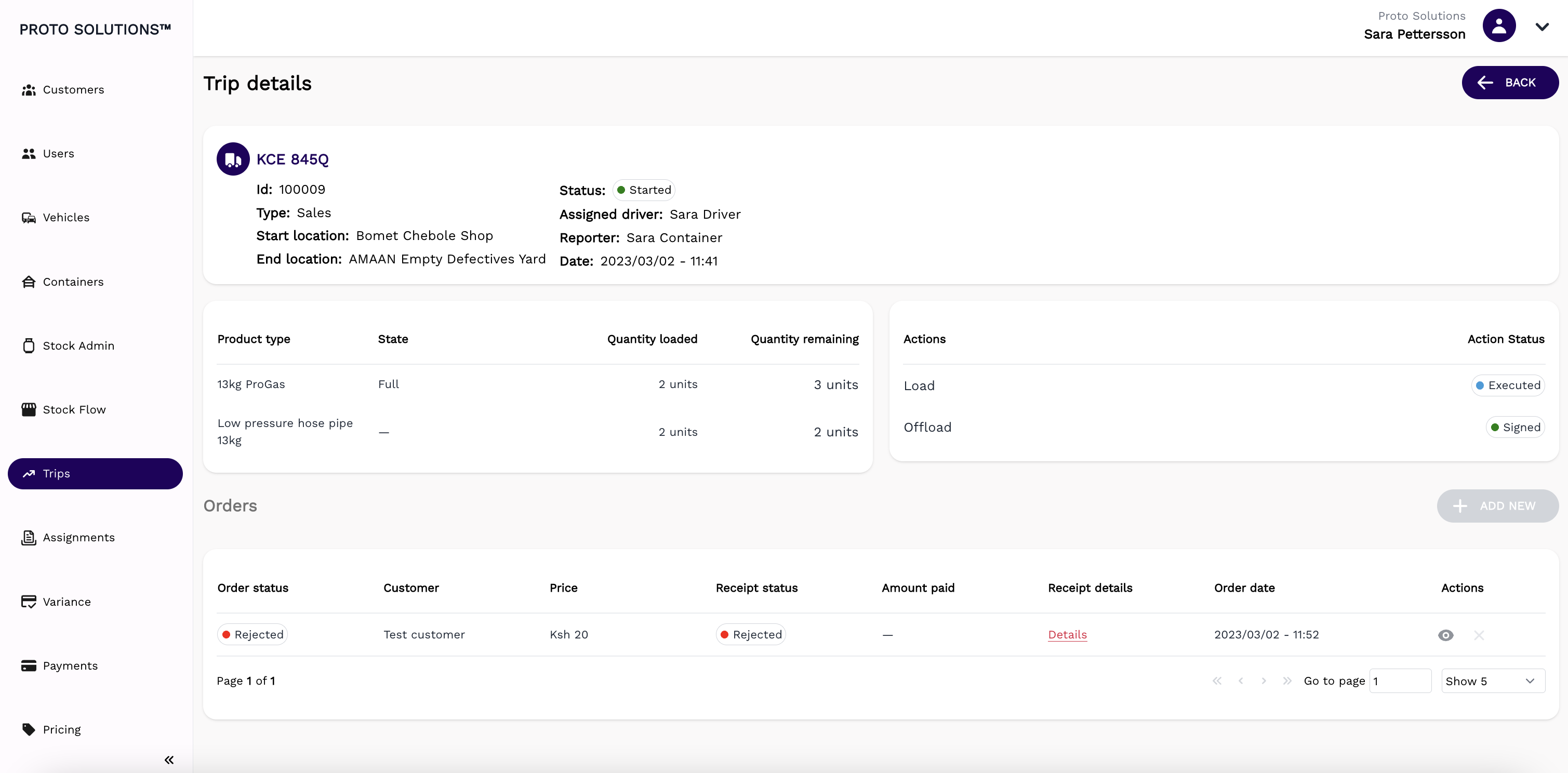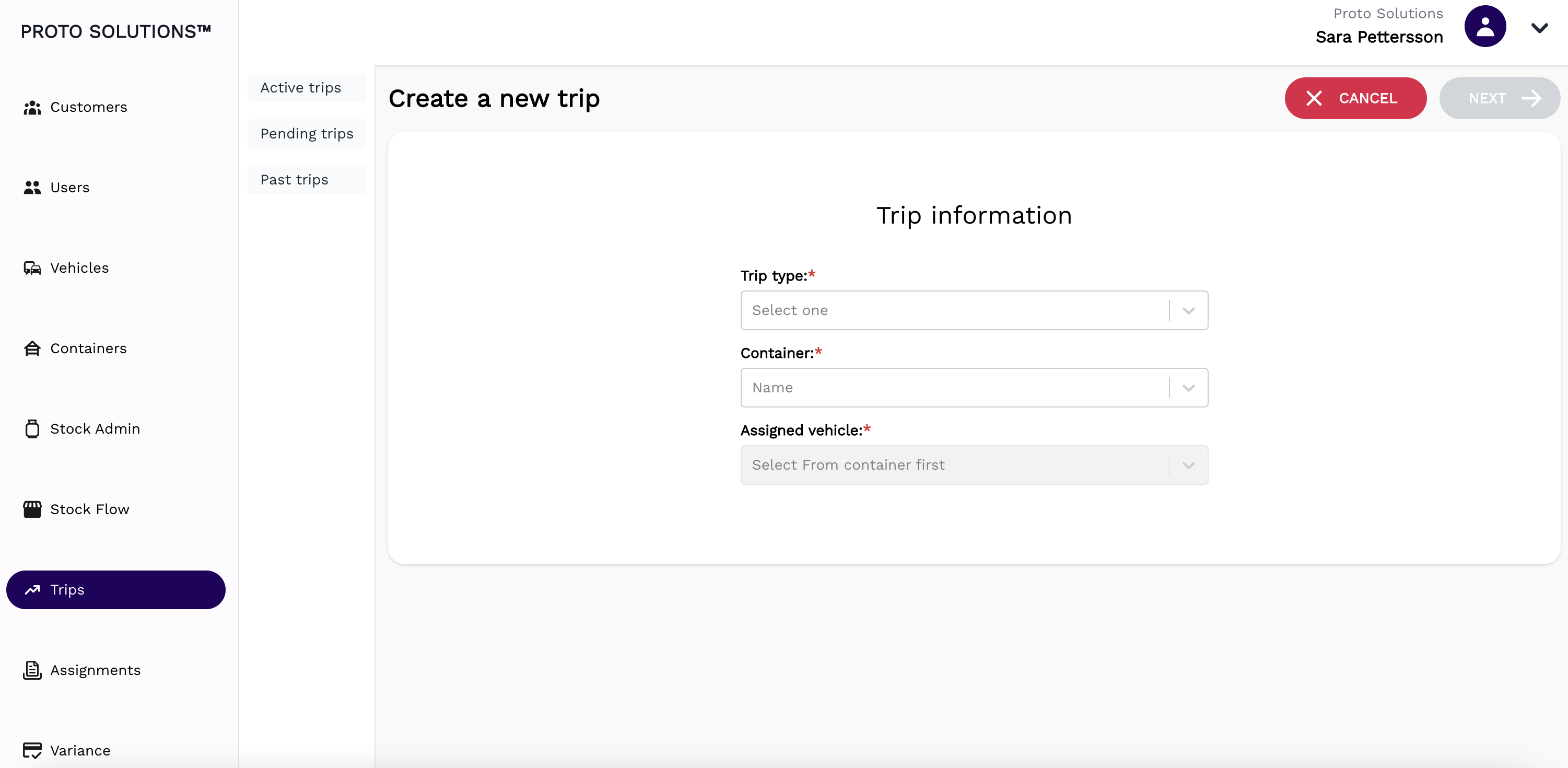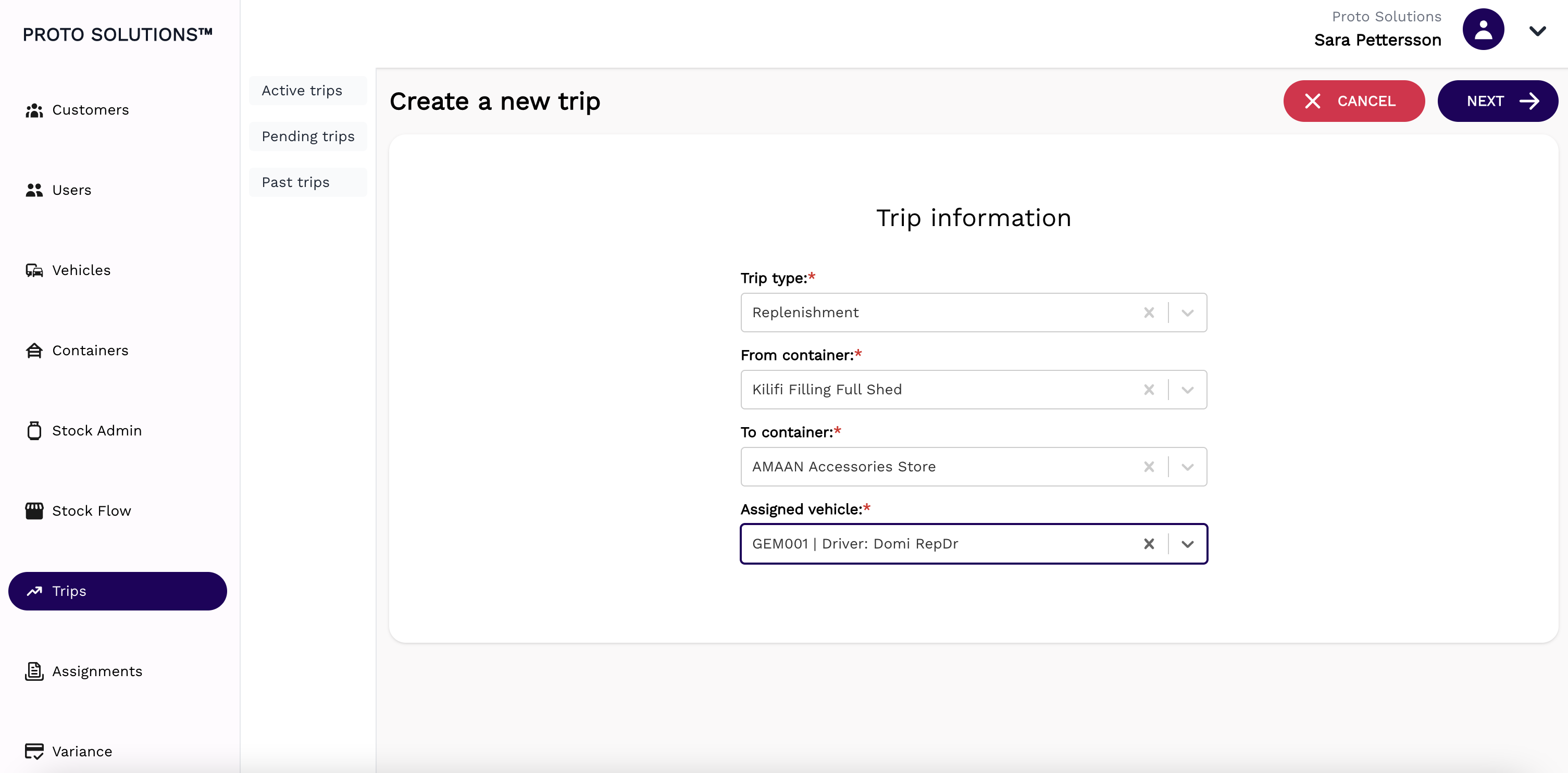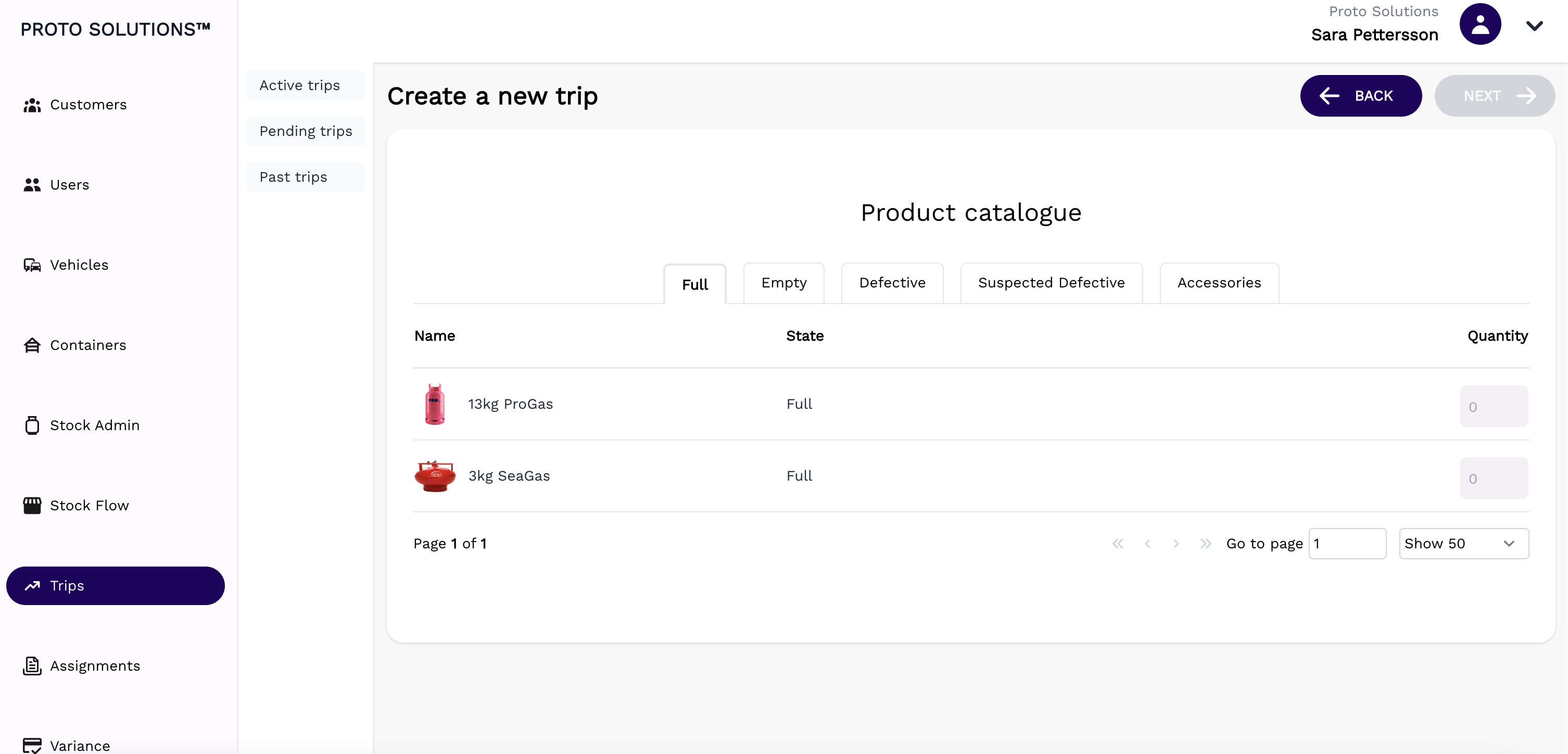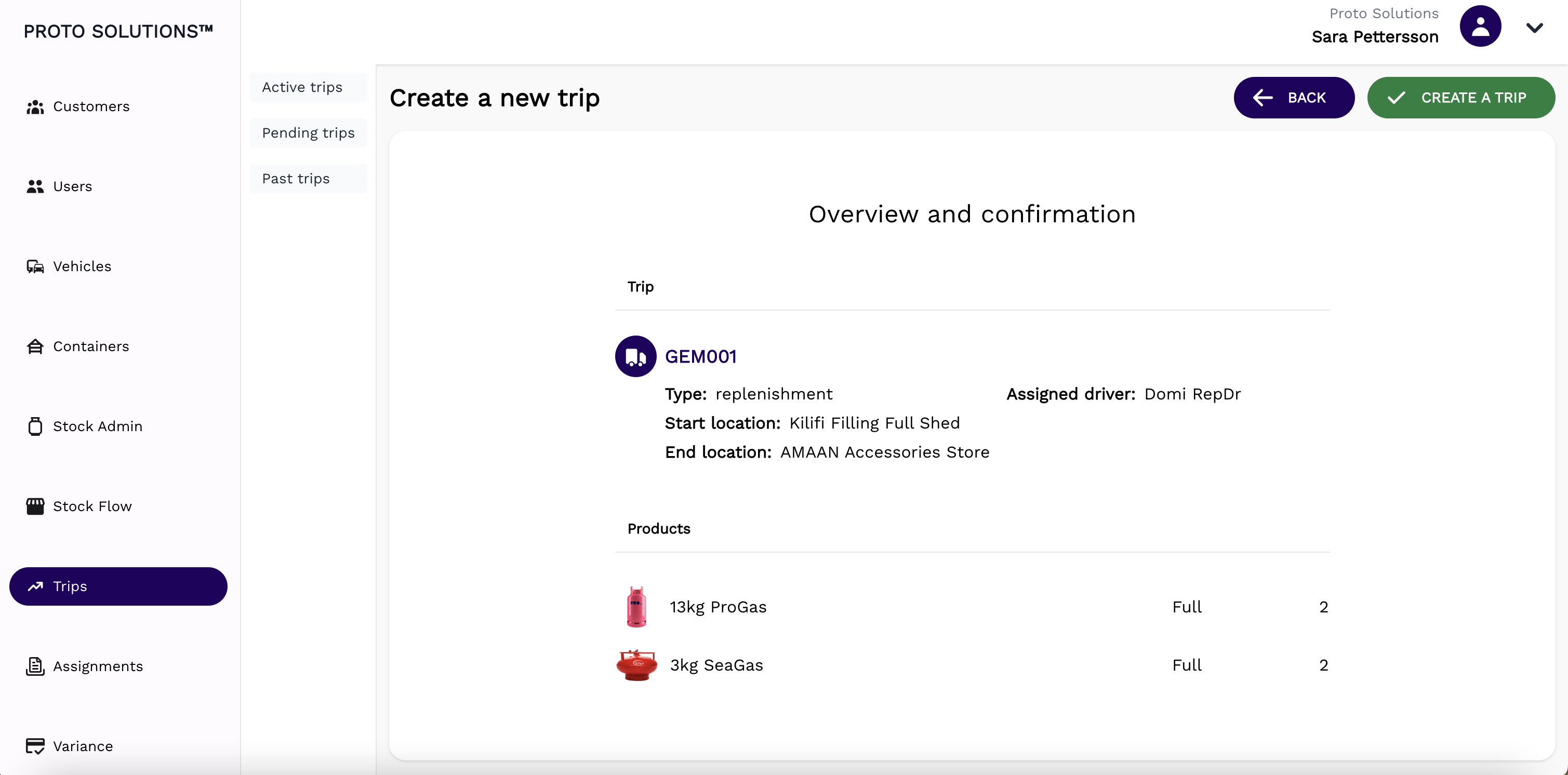Active trips / Create a trip
Active Trips
For any trip (active, pending and past) you can click on the Actions button display and see a specific trip in more detail.
Create a new trip
To create and register a new trip in the system you can click on the Create a trip button on the Active trips tab.
A new page will open with the trip-required information in order to complete a successful registration. The mandatory fields for the trip creation are the Trip type (Sales or Replenishment), Containers (from, to, if applicable), and Assigned vehicle.
After filling out all the mandatory fields you can click on the button Next in order to proceed to the next step of the trip creation.
Replenishment trip
For a replenishment trip is it necessary to select a From container and a To container, indicating the point of departure and destination of the trip. The assigned vehicle is suggested in the dropdown according to the assignments made for that container, driver, and vehicle. After having all the mandatory fields filled click on the next button to proceed to the next step of the trip creation.
At this stage of the process, you can select what products and respective quantities are intended to take on this trip and click on the next button. A new page will appear with a trip overview containing the products selected. If everything is as needed you can confirm the trip by clicking on the Create a Trip button. After this, a new trip is created.