Stock levels
The stock levels are accessible via the Stock flow navigation. Within the stock levels, you will see a list of containers available in the system.
In order to see the stock levels for the chosen container, you can access the Details via the eye icon on the right-hand column.
You will be able to search for the relevant container via the search logic. It searches by container name.
For example, searching by "Kilifi" returns all results with that name:
When clicking on the eye icon, the details of the stock level of each container are detailed.
In the first box, you can see the container information such as:
- Container name
- Description
- Status (open/closed)
- Entity type
In the box below the stock levels are shown. The products are organized by type (left column) and states/categories (tabs).
Example:
In the view below we can see all product types of state full.
Available - available refers to products that are available to be used for trips (meaning not reserved or in variance)
Reserved - reserved products are those that are already reserved for a trip or a filling order
In variance - in variance products are those that are in variance. It can be + or - in variance. If it is a positive (+) variance the products will be counted towards the total amount since they are physically in the container. If it is a negative (-) variance the products will not be counted towards the total amount, since they are physically not in the container
Total - the total amount of products are the products available physically in the container. Here all available products + the reserved and products in positive variances are calculated together. Negative variance products (missing products) are not counted towards the total amounts
For opening/closing stock takes the total needs to be the one reported.
Suspected defective vs defectives - the suspected defective tab contains all products reported as defectives within the containers.
Products that are reported as defectives within containers are set to `suspected defective`. Then the suspective defectives are transported to the defective yards, where the `suspected defective` products are being confirmed as defectives by a defective yard manager.
When the products are confirmed as defectives within the app, their state changes from "suspected defective" to "defective".

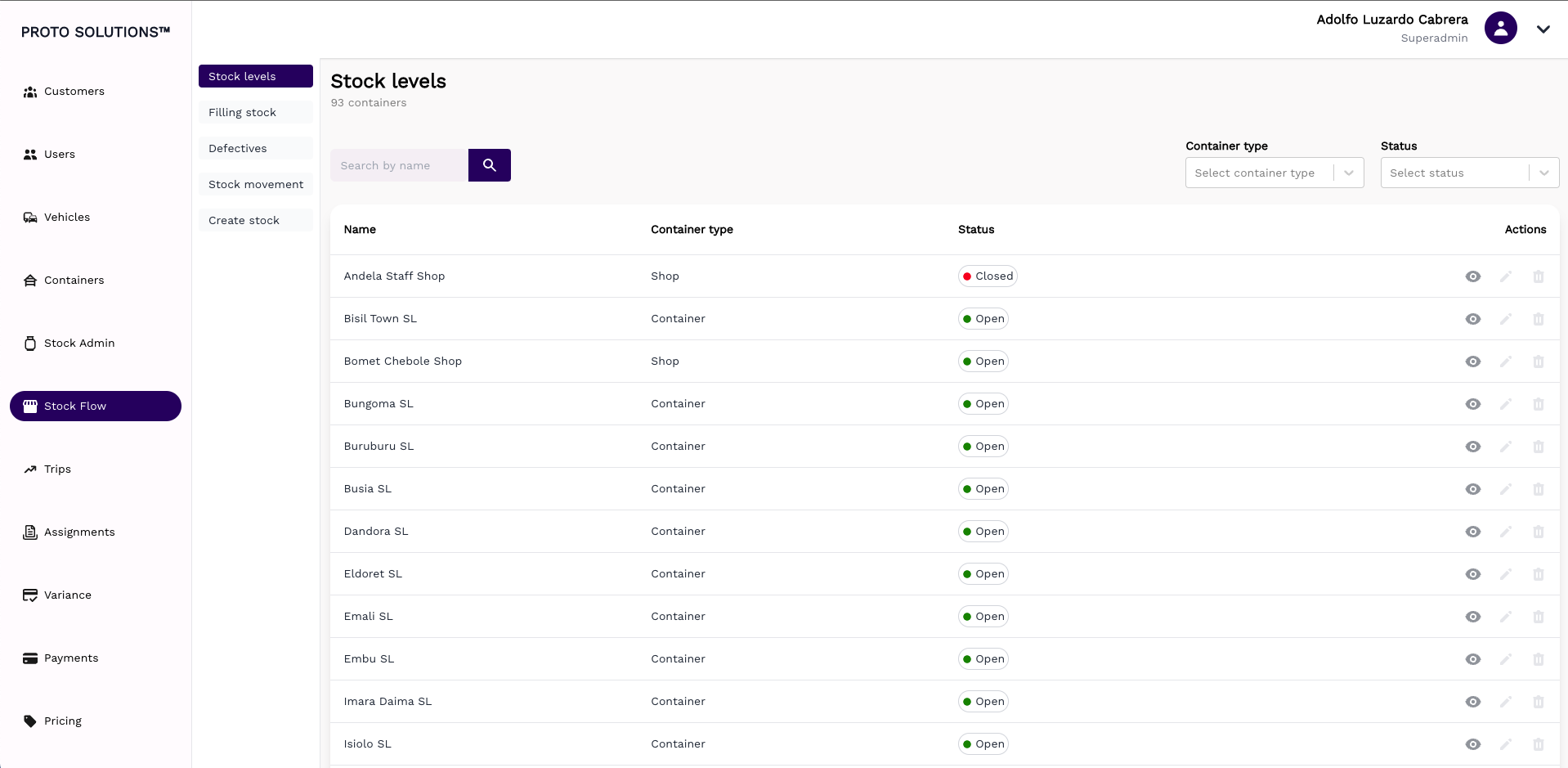
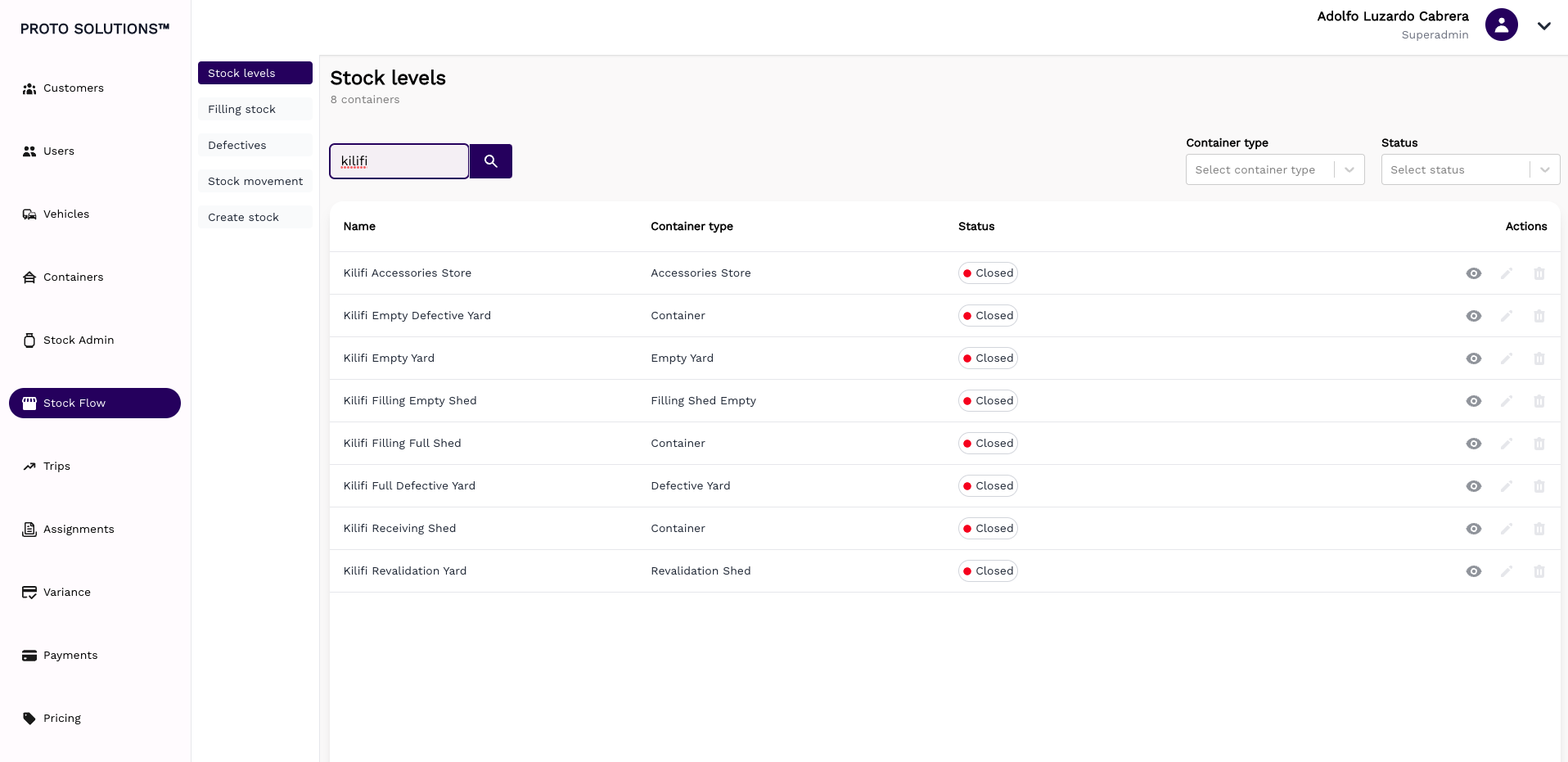
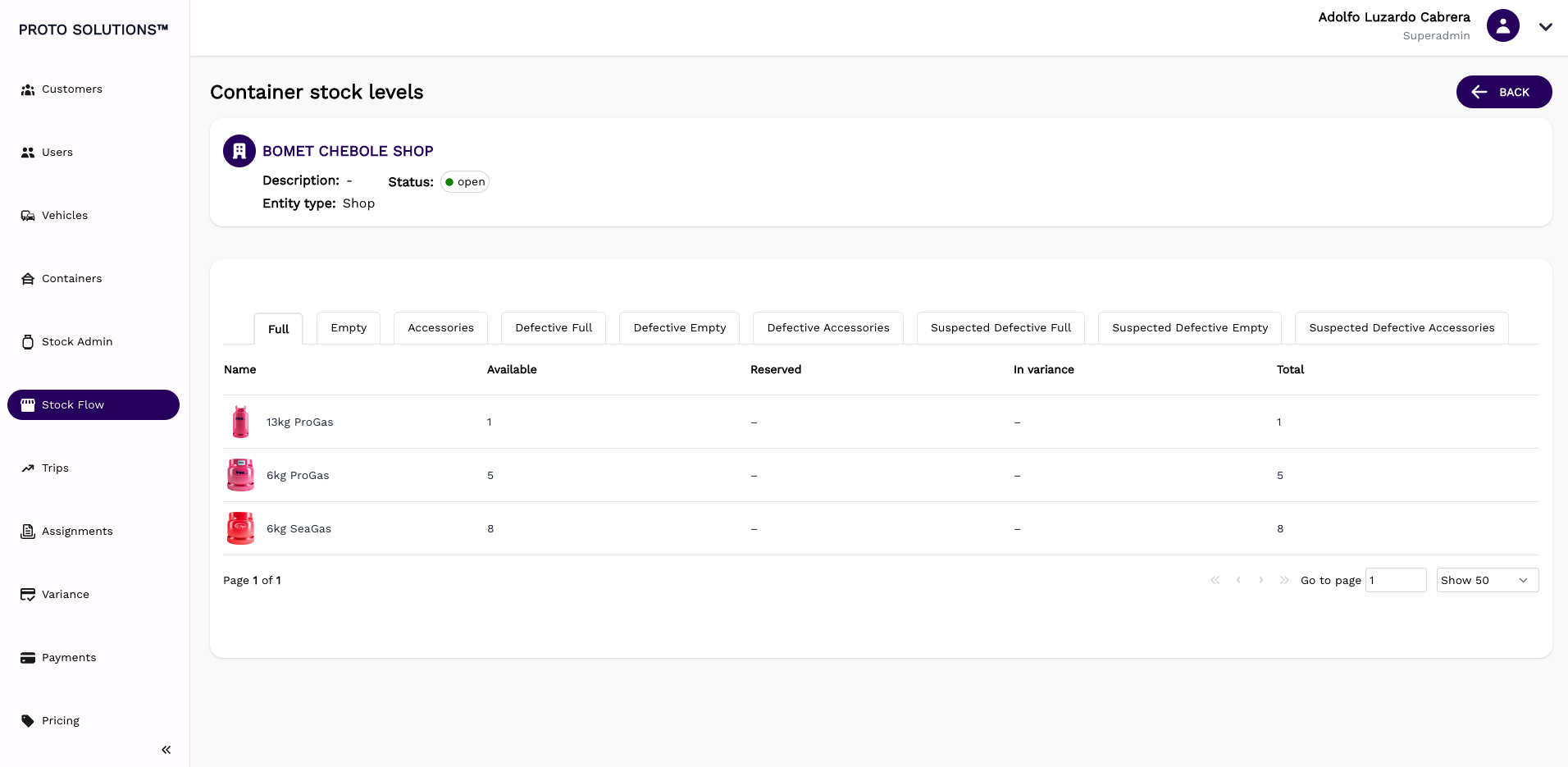
No Comments