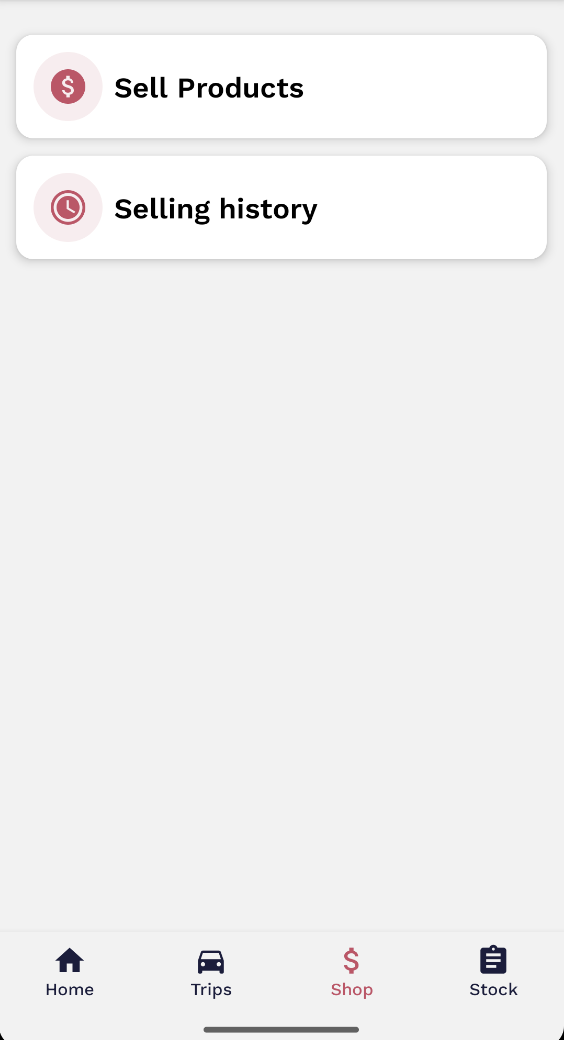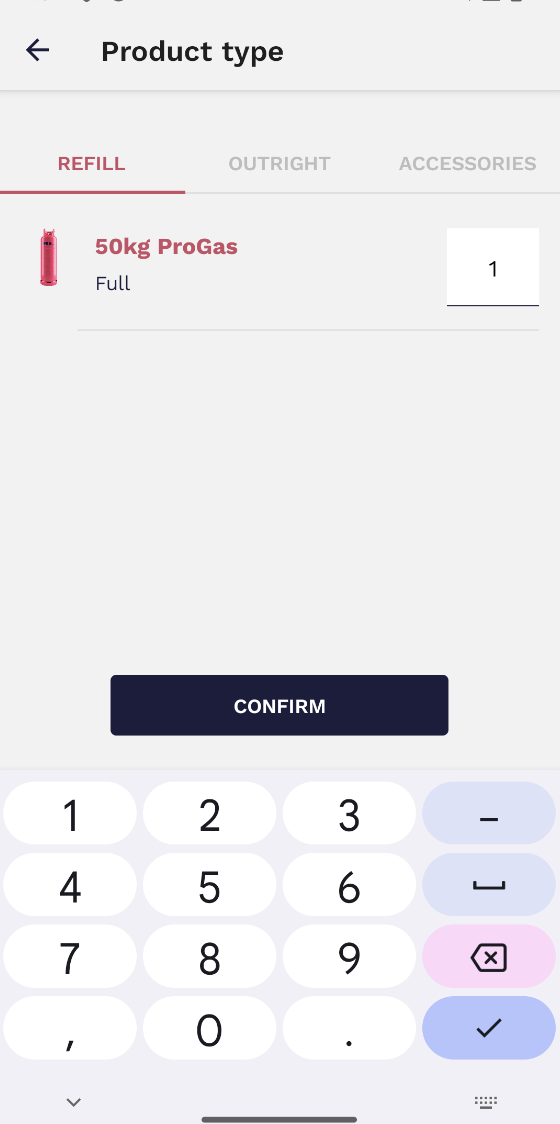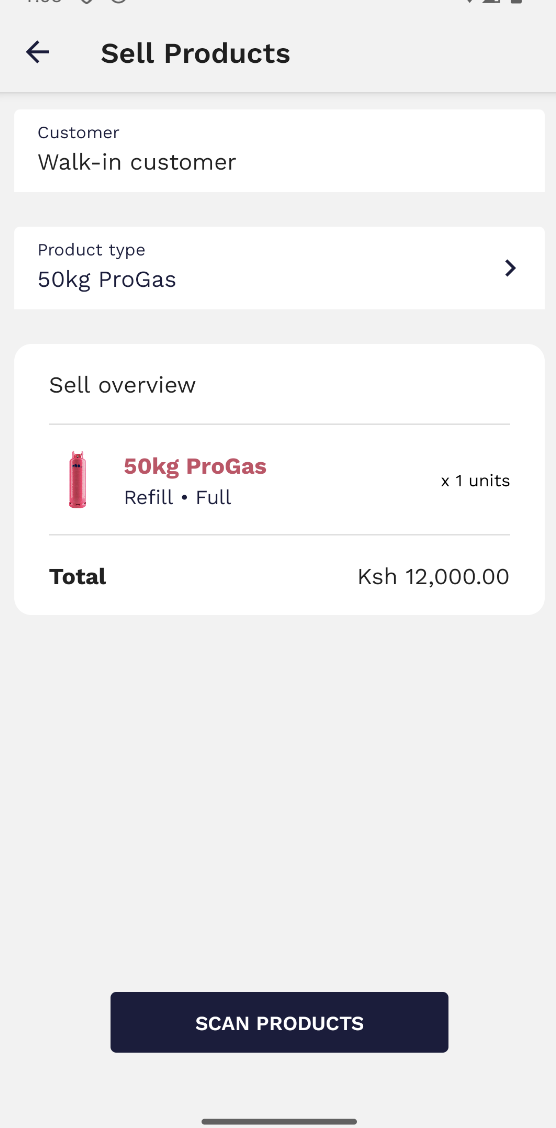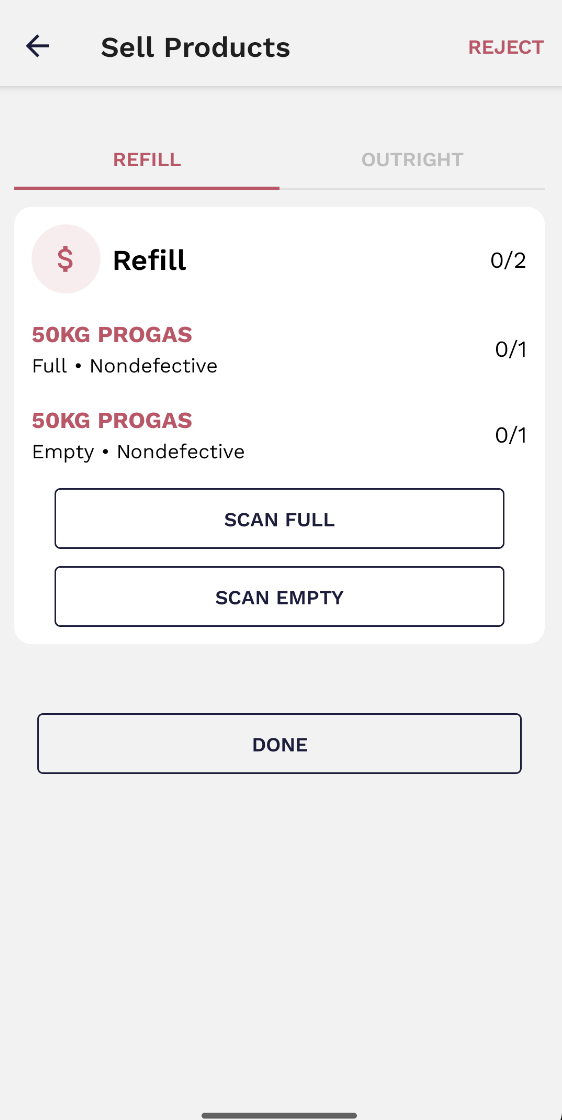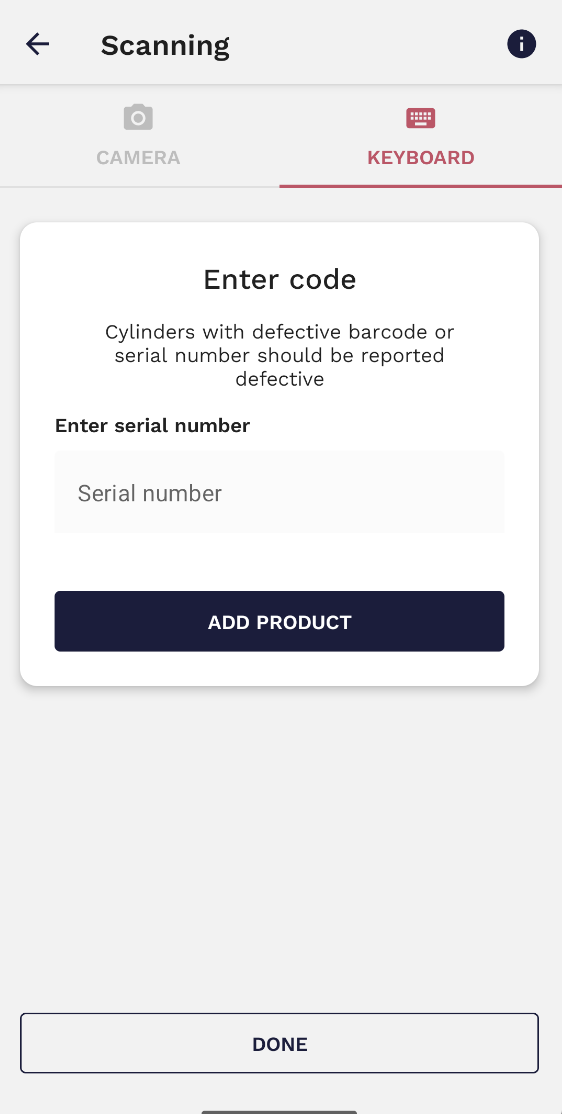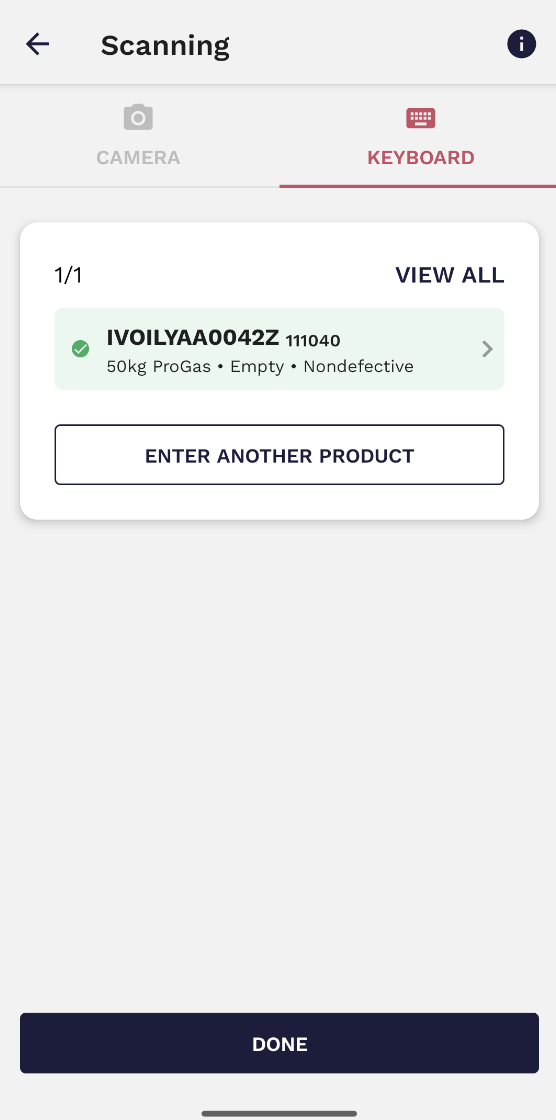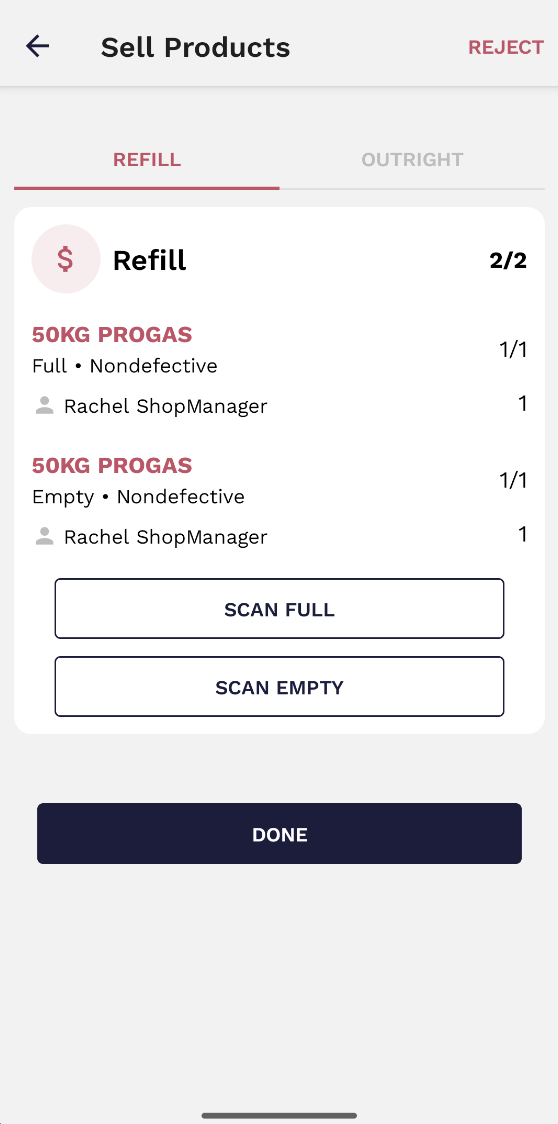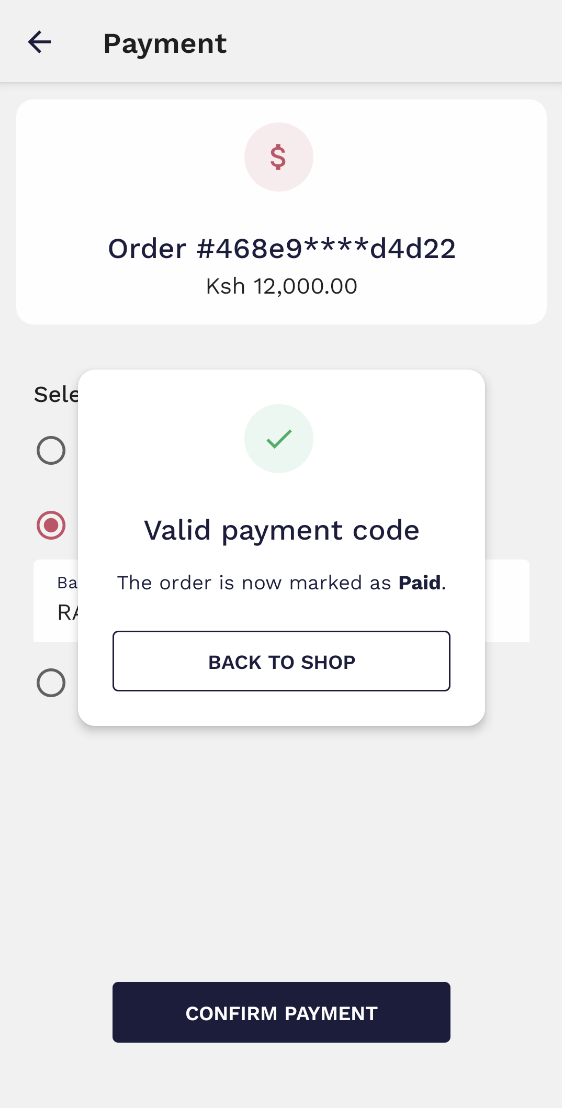1. Sell Products
As a shop manager you can sell products if you are assigned to a container which is labelled as 'shop'. To do so, go to the shop tab in the APP and select 'Sell Products'.
On the next page, you should input the customer's name as well as the product type and quantity.
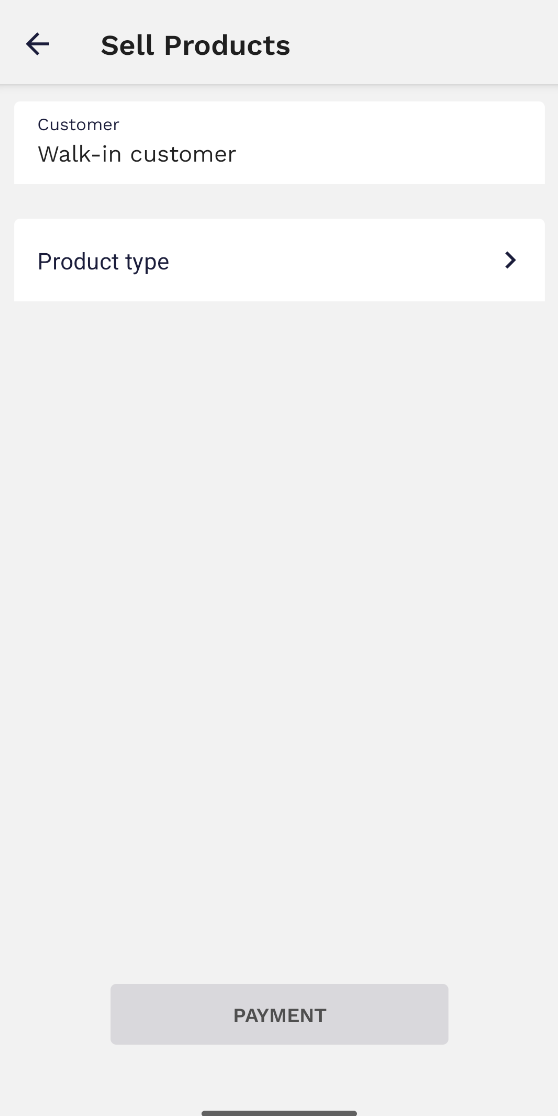
A product can be sold as both a refill or an outright.
Before selling, you need to scan the products, to do so, click 'scan' after inputting the quantities.
If the sale is a refill, you must scan both the empty cylinder to be filled and the full cylinder being used for filling.
Scan the barcode by using the device's camera. Should the barcode be unscannable, select the 'keyboard' section and manually insert the serial number.
Add the product and continue to scan the rest of the products being sold. Once all the products being sold have been scanned, click 'done'. Be sure to scan both the full and the empty.
Be sure to scan both the full and empty cylinders, the quantities obtained from the scans will be presented. Subsequently, click 'Done'.
Click 'confirm sell' to proceed with the sale.
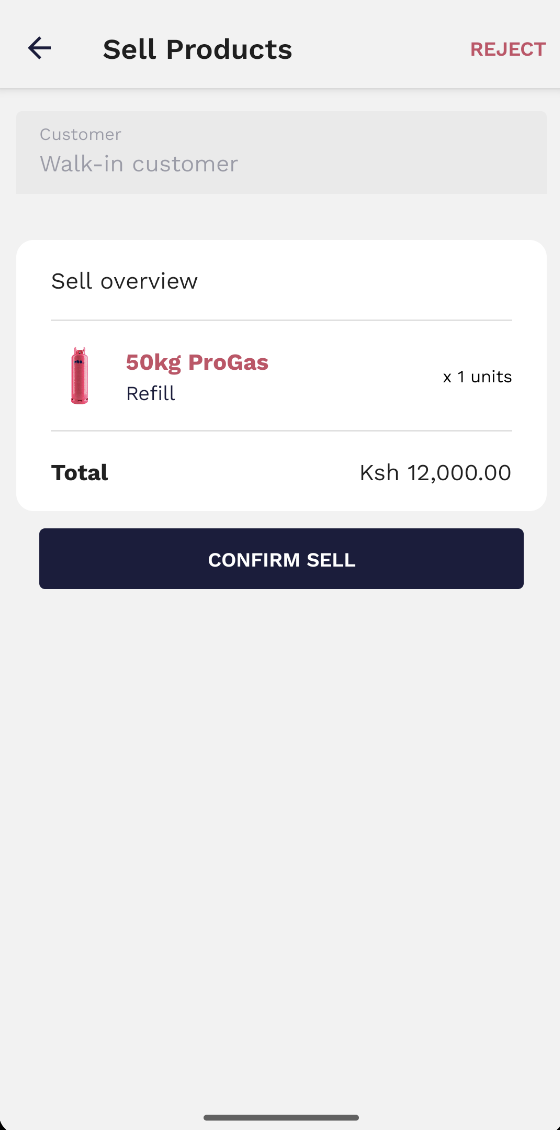
The next step would be to input the payment details (Invoice, Bank Transfer or M-PESA)
Once the payment code is verified and confirmed, you can return to the shop to continue making sales.