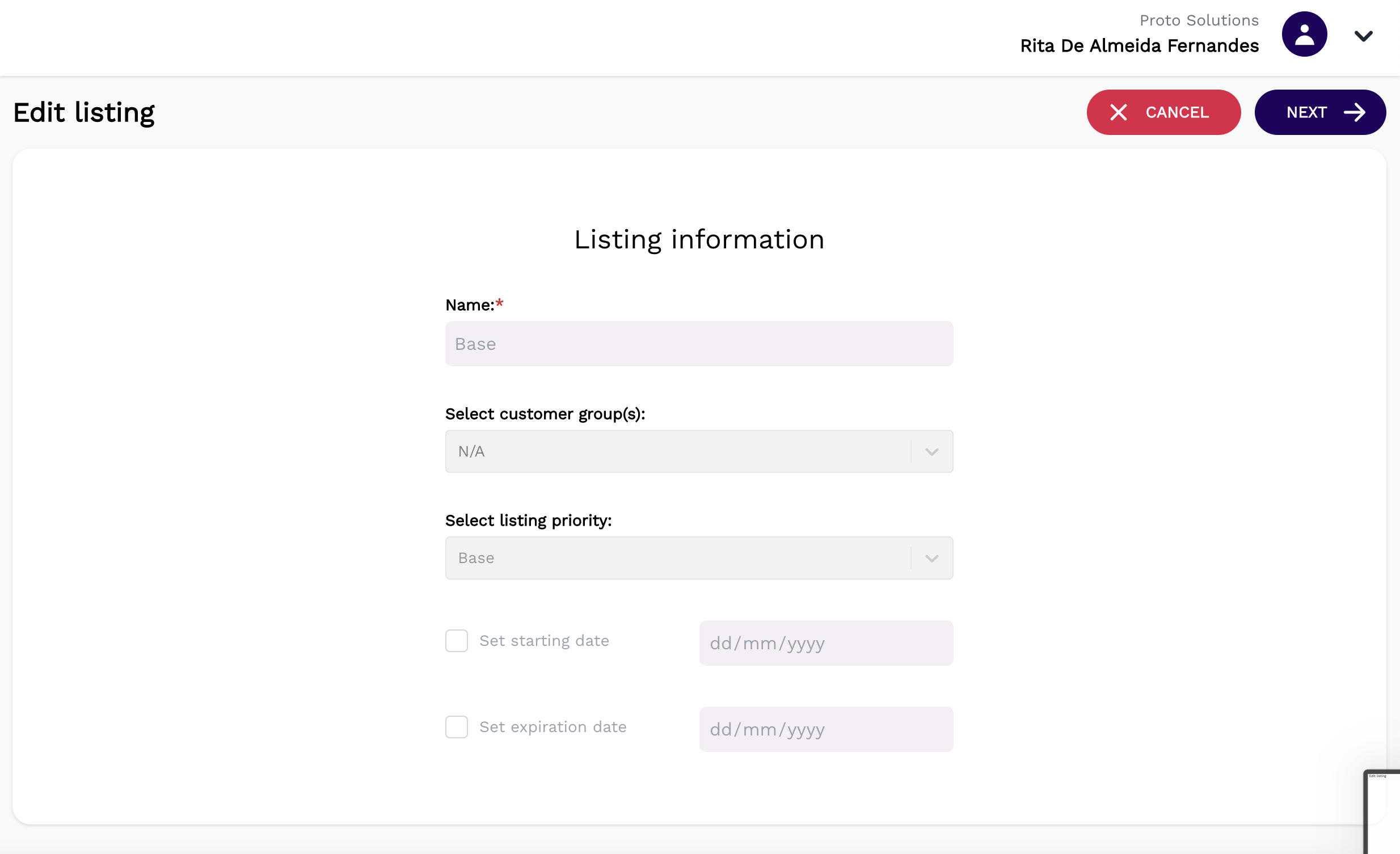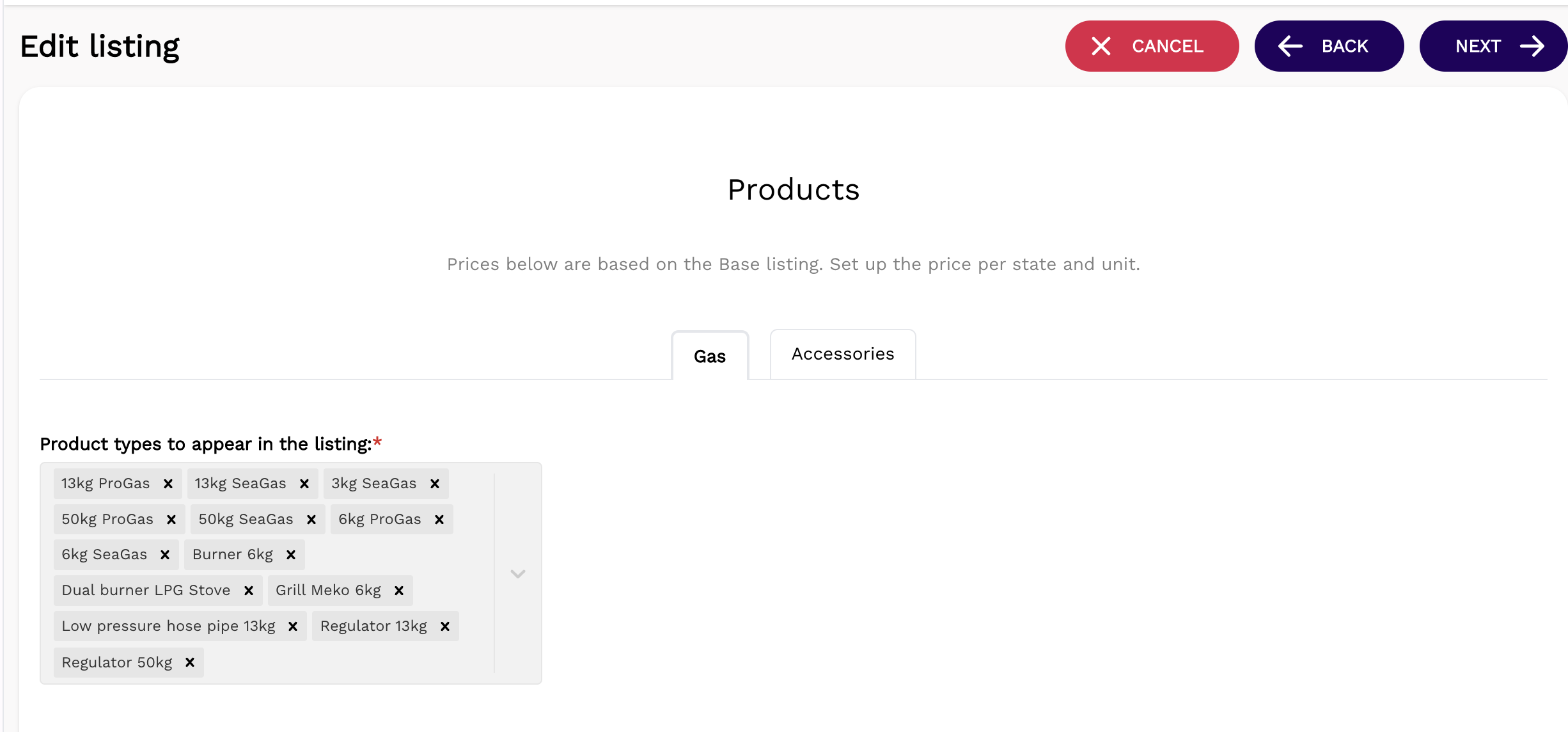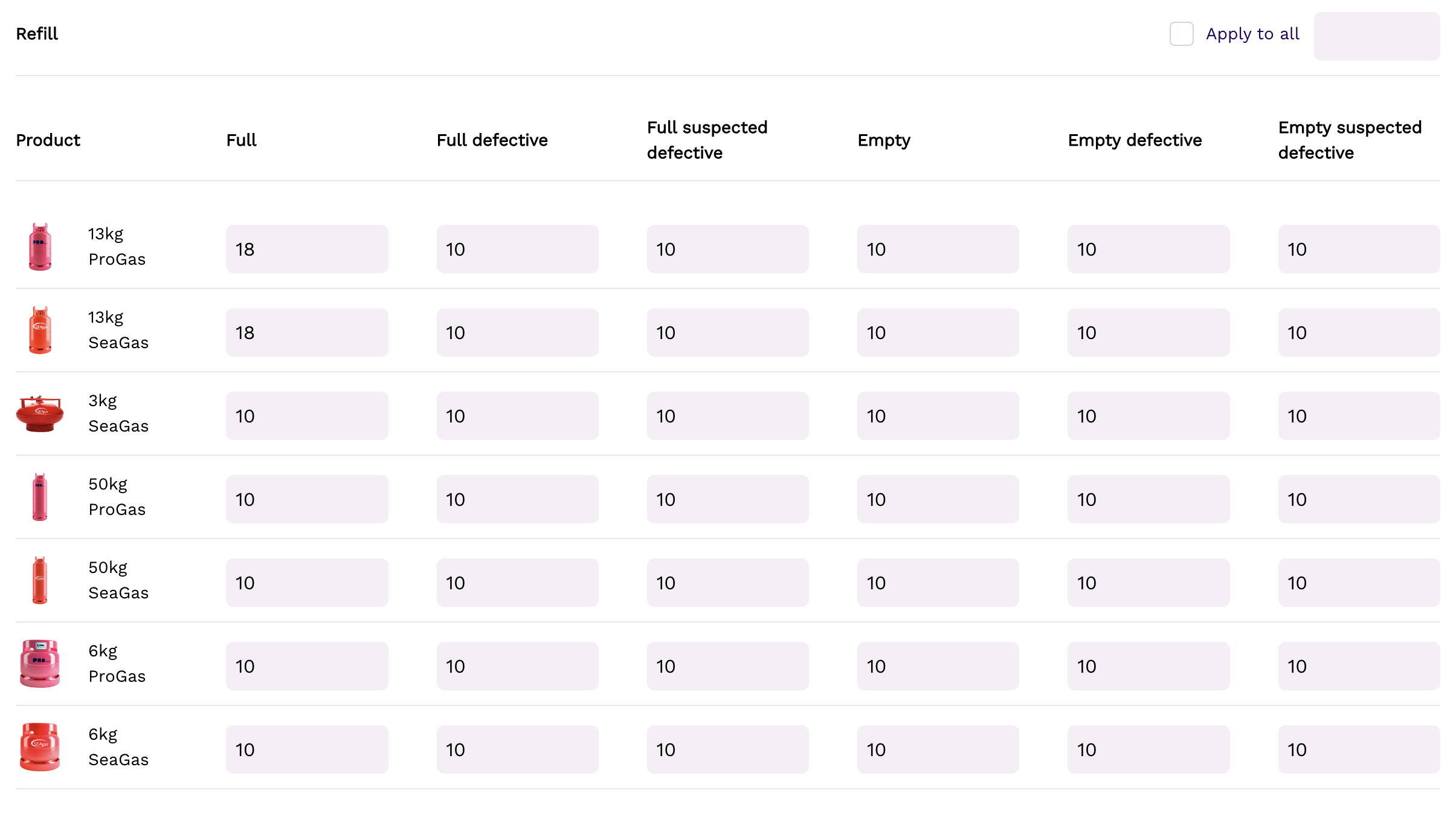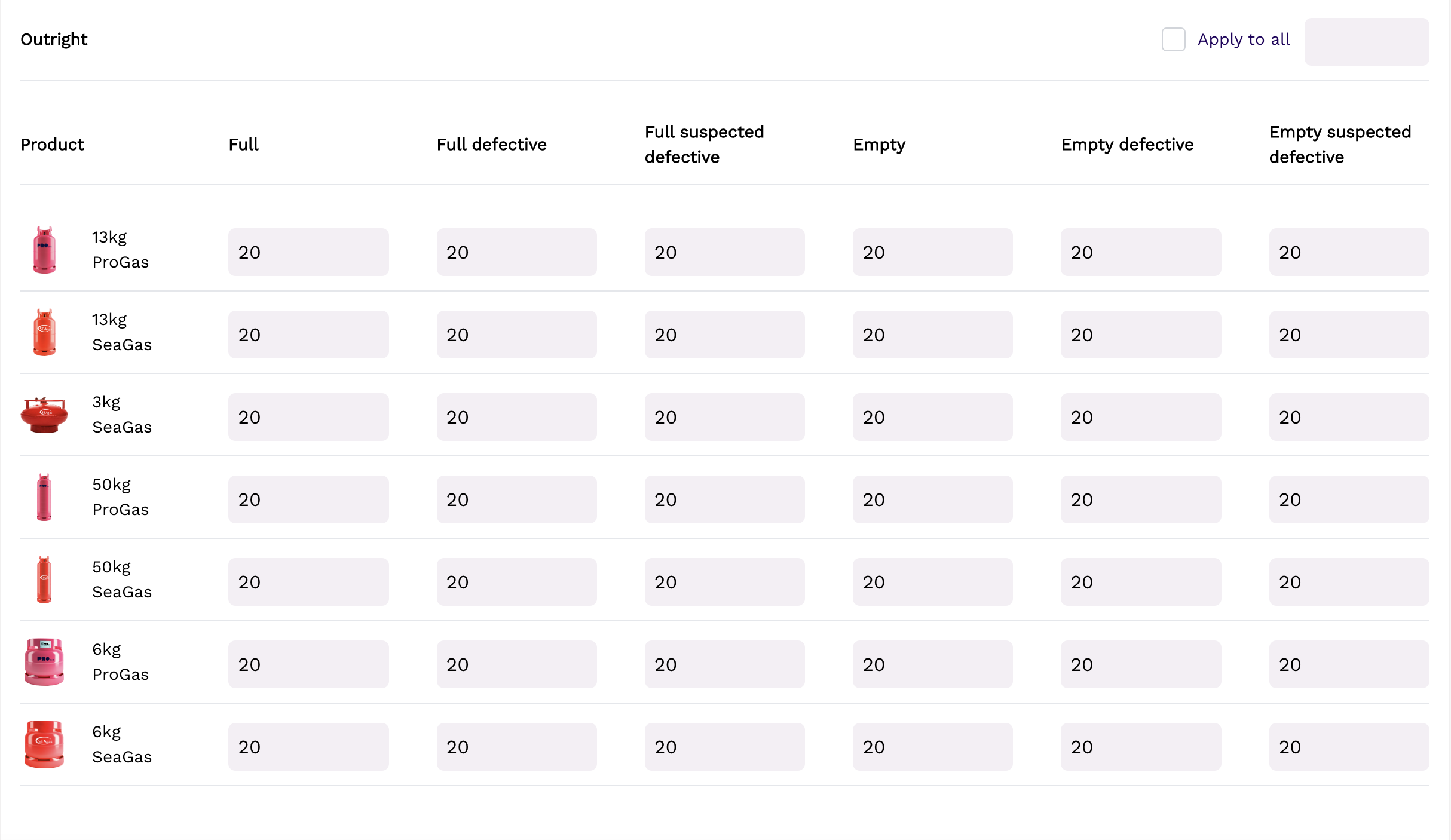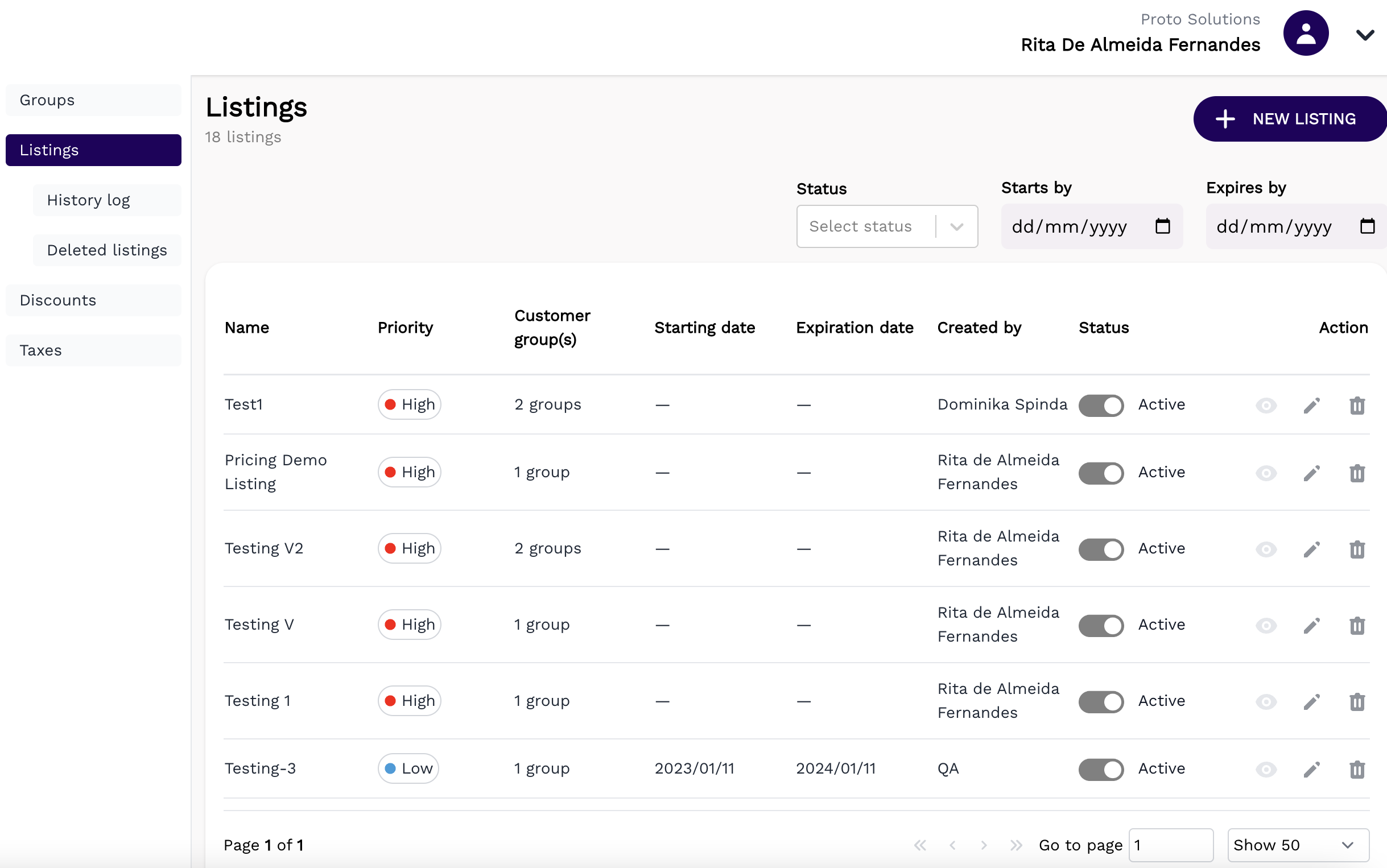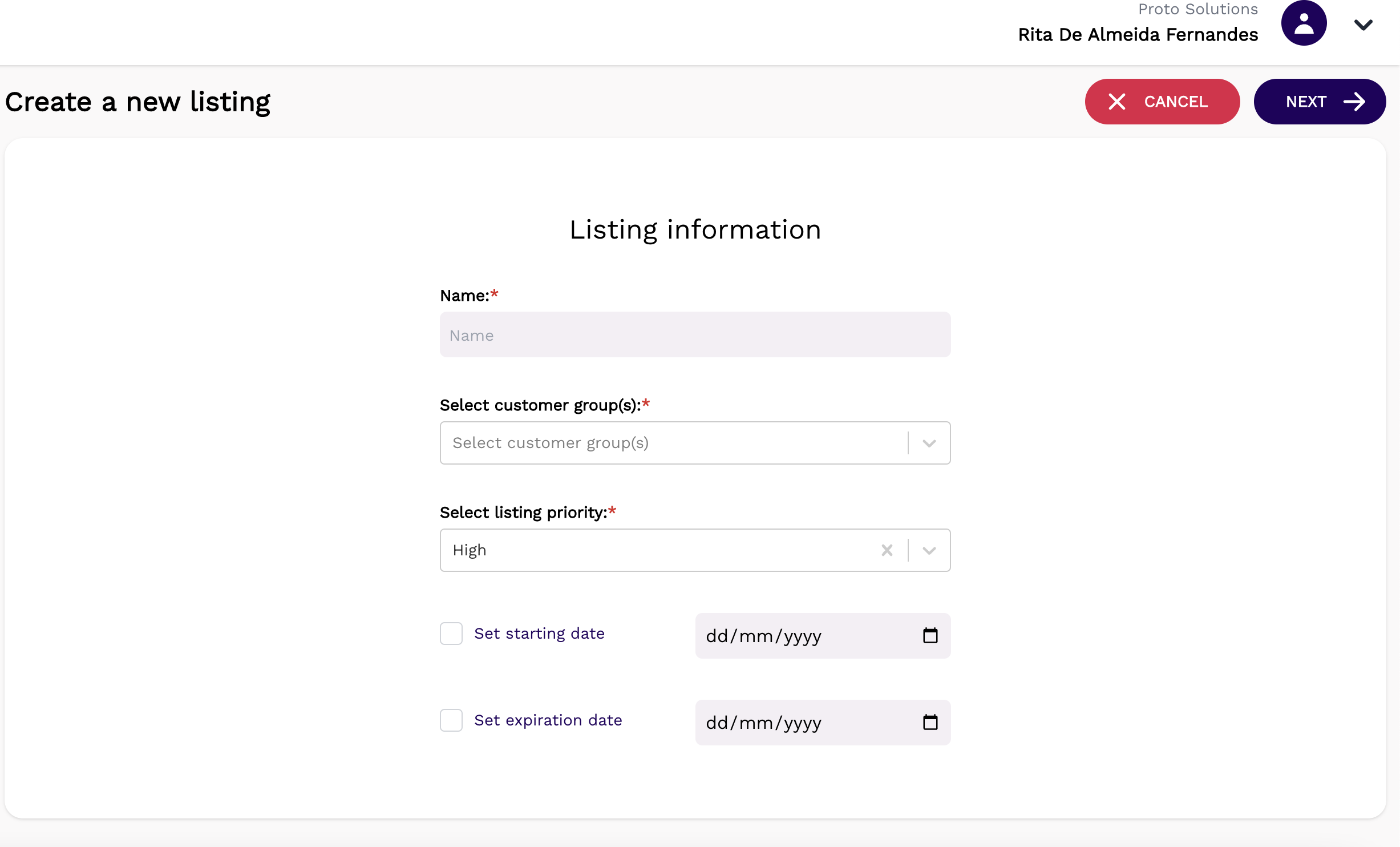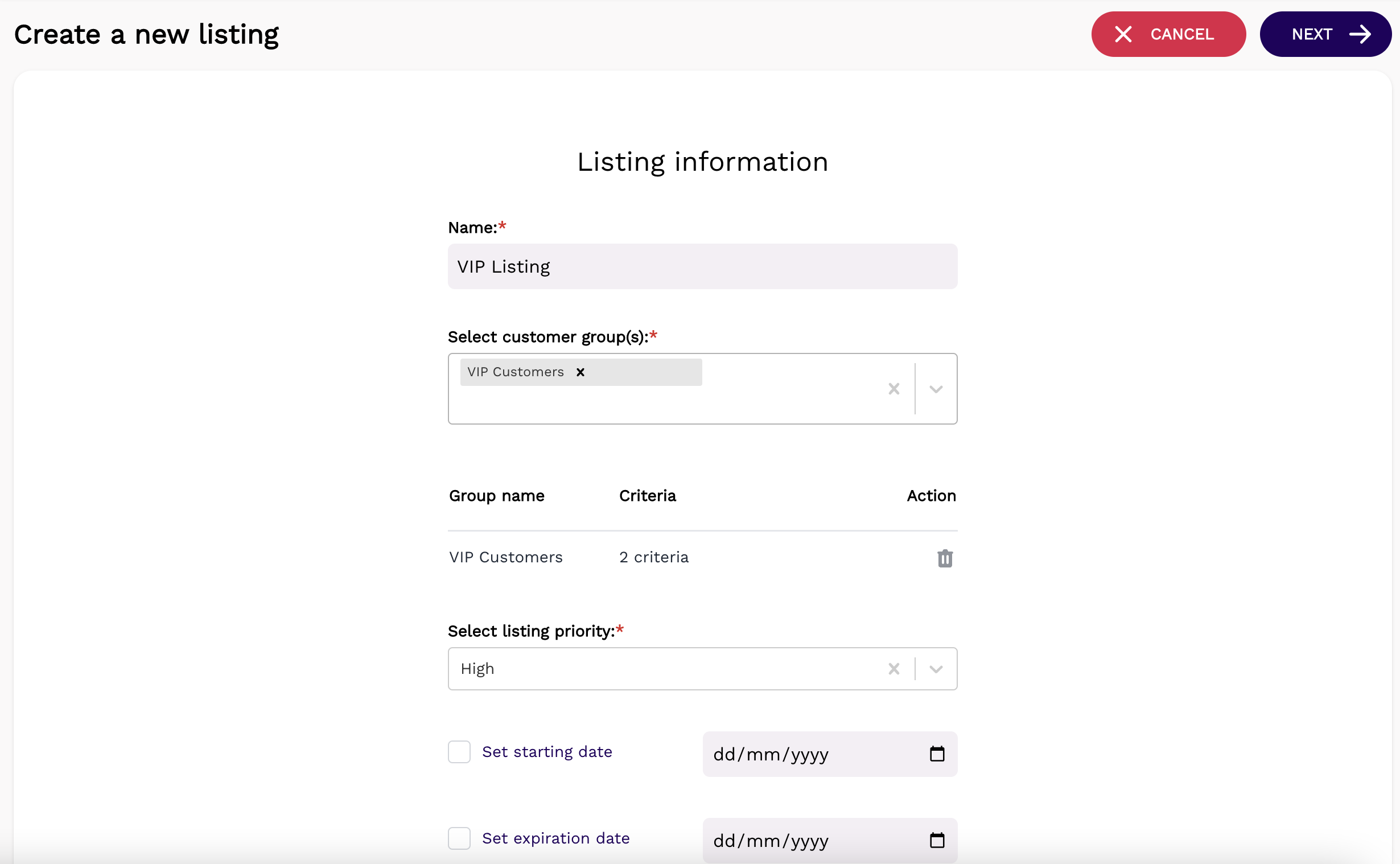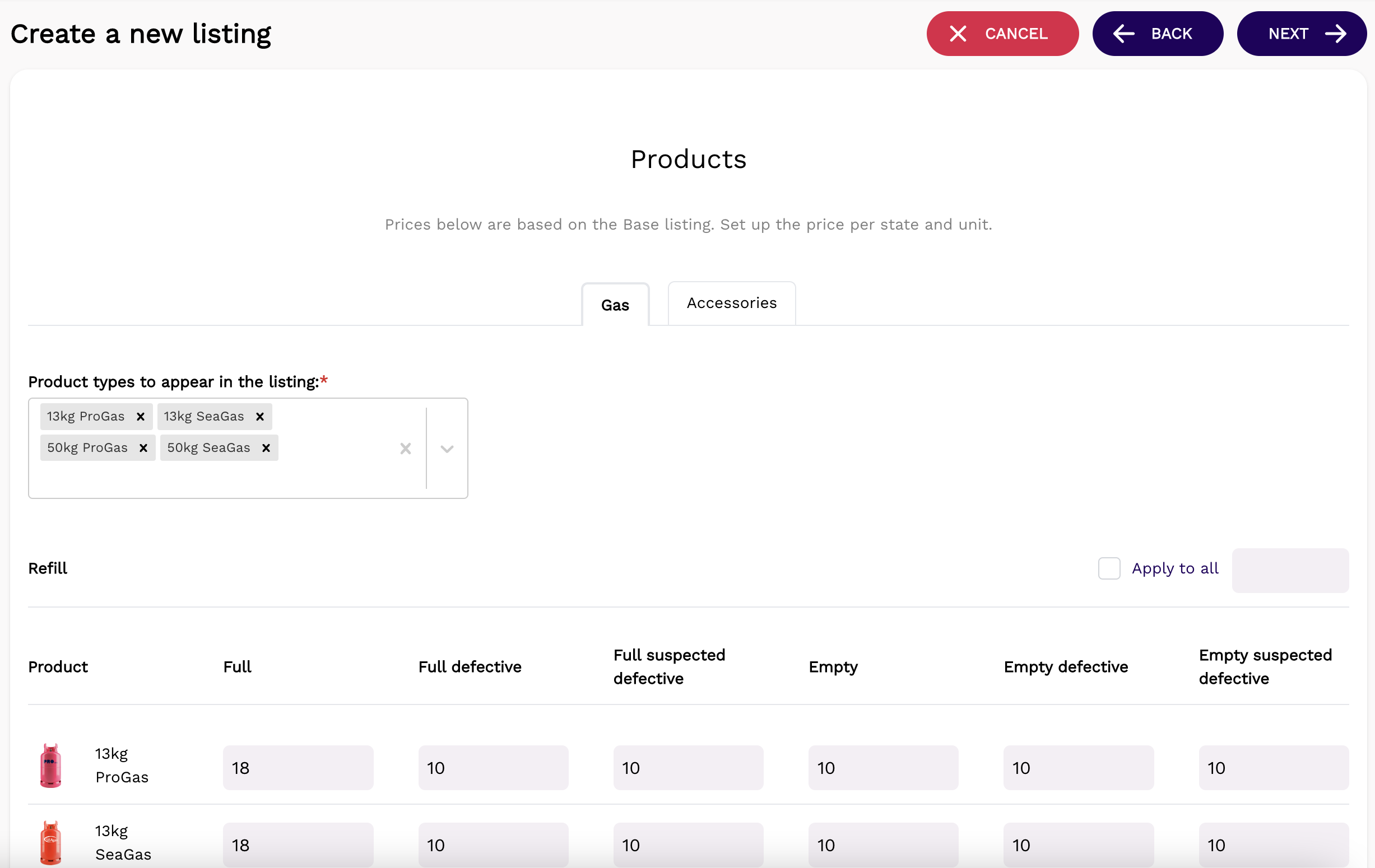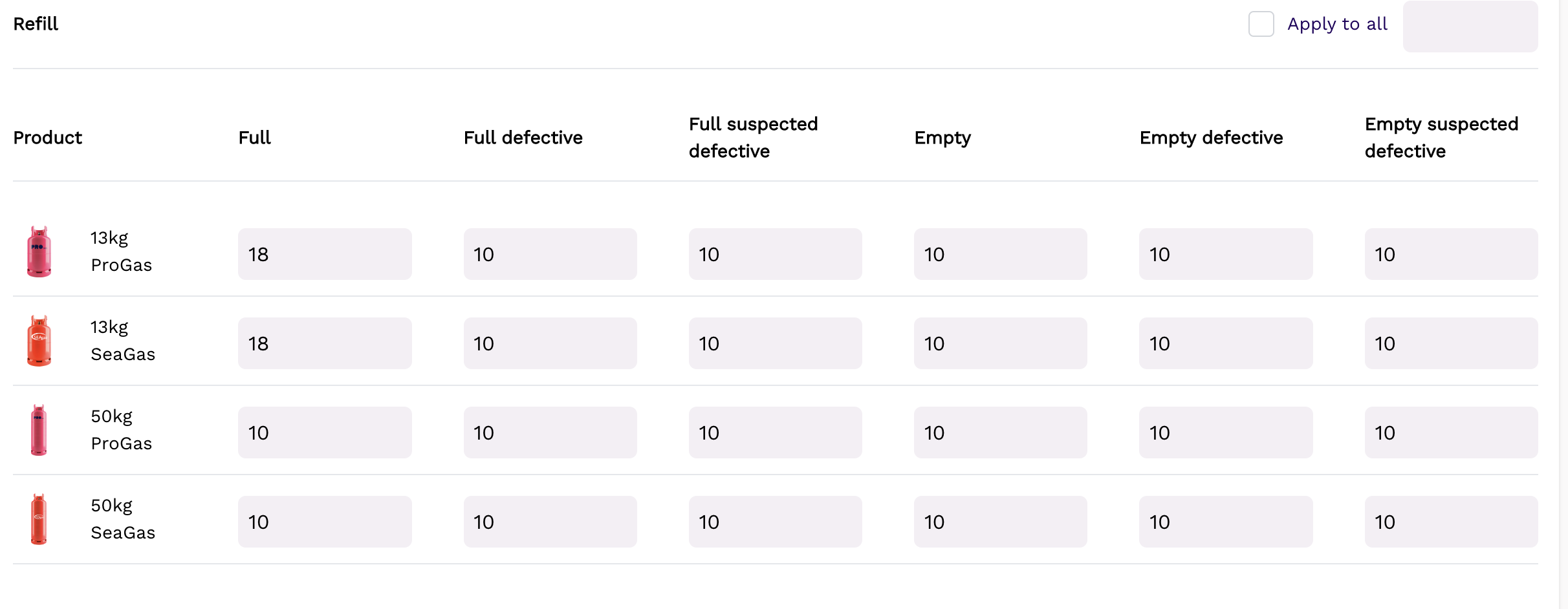Listings
Listings is what allows the business to define the base price for their products, and also the ability to differentiate product prices given one or a set of criteria. There are two types of listings:
-
Base listing - automatically filled based on the prices configured in the product type creation. This listing is editable but is not possible to delete and it is not group configurable. This list contains the standard product prices for all the products in the system.
-
New listings - the business has the flexibility to create multiple other listings that have in consideration one or multiple different criteria (group). For example, if the business wants to differentiate their product prices per VIP customers, the new listing should have the base listing and the new criteria in consideration and allows to configure different product prices than the ones define in the base listing
The existing listings are shown in the Listing overview section in a list view. They are ordered by newest - oldest.
Within this list you will see the following information in an overview:
- Listing name
- Priority (this is the field that chooses the listing to be applied in case of conflict between two listings)
- Customer groups (set of criteria pre defined)
- Starting date (the date on which that listing shall be applicable)
- Expiration date (the date from which the listing is no longer in effect)
- Created by
- Status (availability to be used)
- Action (edit and delete)
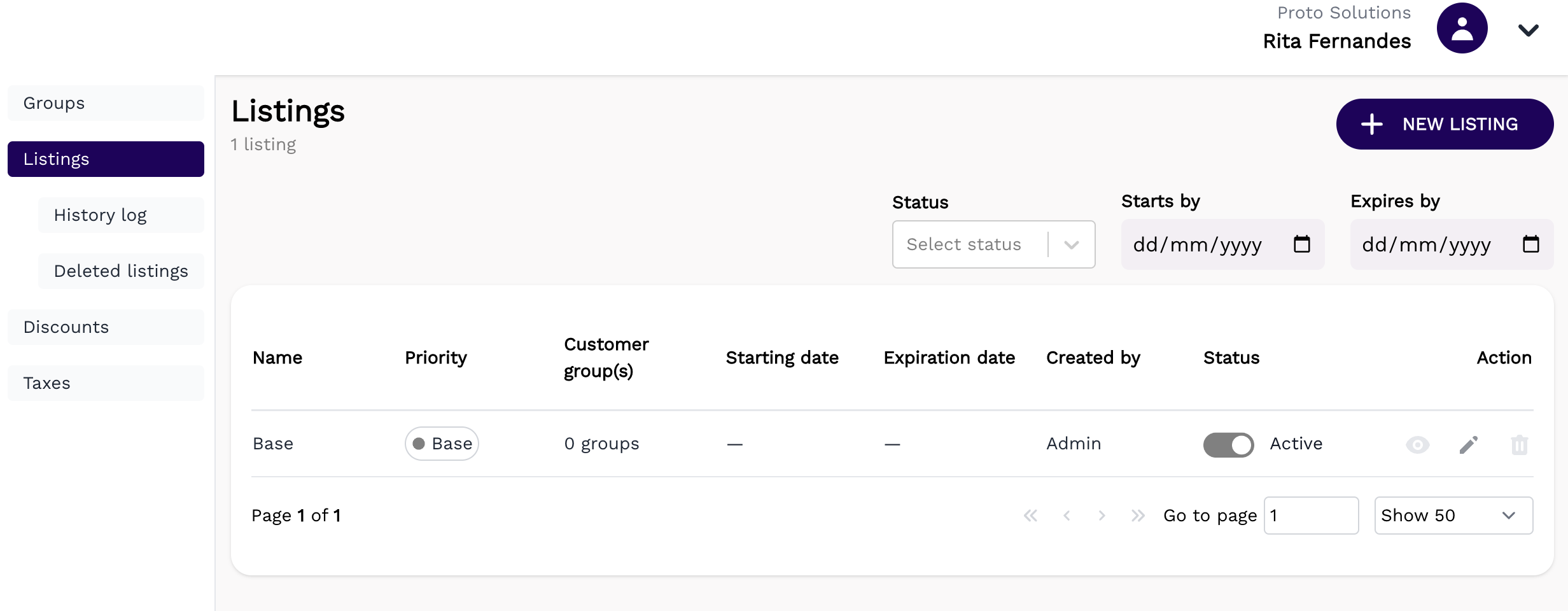 The base listing can only be modify and updated and it is not possible to delete. When editing a base listing the Name, Groups, Priority, Starting date and Expiration date will be block for editing. By clicking the Next button, the products included in the listing are also not editable, only the prices values are up for modification.
The base listing can only be modify and updated and it is not possible to delete. When editing a base listing the Name, Groups, Priority, Starting date and Expiration date will be block for editing. By clicking the Next button, the products included in the listing are also not editable, only the prices values are up for modification.
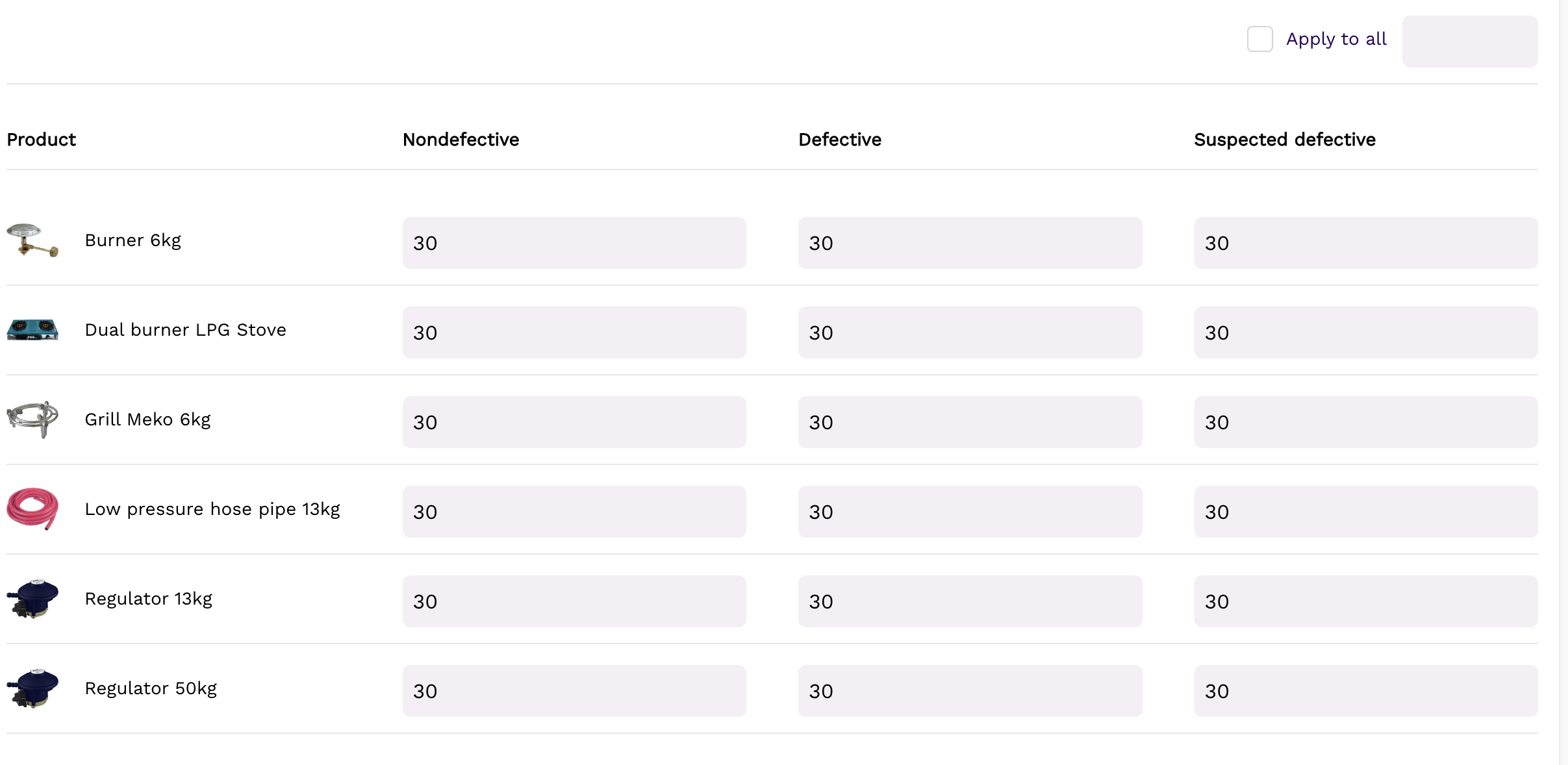
To create a new Listing, you can click the button "+ New Listing". To finish the Listing creation you will have to fill out the mandatory fields, Name, Groups, Priority. Starting date and Expiration date are optional fields. By choosing the group you should the group that has the criteria here the prices to be defined should applied to.
By clicking the Next button, you can select the products that will have different prices for that specific group in the presented box. By default the system will fill the prices according to the base listing but the user can change any product price in presented in the screen.