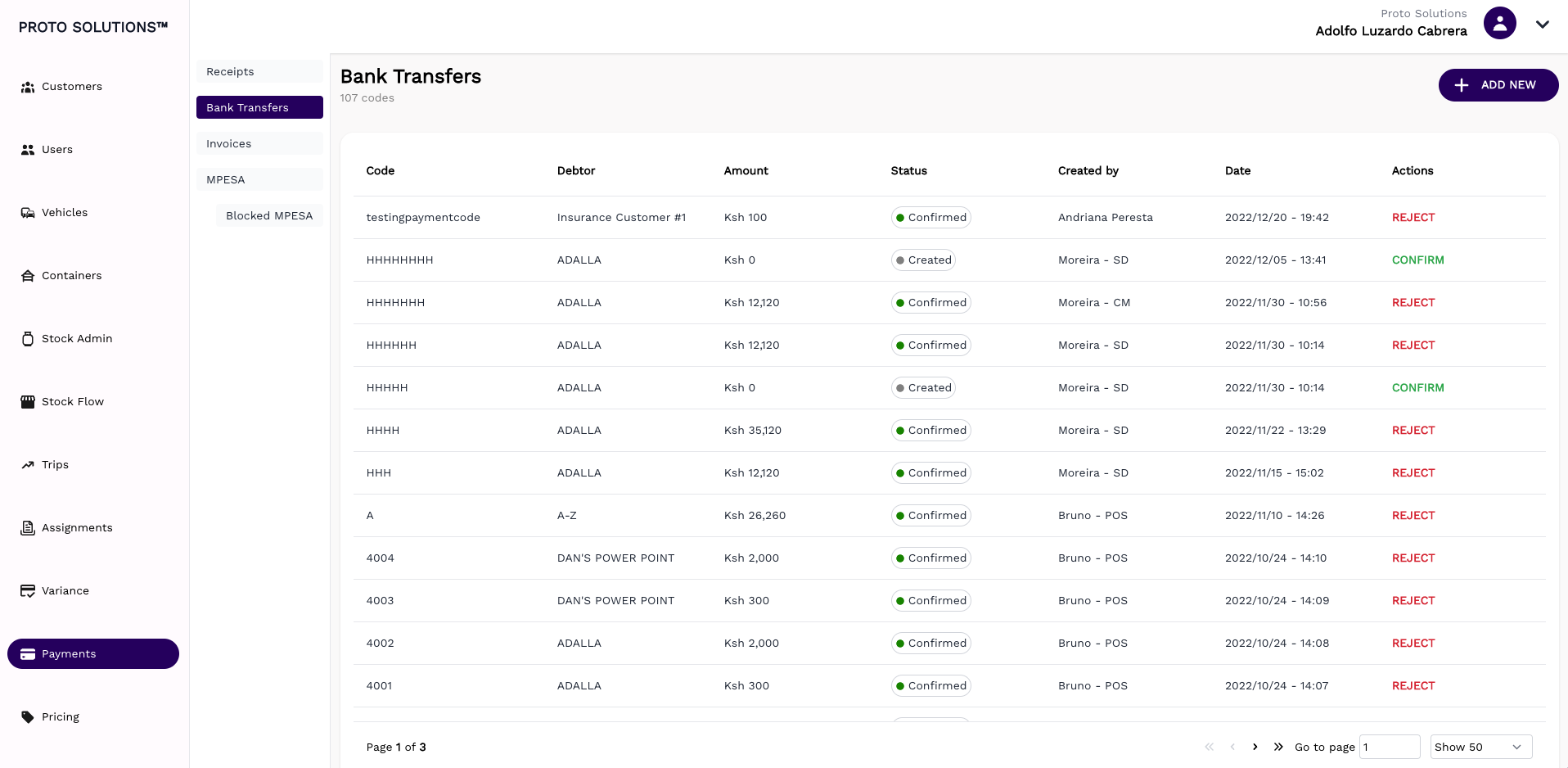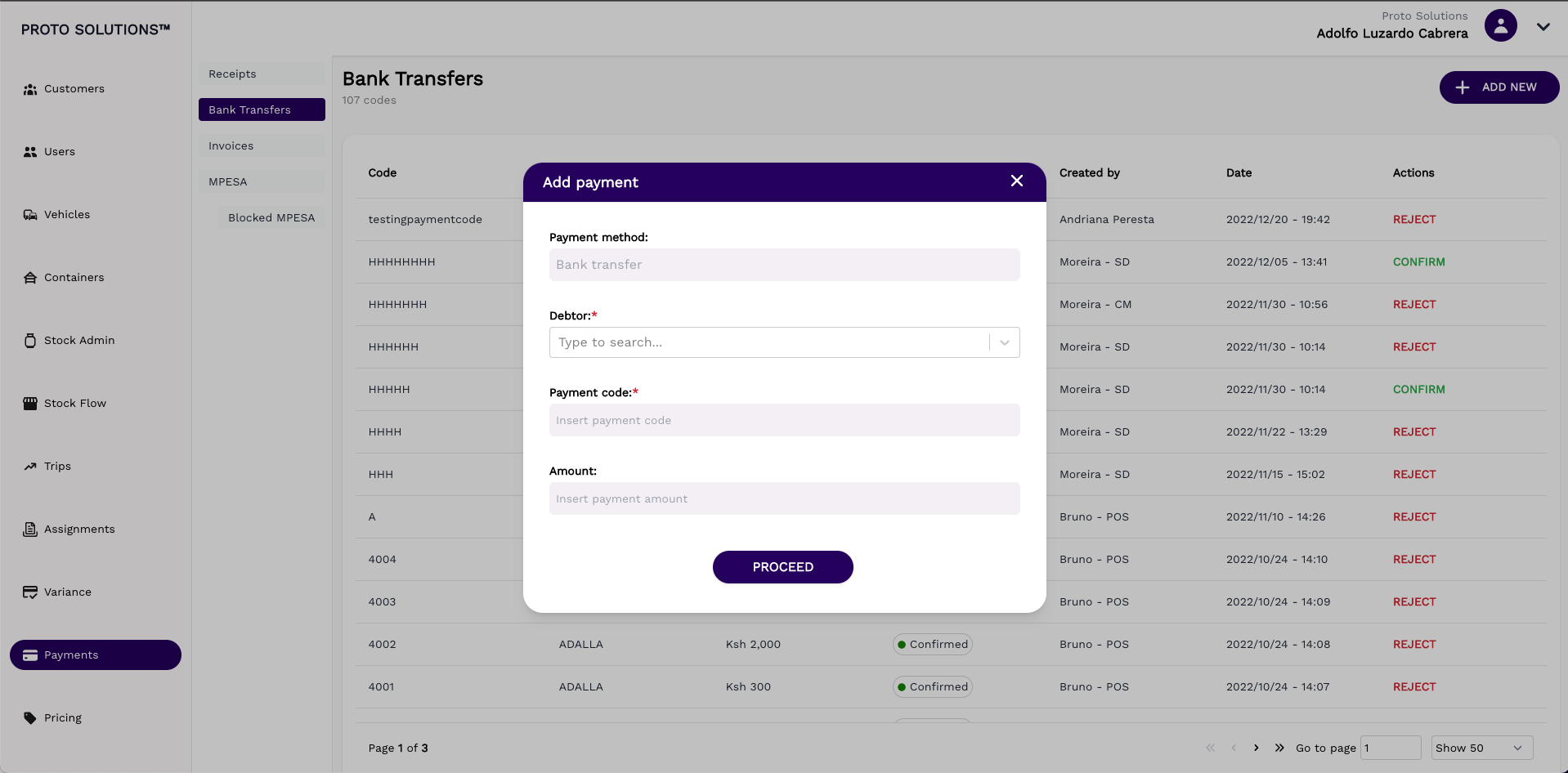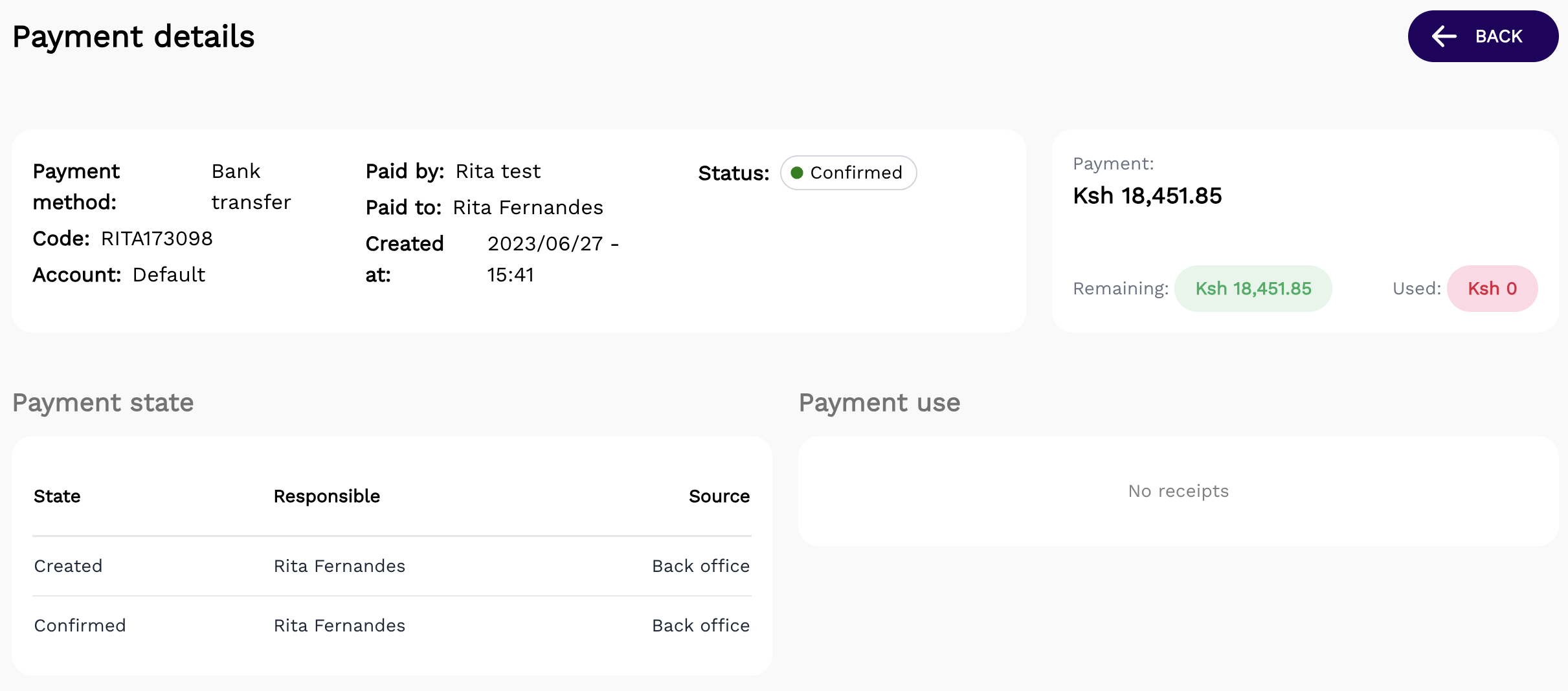Bank Transfers
The bank transfer page shows a list of all available bank transfer payments. The payment can be confirmed/rejected if needed. A new payment is always added in confirmed state.
Once a bank transfer has been added, a sales transaction can be paid for with the amount stated on the amount field.
For example bank transfer of 12,120 KSH on customer Adalla, can now be added to a sales order within the app by the driver. The driver must know the exact payment code for this.
This screen shows how to add a bank transfer payment.
You need to choose the "debtor" who is the customer that has sent the bank transfer. The payment code is the one that links a payment with a receipt/sales order. The amount needs to be the exact amount that the payment has been made for.
Payment details are now accessible on the Bank Transfers page. To view more specific information about a particular payment, one needs to click on the 'eye' symbol, which will redirect them to a new page.
The provided details encompass the following:
- Payment method
- Payment Code
- The account number
- The customer who is paying (paid by)
- The employee who taking the payment (paid to)
- The date and time when the payment was created (created at)
- The status of the payment
- The payment amount as well as how much was used and how much the driver has remaining
On this page, a user can also view the payment state which indicates who the payment was created by and who it was confirmed by as well as the source where this action took place (APP or backoffice).