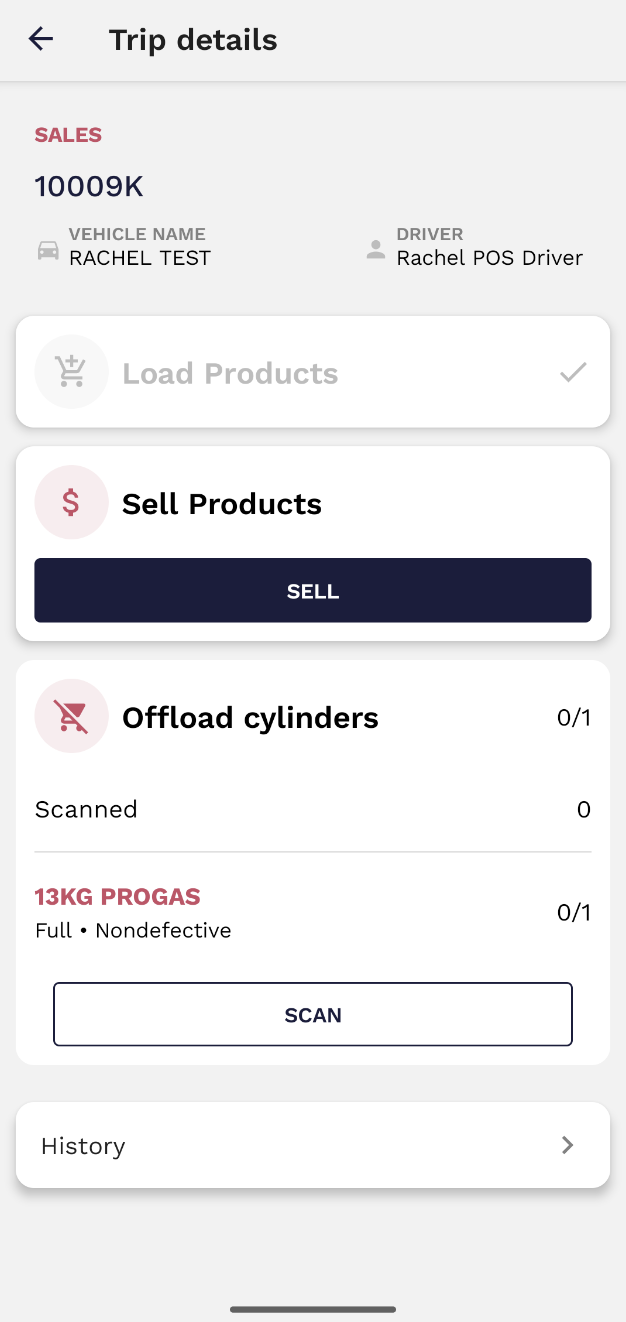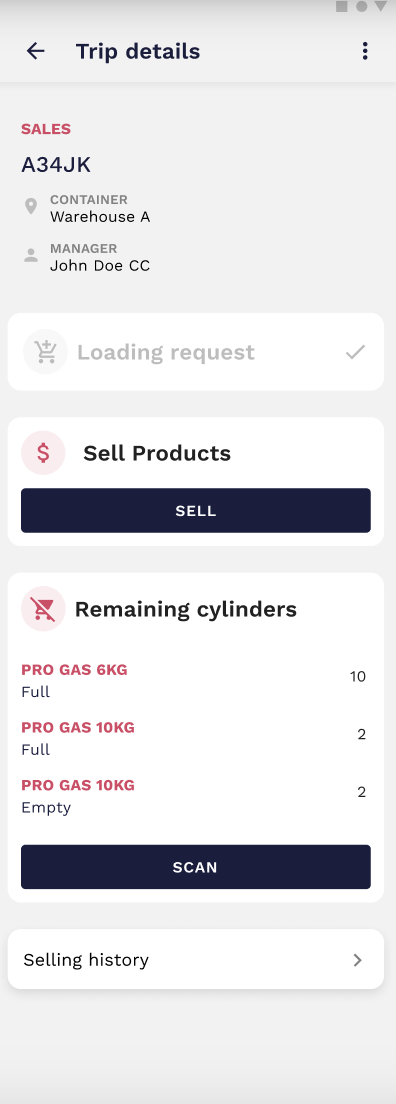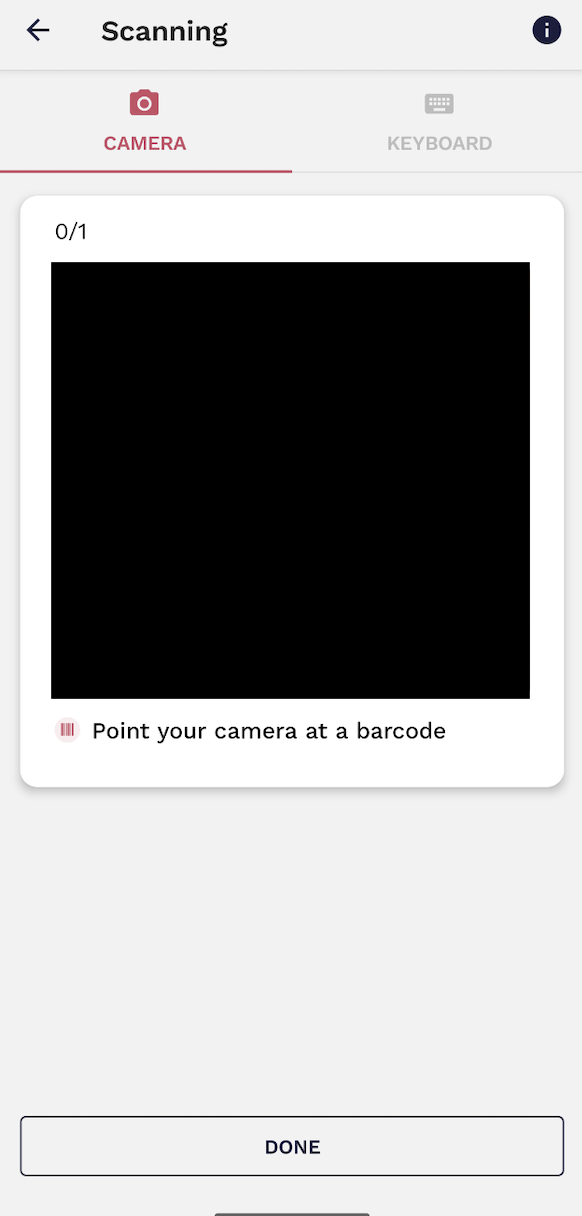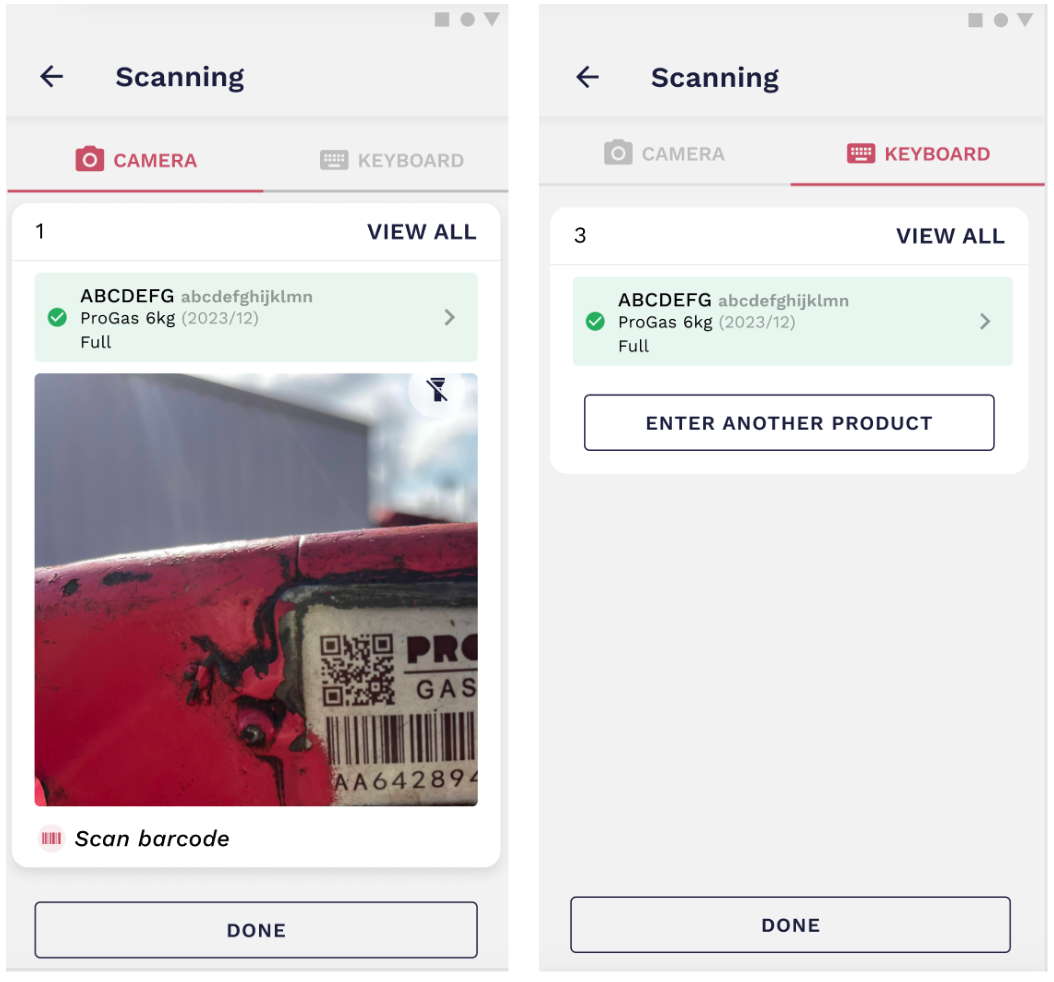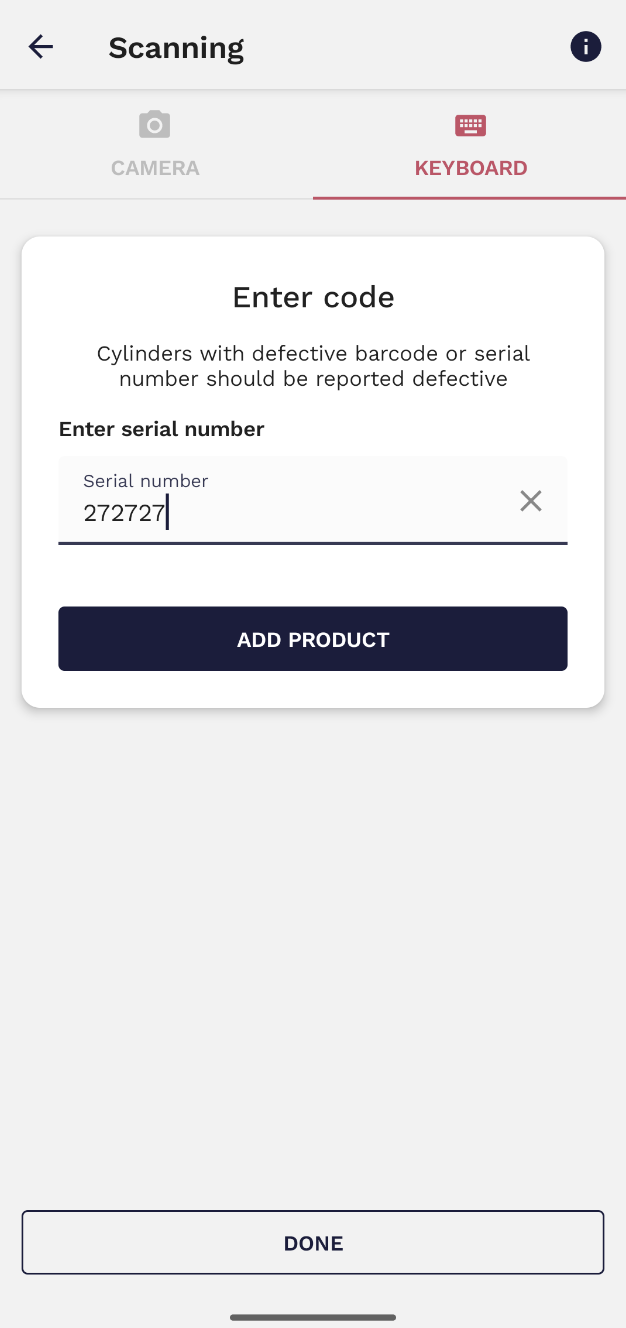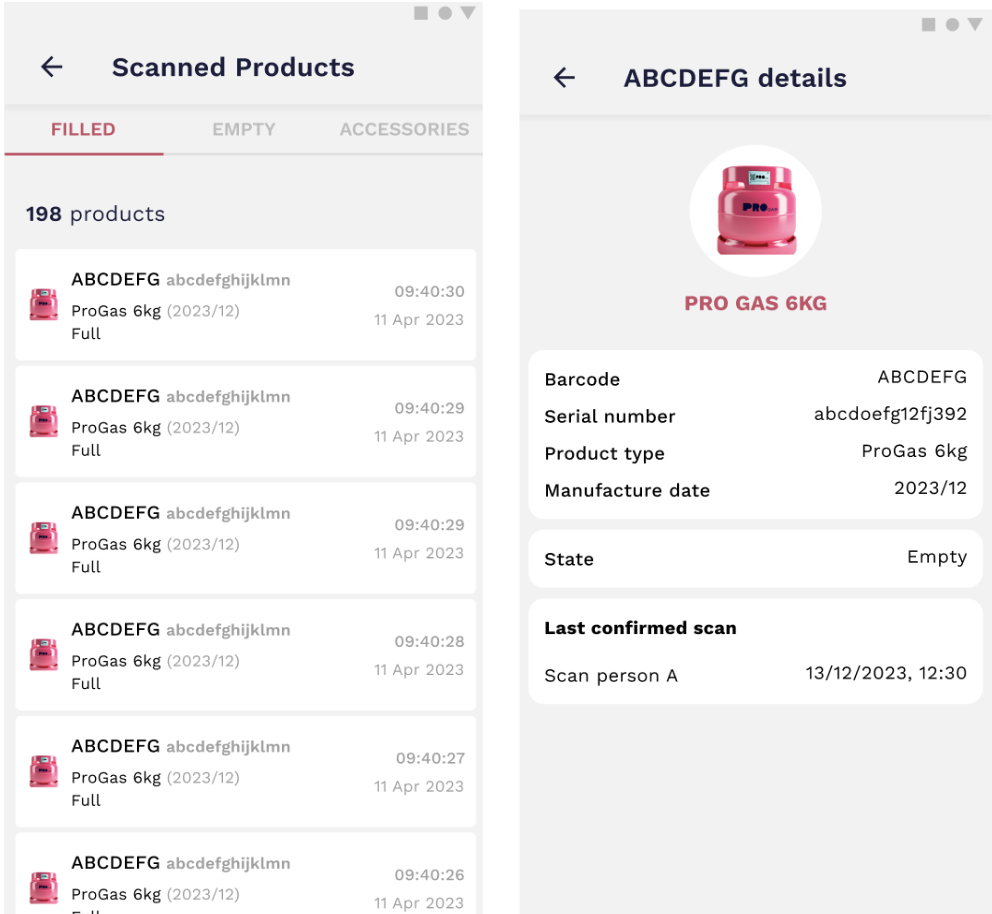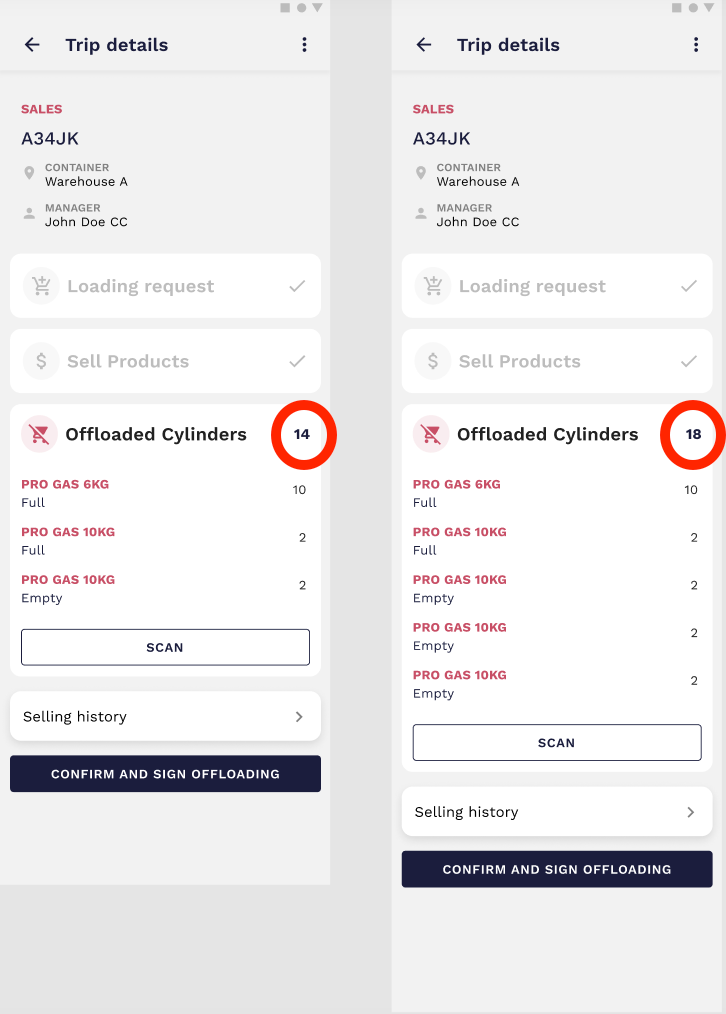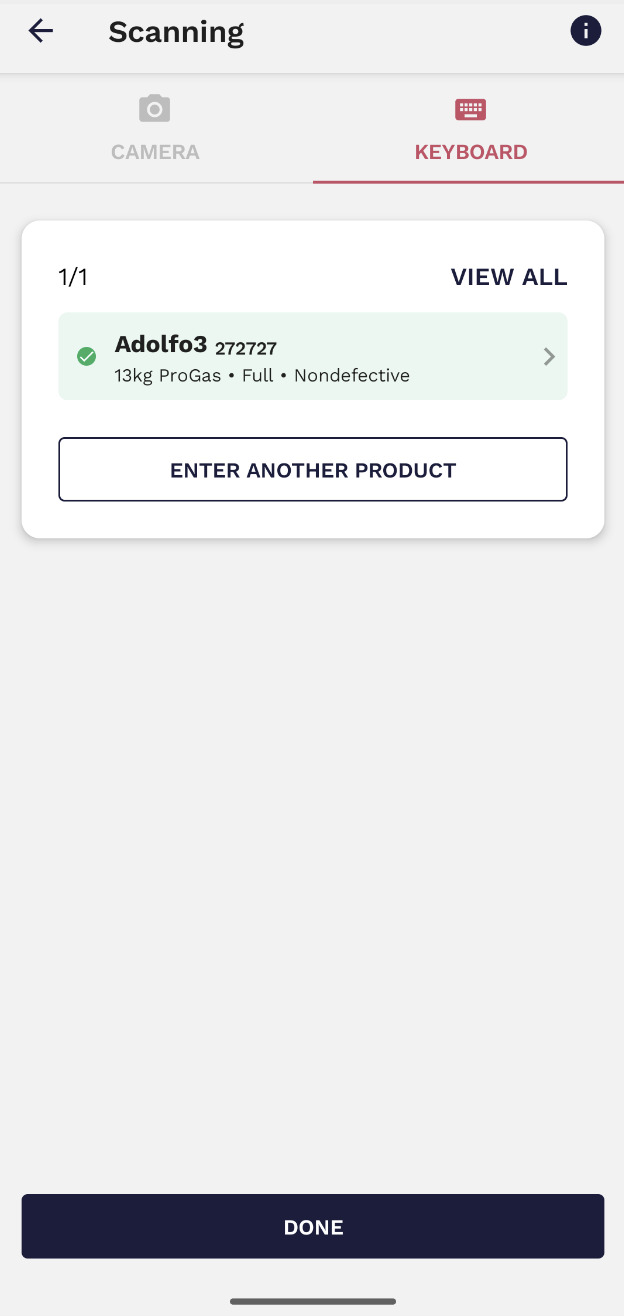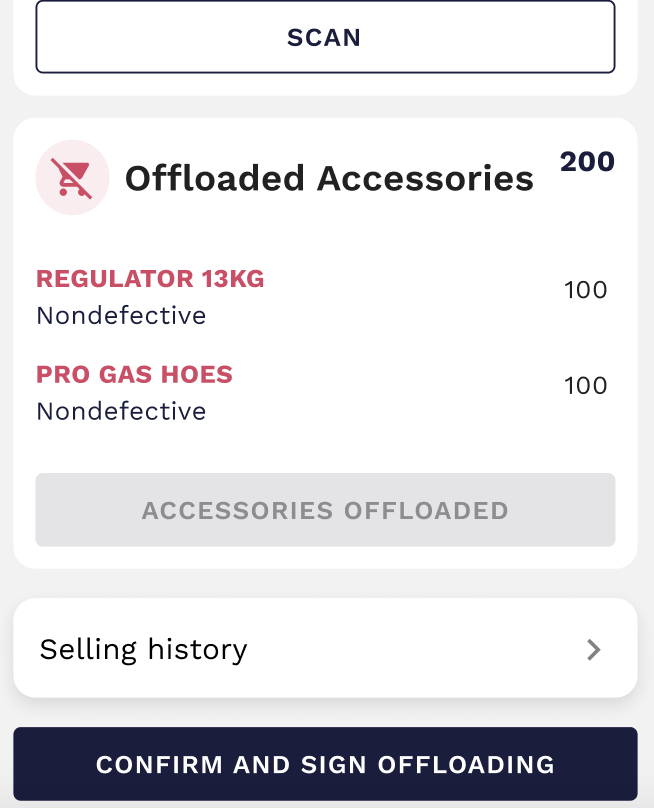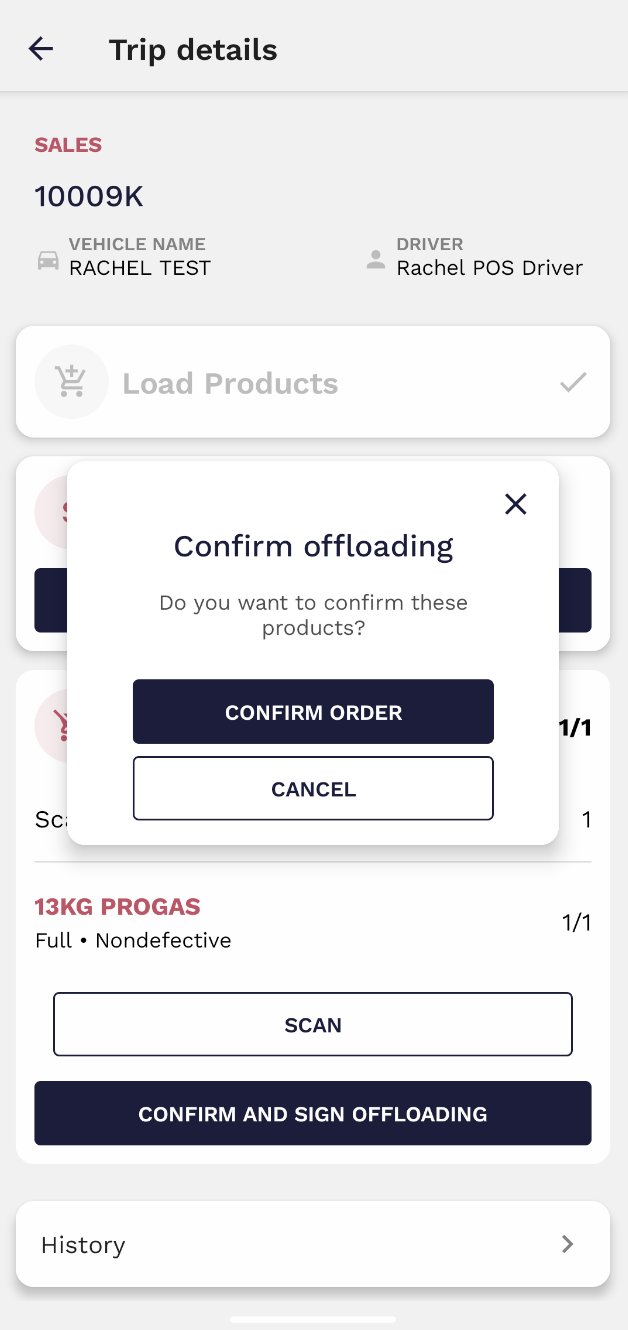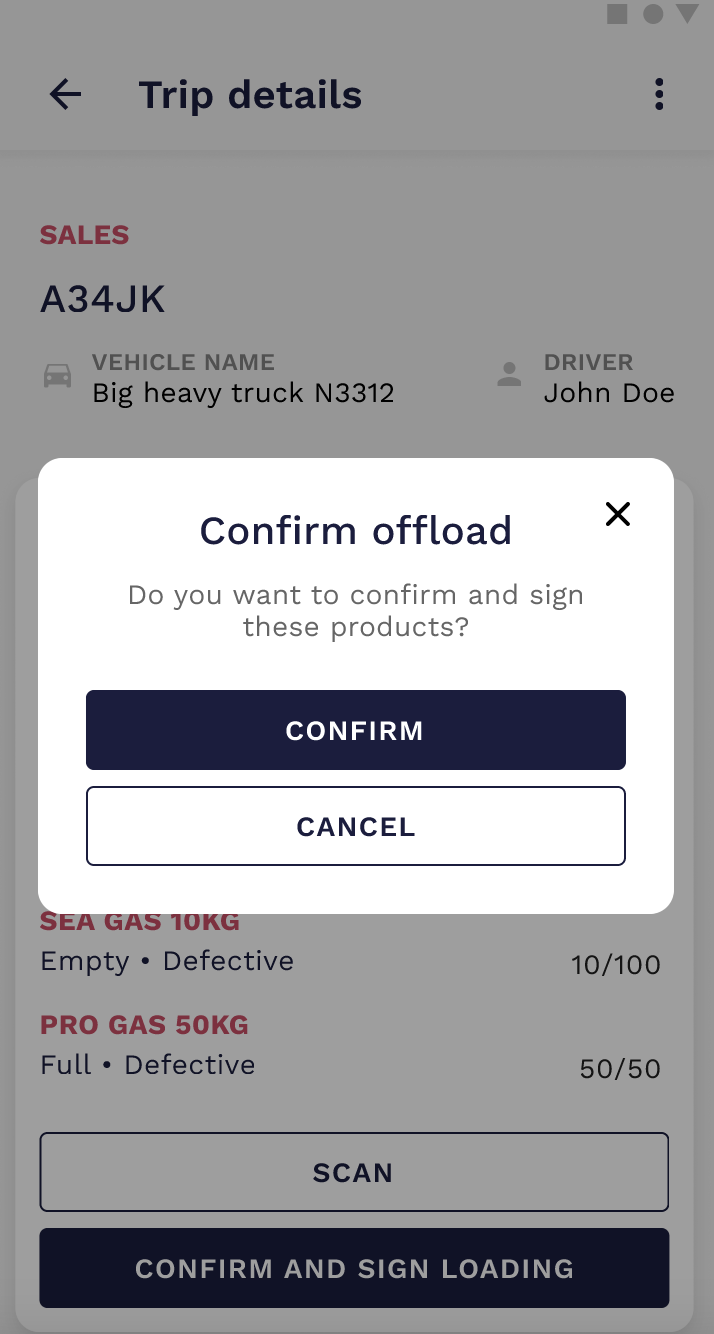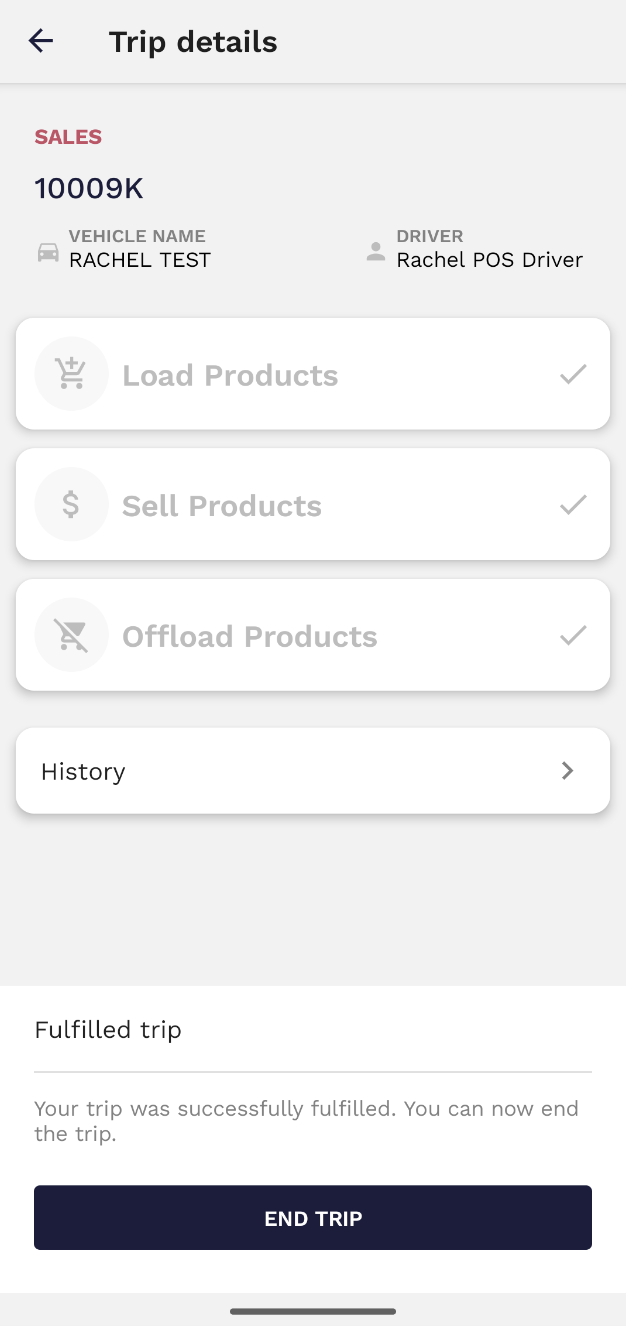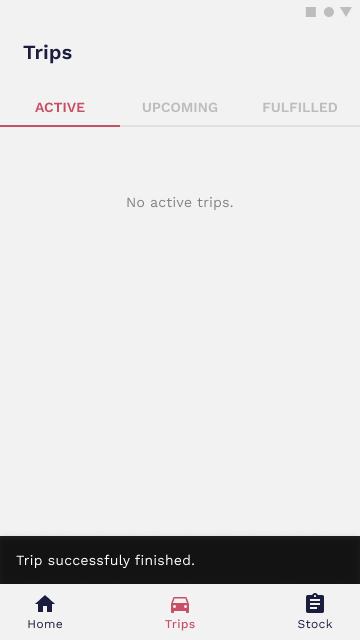6. How to Finish Trips (+Scanning)
Finish a trip
Once your shift is finished, you have to end the current trip. You do not have to sell all of the loaded products to finish a trip but you will need to Offload them first.
All you need to do is go to the final location and offload your products. In this case, you will need to scan all the cylinders and insert the amount of accessories that are being offloaded. Both the driver and the container managercoordinator have to confirm the quantity and sign the action but it is only the driver who must scan the cylinders (a scanner has the capability to participate in this procedure, concurrently scanning cylinders alongside the driver).
In order to offload, you must scan the products which are in the vehicle. To do so, click on 'scan' and scan the barcodes of the cylinders. If the barcode is unscannable, you can input the serial number by going to the keyboard section.
To view all cylinders in the order, you can click ‘view all' located on the top right. You can then click on each cylinder in the list to view detailed information about the particular cylinder.
You may offload more cylinders than expected. If the total number of cylinders expected to be offloaded is 14 and the driver has 18 cylinders in the vehicle, you should simply scan all of the cylinders physically available, then the total number of cylinders will be updated.
Upon
scanningthe
cylindersand
inputtingthe
quantitiesof
accessories,
Once allonce the products are scannedprepared andfor added,offloading, selectyou 'done'can proceed to proceed with the offload.
This will take you to the trip details were you must click 'confirm and sign offloading'.off 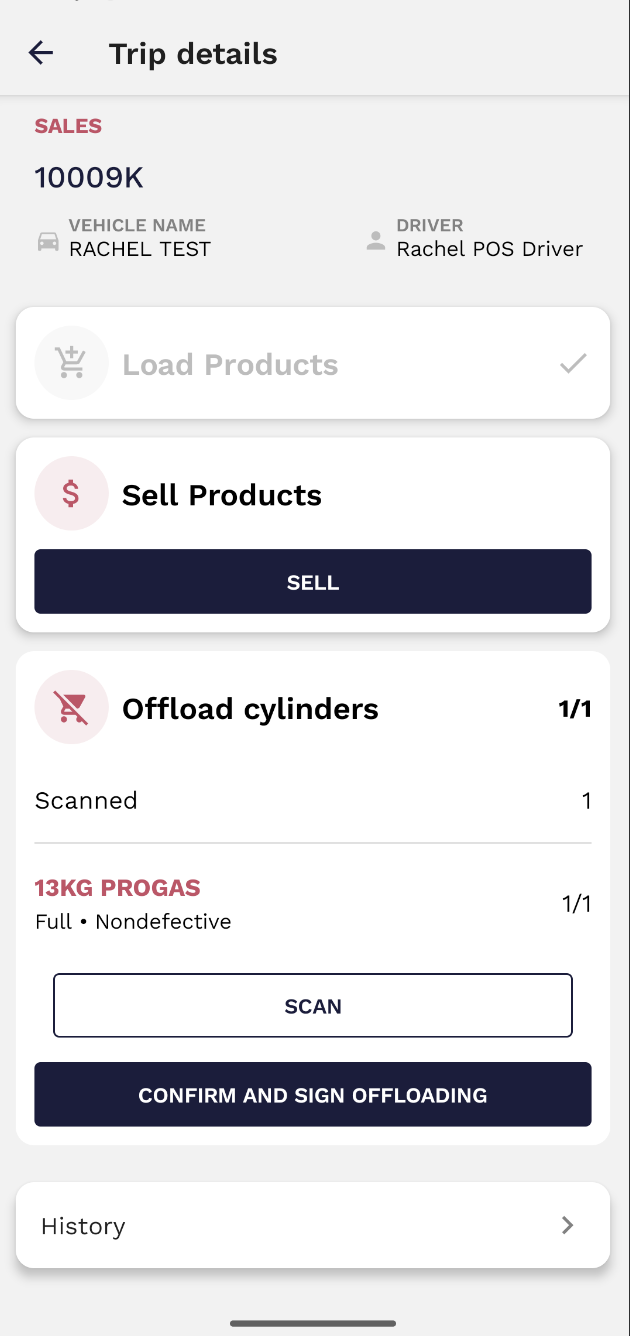
Then, a confirmation window will pop up where you must once again confirm that you will be offloading the vehicle's contents.
When this is confirmed, you must wait for the container coordinator at the end location to confirm and sign the offloading.
After that, a pop-up will be displayed and you can end the trip.