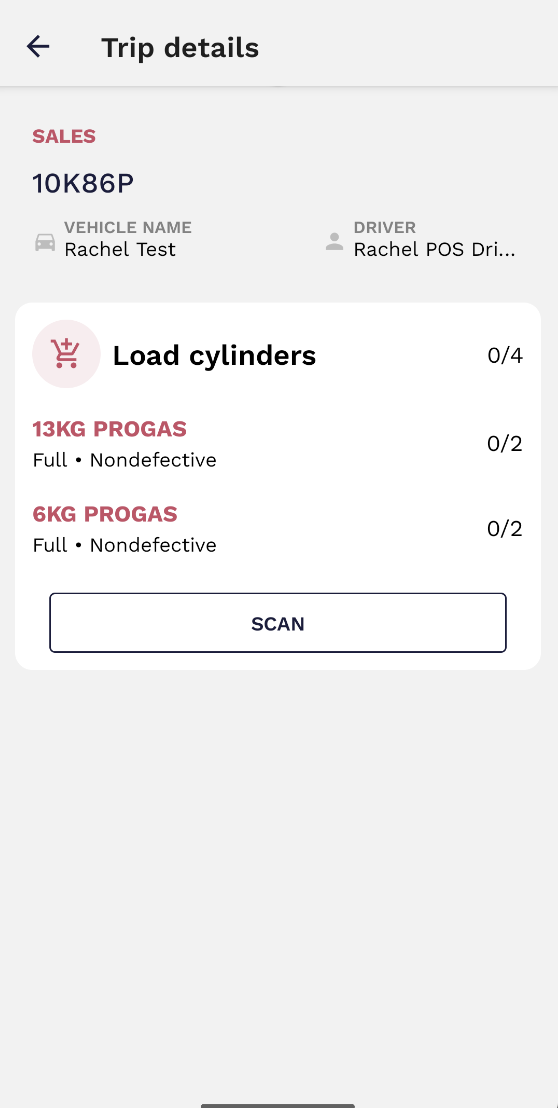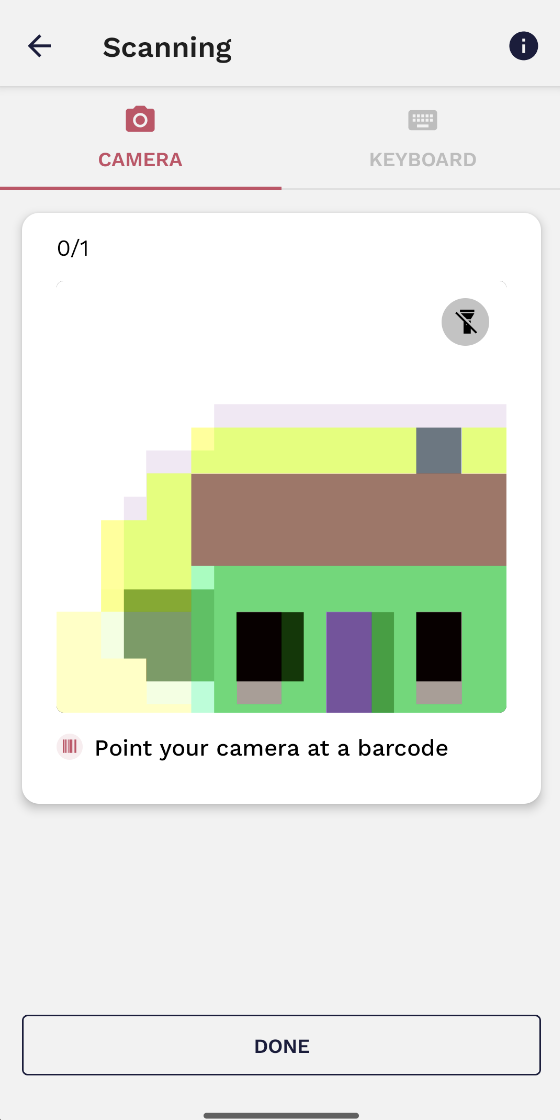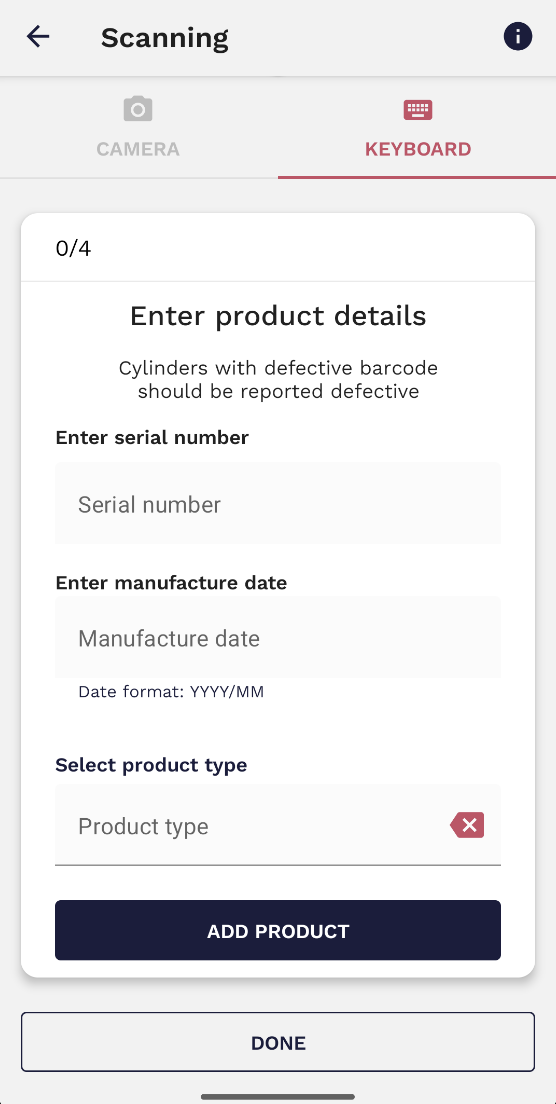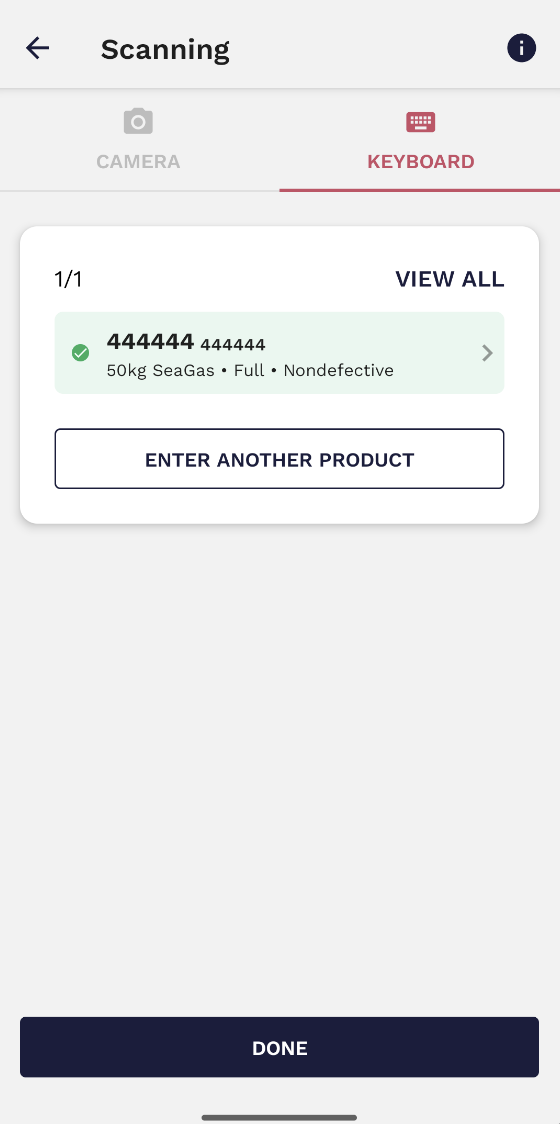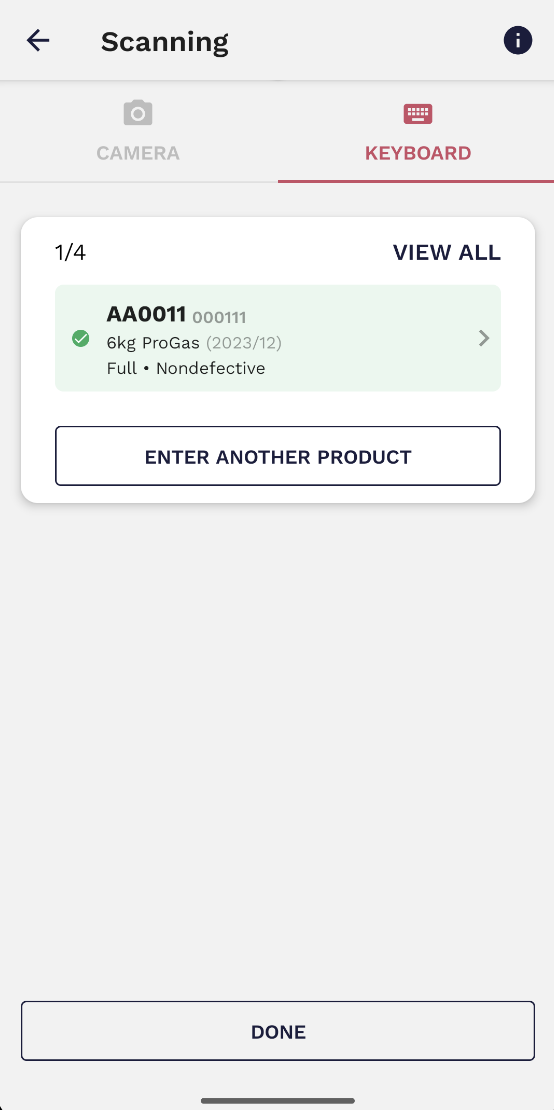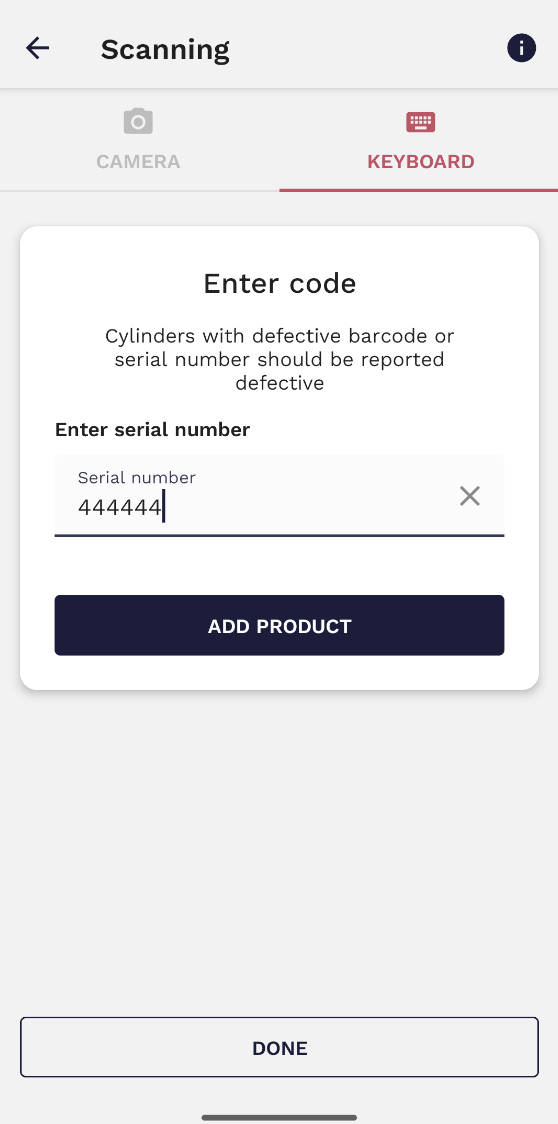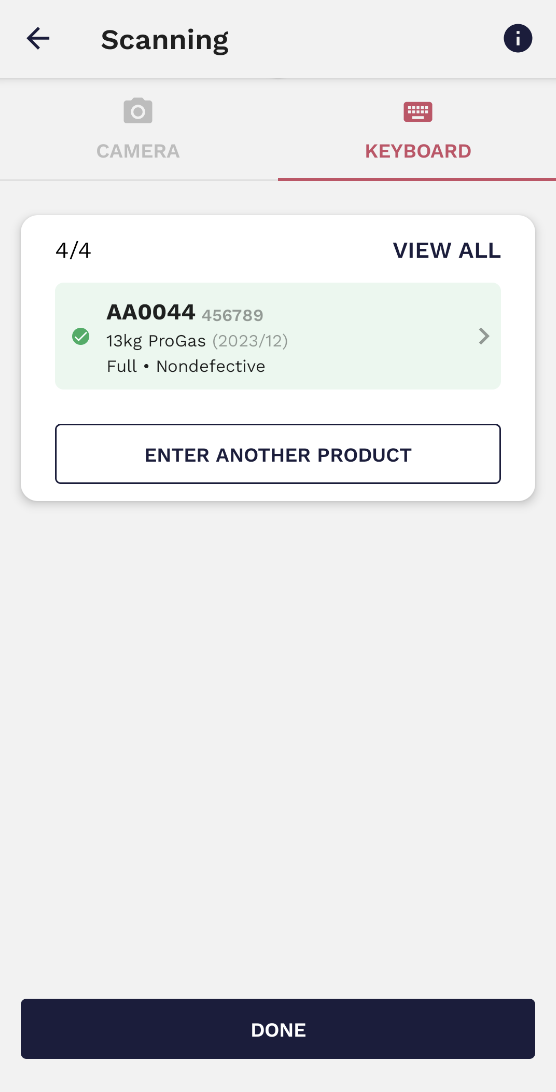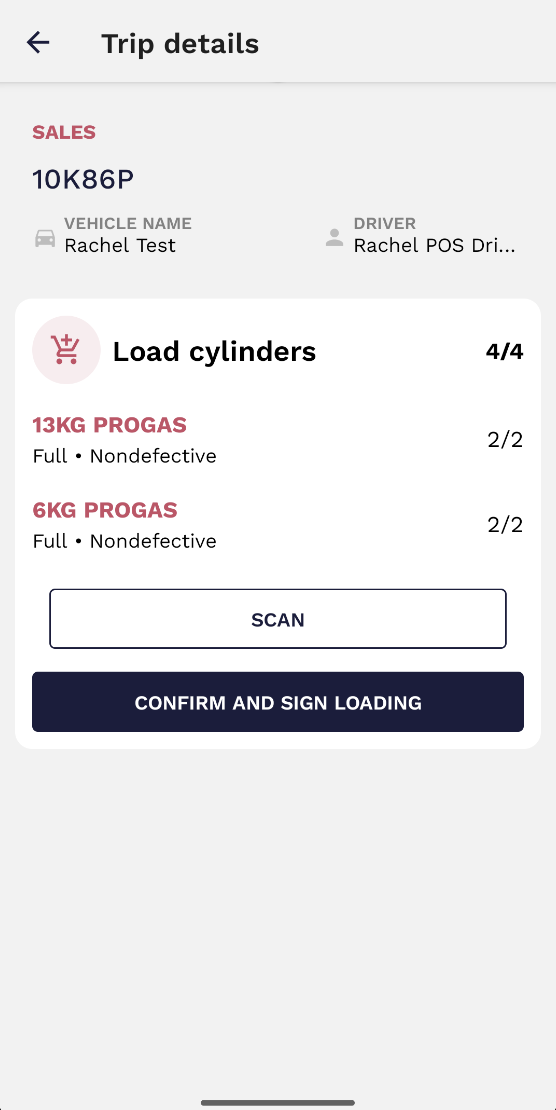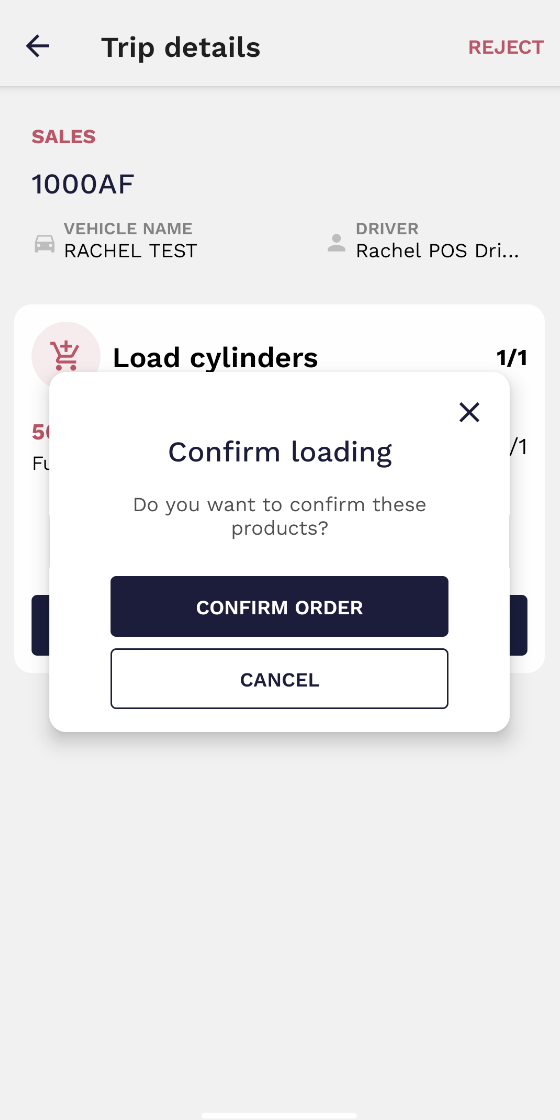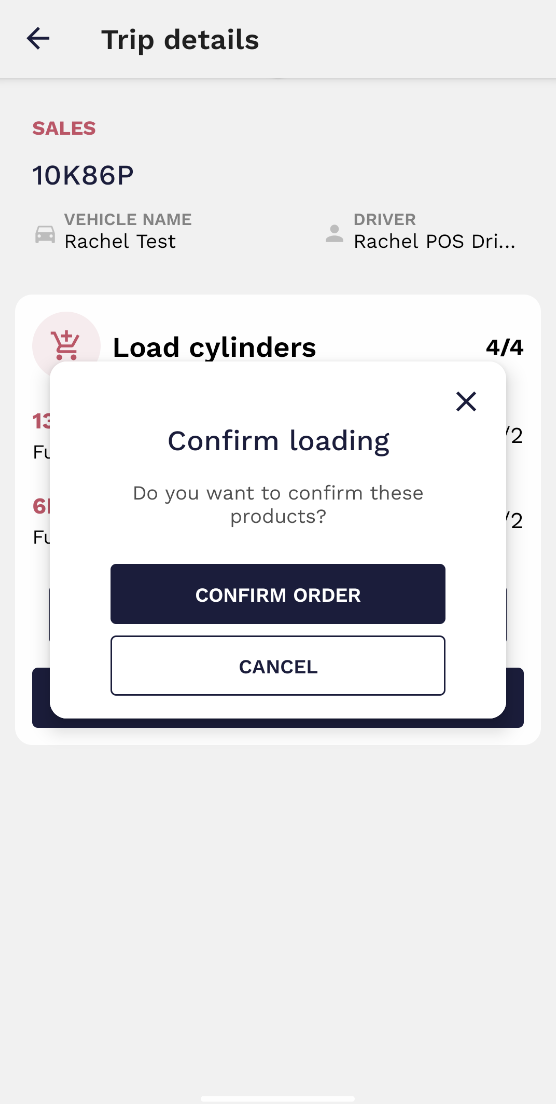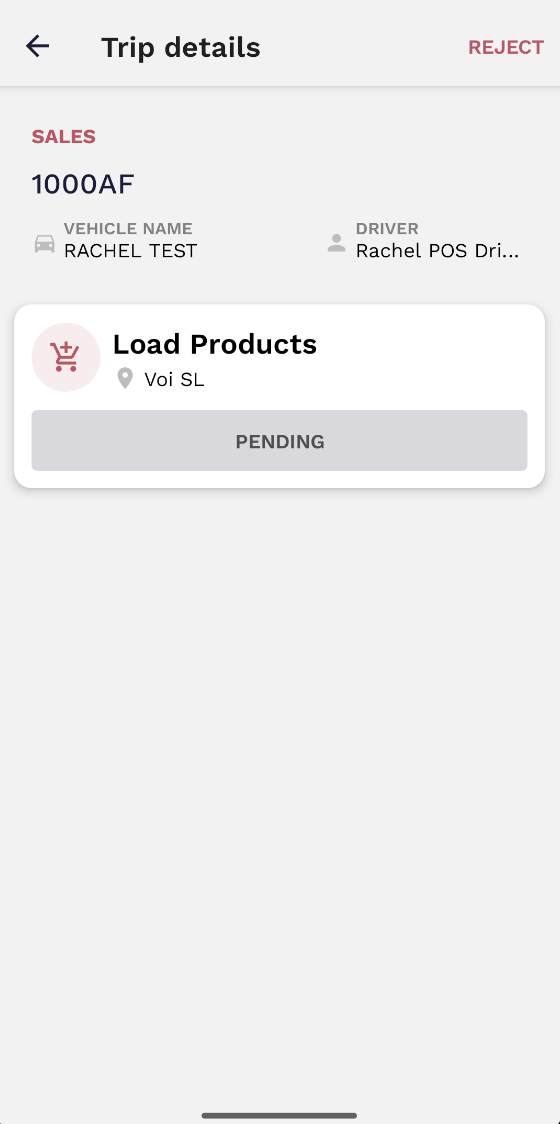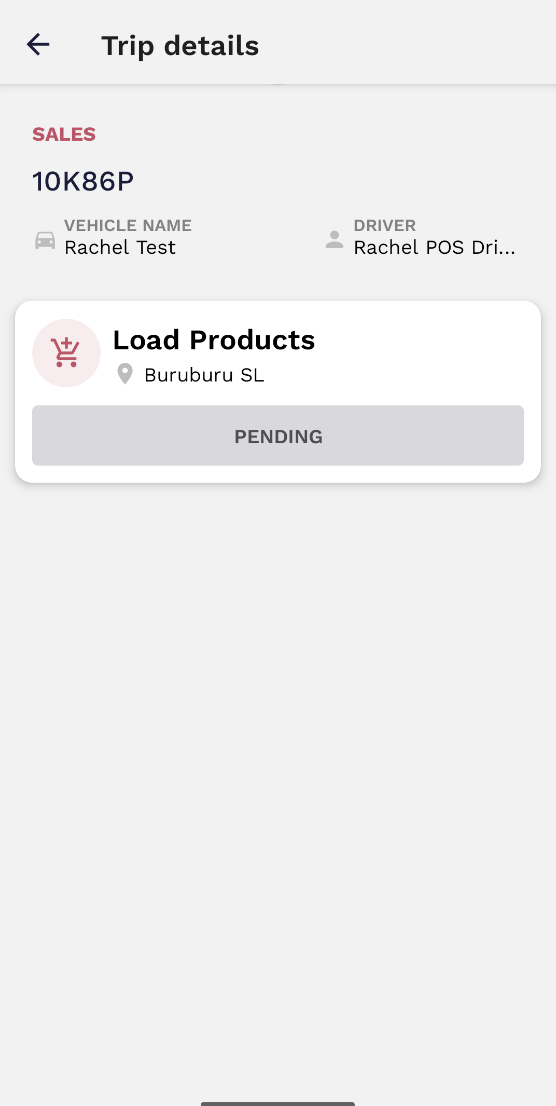3. Confirming and Signing Loading (+Scanning)
When a trip is created, both the container coordinator and the POS driver must confirm and sign loading. However, as the container coordinator, you must scan all gas cylinders during the loading stage (a scanner can participate in this activity and operate alongside you at the same time).
To perform product scanning, you need to follow the subsequent steps.
Loading
During the loading period, the container coordinator is responsible for scanning the cylinders that are about to be loaded. The scanner can also help during this step and work together with the container coordinator. In order to complete the scanning process and to confirm and sign the loading the driver must follow the next steps:
1. Go to the upcoming trip and click on 'scan'.
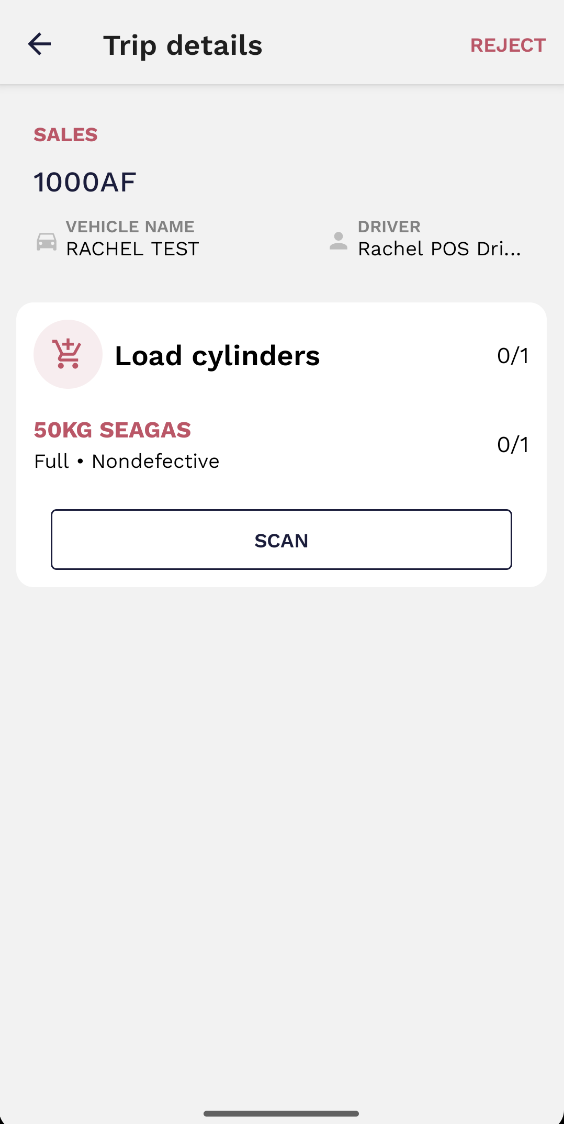
2. Point the device's camera to the barcode and scan. Should the barcode be unscannable, you can choose the keyboard option and manually insert the serial number.
3. Add the product and continue to scan the rest of them until all the cylinders have been scanned (accessories do not have to be scanned).
4. When all the products have been scanned, click 'done'.
5. Click on 'confirm and sign loading' to complete the process. A window will then pop up where you must confirm loading.
The order will remain in a pending state until the driver confirm and signs the loading from his device.